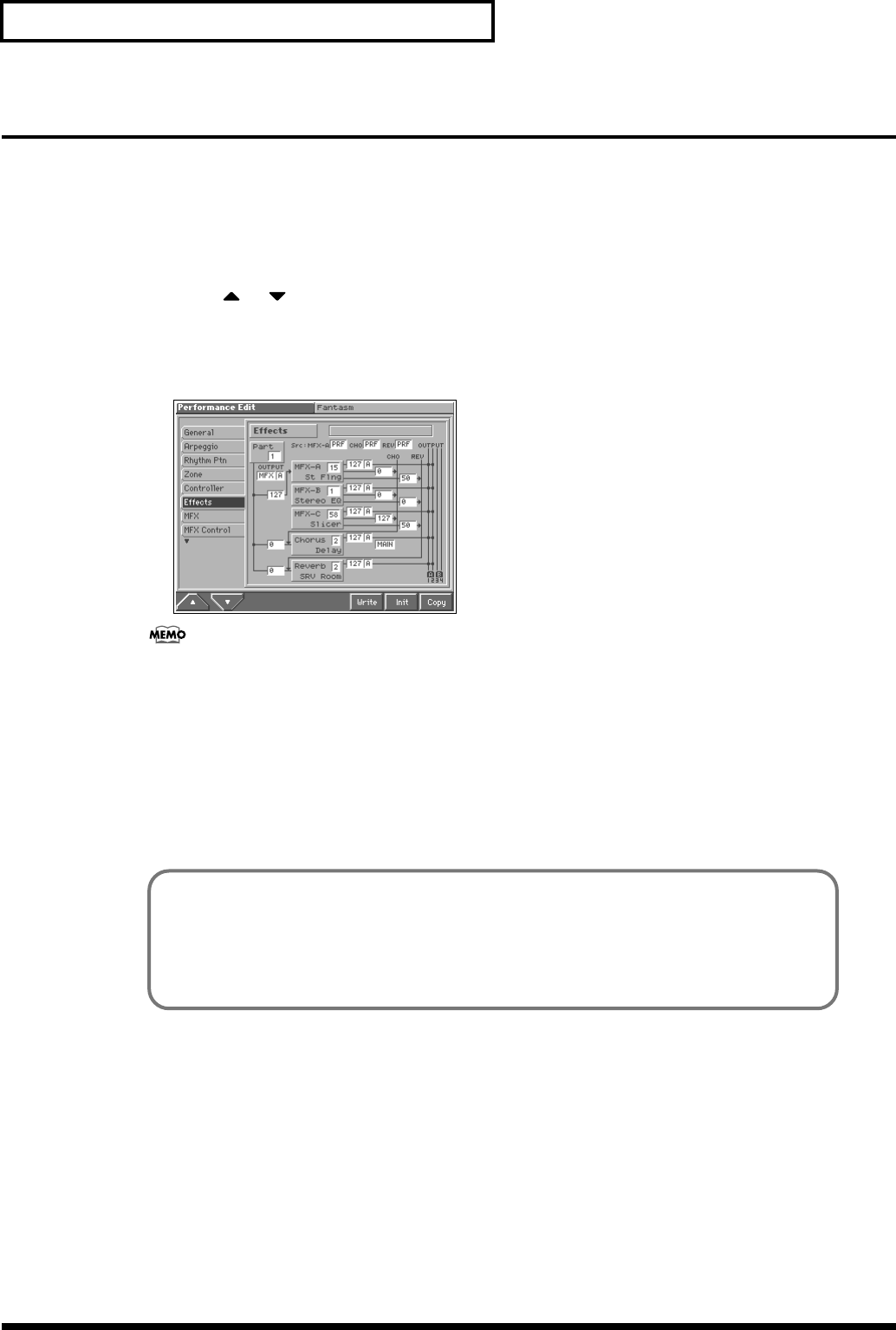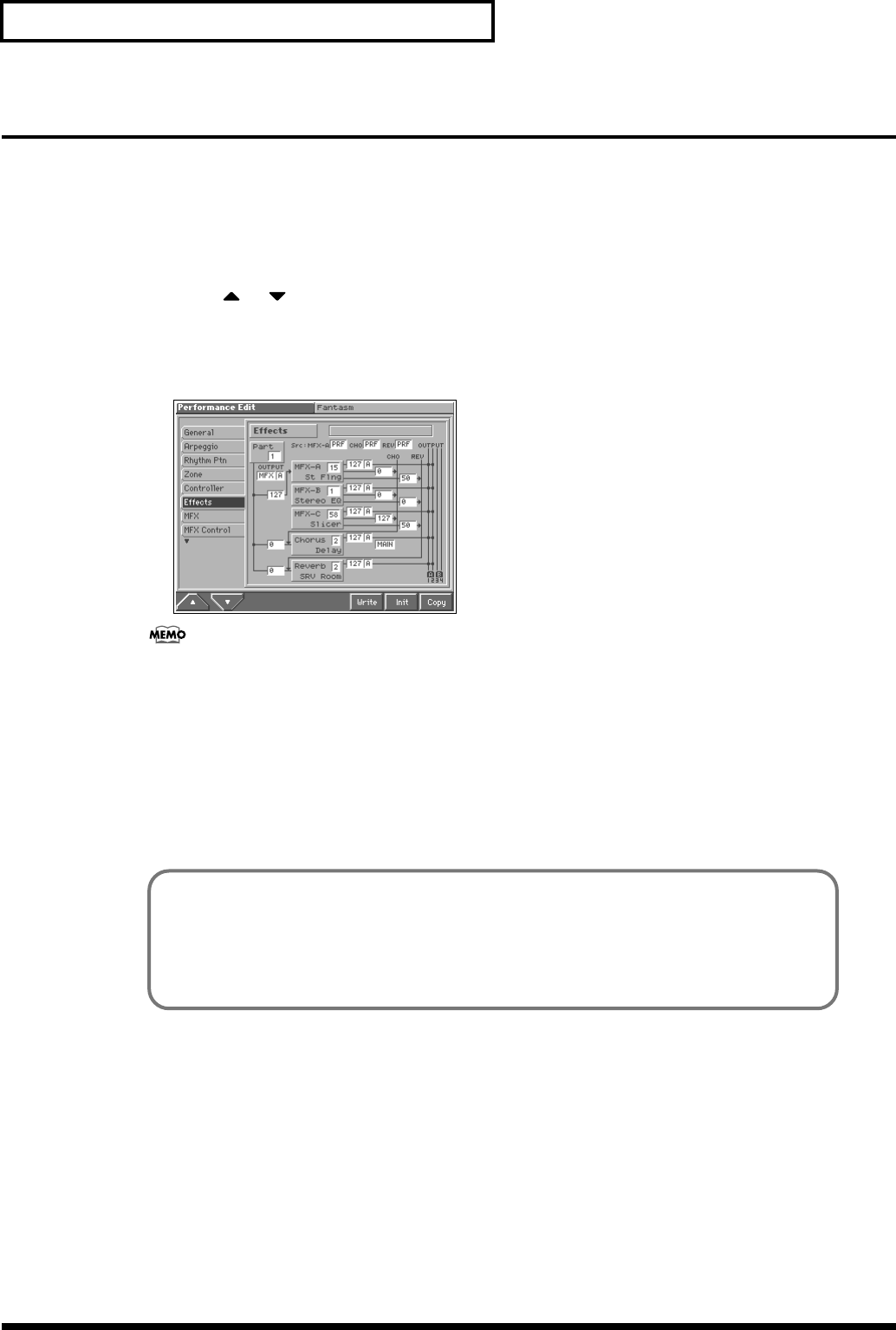
170
Adding Effects
Applying Effects in Performance Mode or Multitimbre Mode
Specifying How the Sound Will Be Output (Effects)
Here you can make overall settings for effects, and the output destination and level of each signal.
1. Select the sound for which you want to make output settings (p. 85, p. 107).
2. Press [MENU] to access the Menu window.
3. Press or to select a “Performance Edit” or “Multitimbre Edit,” and then press [8 (Select)].
The Performance Edit or the Multitimbre Edit screen appears.
4. Press [1 (▲)] or [2 (▼)] to select the “Effects” tab.
A screen like the one shown below appears.
fig.14-05_50
When “MFX,” “CHO,” “REV” (effect switches) are turned off, effects processors that are turned off will be
indicated by a dashed outline in the “Effects” setting screen.
5. Use [CURSOR] to move the cursor to the parameter you wish to modify.
6. Turn the VALUE dial or press [INC]/[DEC] to get the value you want.
7. Repeat steps 5–6 to specify how the sound will be output.
8. If you wish to save the changes you’ve made, press [6 (Write)] to perform the Save operation (p. 93, p.
114). If you do not wish to save changes, press [EXIT] to return to the previous screen.
Using the MFX-A–C Simultaneously
Three types of multi-effects can be used simultaneously only if the MFX-A Source parameter is set to “PRF”
or “MLT” (p. 173).
Only 50 of the 90 types of multi-effects allow three multi-effects to be used simultaneously. For details refer
to “Multi-Effects Parameters” (Sound/Parameter List).