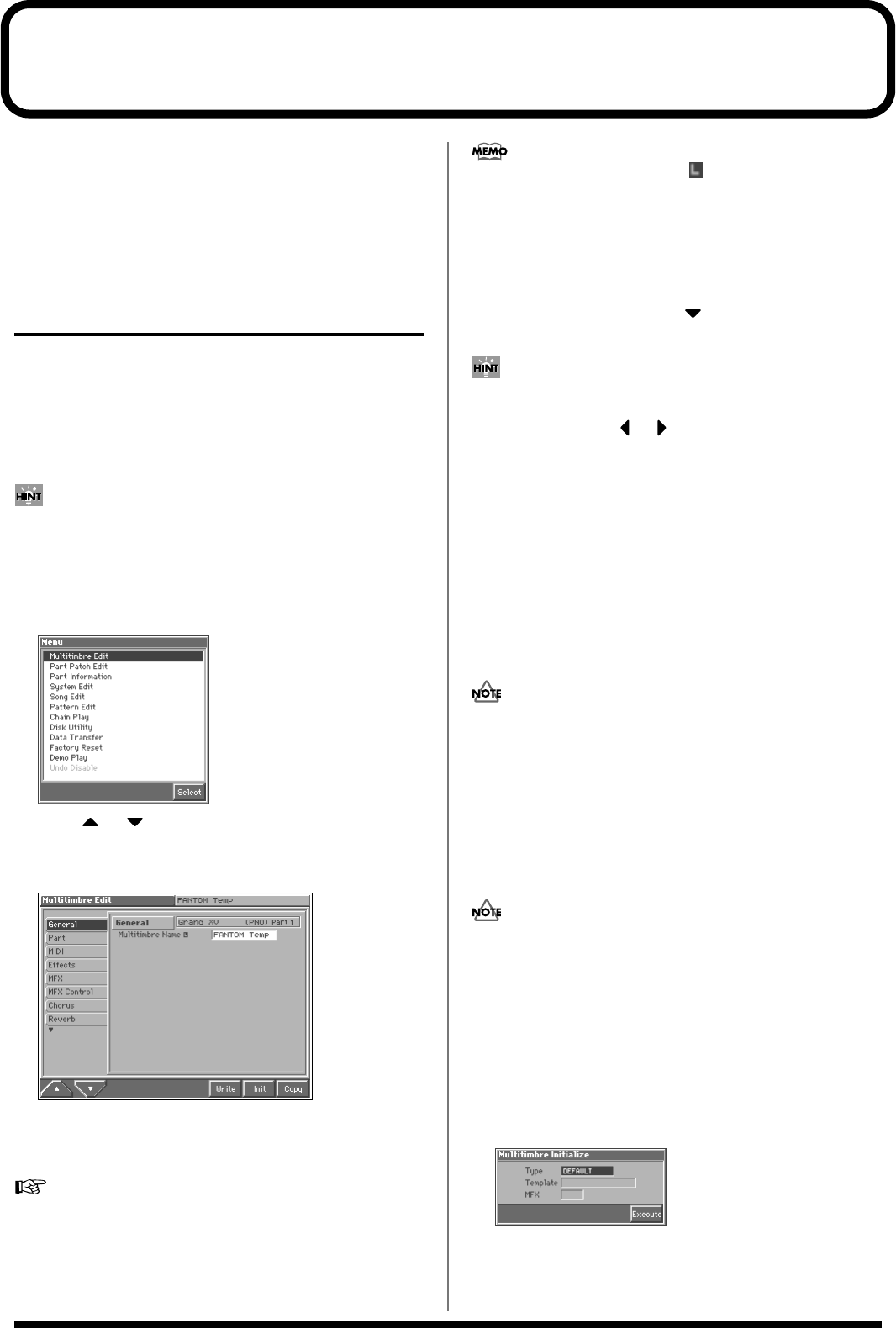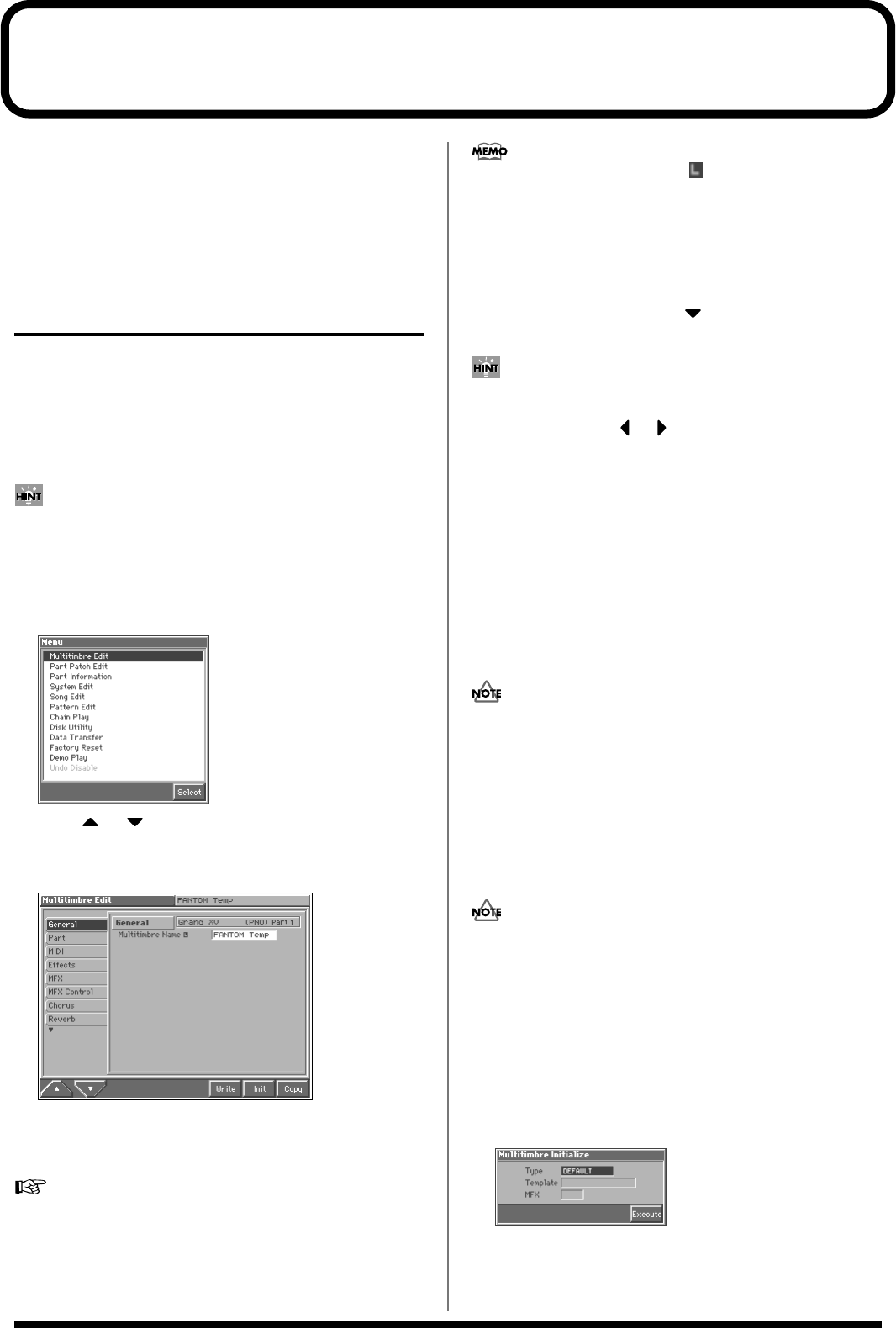
112
Creating a Multitimbre
With the Fantom, you have total control over a wide variety of
settings. Each item that can be set is known as a parameter. When
you change the values of parameters, you are doing what is referred
to as Editing. This chapter explains the procedures used in creating
multitimbres, and the functions of the multitimbre parameters.
How to Make the Multitimbre
Settings
Start with an existing multitimbre and edit it to create a new
multitimbre. But before you do, try to envision what the entire
multitimbre will sound like and decide which patch or rhythm set to
assign to each of 16 parts.
1. Access the MULTITIMBRE PLAY screen, and select the
multitimbre whose settings you wish to modify (p. 107).
If you want to create all your multitimbres from the ground up,
rather than the multitimbres that have already been prepared,
carry out the Initialize operation (p. 112).
2. Press [MENU].
The Menu window appears.
fig.08-01_50
3. Press or to select “Multitimbre Edit,” and then
press [8 (Select)].
The Multitimbre Edit screen appears.
fig.08-02_50
4. The parameters are organized into several editing groups.
Press [1 (▲)] or [2 (▼)] to select the tab for the editing group
that contains the parameter you wish to edit.
For details on the parameter groupings, refer to “Parameter
list” (Sound/Parameter List).
5. Use [CURSOR] to move the cursor to the parameter you
wish to modify.
• Some of the parameters have a “” symbol. This indicates that
if you press [LIST] when setting one of these parameters, the
related window will appear. For example if you press [LIST] at a
parameter that requires you to specify a name, the Name
window will appear.
• When all the parameters cannot be shown within a single
settings screen, a scroll bar will be displayed at the right side of
the screen. In such cases, press to scroll the screen
downward.
If you have selected a screen for parameters that can be set for
each part, first move the cursor to the parameter that you wish to
edit, and then press or to select the part.
6. Turn the VALUE dial or press [INC]/[DEC] to get the value
you want.
7. Repeat steps 4–6 to complete a multitimbre.
8. If you wish to save the changes you’ve made, press [6
(Write)] to perform the Save operation (p. 114). If you do not
wish to save changes, press [EXIT] to return to the
MULTITIMBRE PLAY screen.
If you return to the MULTITIMBRE PLAY screen without
saving, the display will indicate “EDITED,” reminding you that
the multitimbre settings have been modified.
If you turn off the power or select a different sound while the
display indicates “EDITED,” your edited multitimbre will be
lost.
Initializing Multitimbre Settings
(Init)
“Initialize” means to return the settings of the currently selected
sound to a standard set of values or to the factory settings.
The Initialize operation will affect only the currently selected
sound; the sounds that are stored in user memory will not be
affected. If you wish to restore all of the Fantom’s settings to
their factory values, perform a Factory Reset (p. 195).
1. Access the MULTITIMBRE PLAY screen, and select the
multitimbre that you wish to initialize (p. 107).
2. Access the Multitimbre Edit screen (p. 112).
3. Press [7 (Init)].
The Multitimbre Initialize window appears.
fig.08-03_50
4. Move the cursor to “Type,” and select the initialization type.