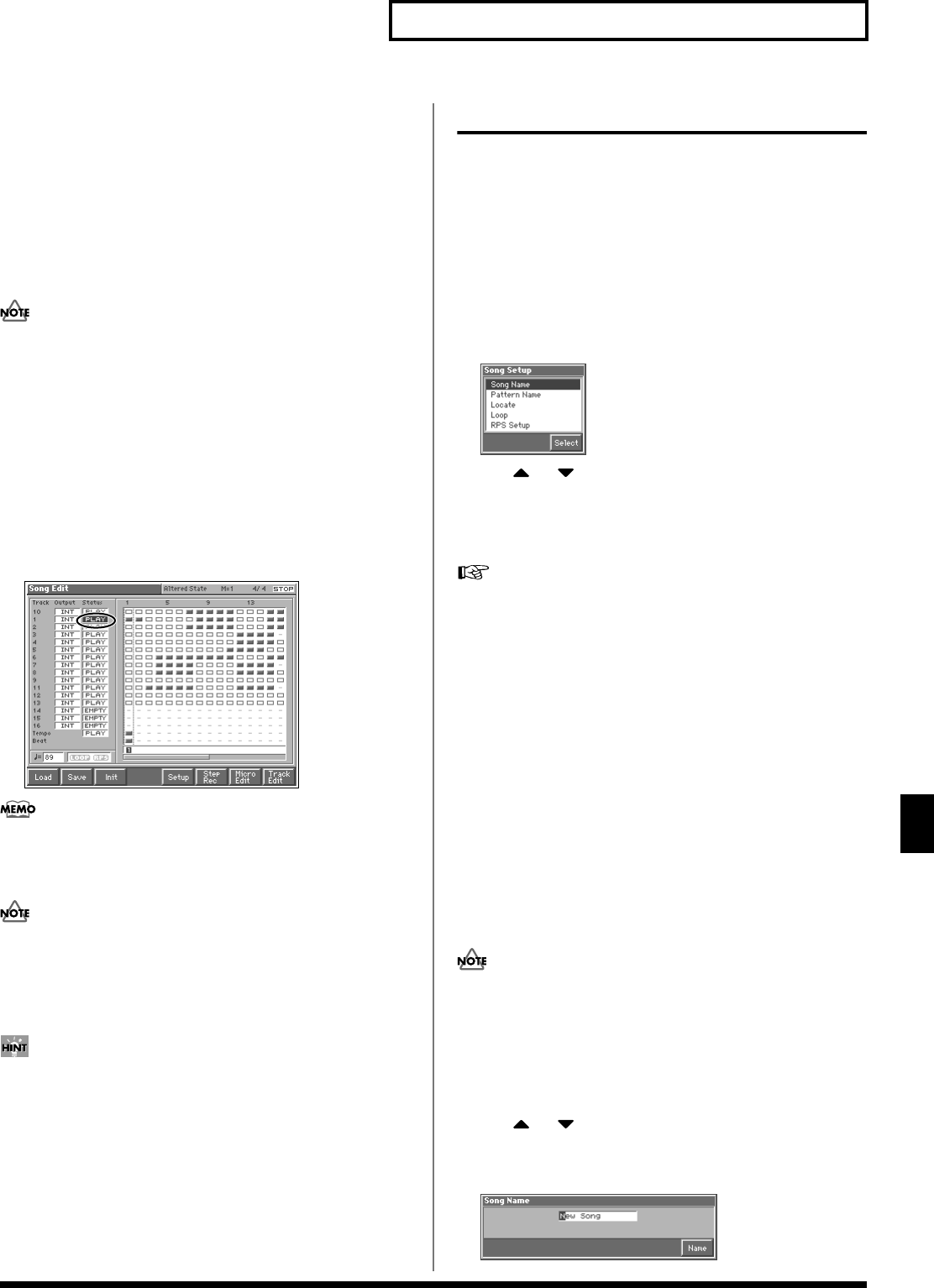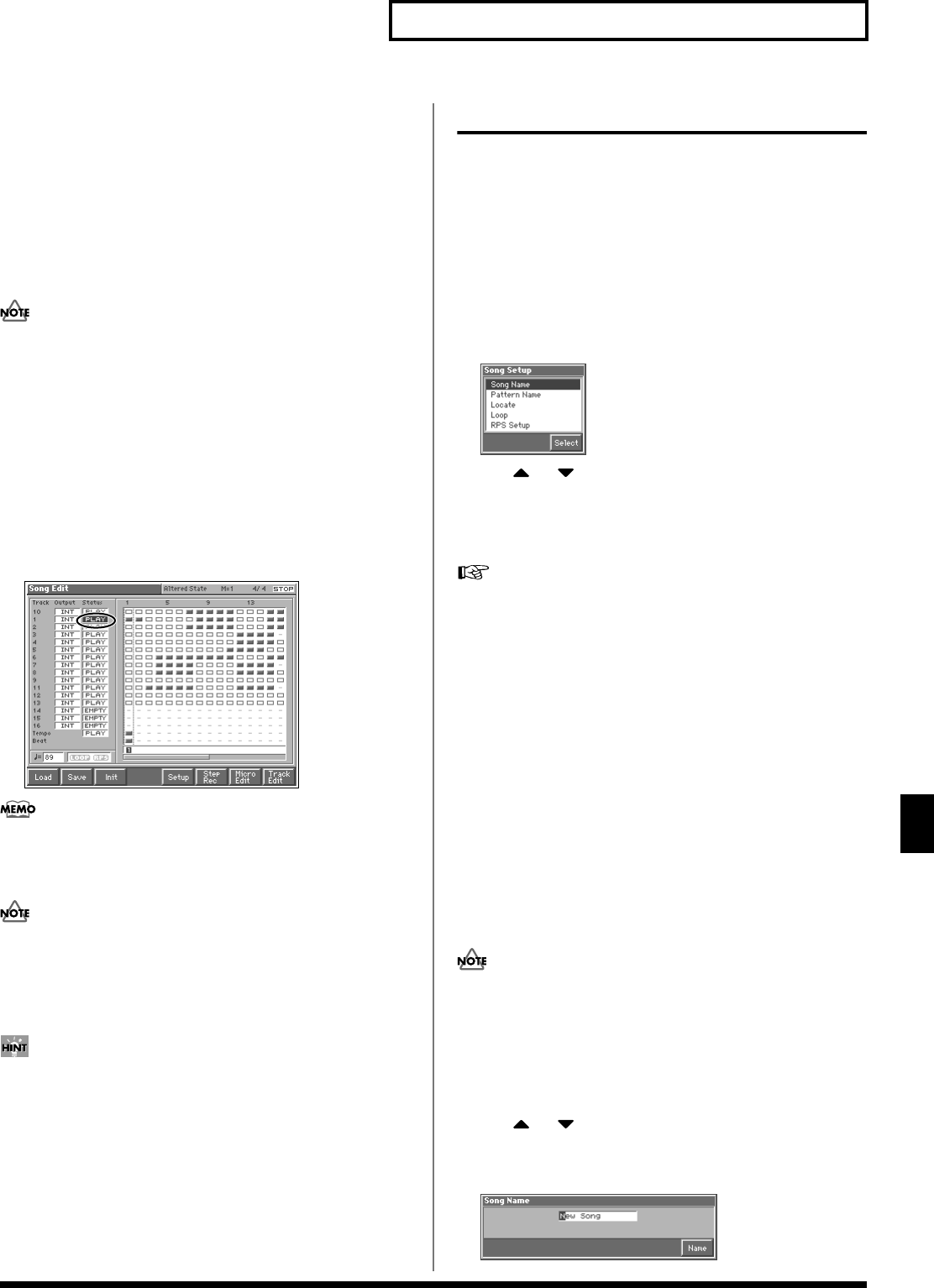
137
Editing Songs
Editing Songs
3. By turning the VALUE dial or by pressing [INC]/[DEC], set
the value.
OFF: The track will not be sounded.
INT: The track will be sounded by the Fantom’s internal sound
generator.
MIDI: The track will be sounded by an external sound generator
connected to the MIDI OUT connector.
BOTH: The track will be sounded by both the internal and
external sound generators.
This setting will be ignored for tracks whose “Status” is set to
“MUTE.”
Silencing the Playback of a Track
(Mute)
If you wish to silence specific instruments during playback, you can
mute the appropriate Phrase track containing that sequencer data.
1. Access the Song Edit screen (p. 136).
2. Use [CURSOR] to move the cursor to “Status” for the track
that you want to silence.
fig.11-04
Tracks in which no sequencer data has been recorded are
displayed as “EMPTY.”
3. Turn the VALUE dial or press [DEC] to select “MUTE.”
Note that if you save a song with a Phrase track muted in the
Standard MIDI File format, that Phrase track’s data will not be
saved. If you save a song that has a muted Phrase track in the
MRC Pro song format, the mute status of the track will also be
saved.
If you set the tempo track (Tempo) “Status” to “MUTE,” the
tempo track will be muted. If tempo changes have been recorded
in a song, but you want to play the song at a fixed tempo, you
can mute the tempo track.
Overall Settings for the Song
Here you can assign a song name, make Locate Position settings, and
make other settings that affect the entire song. These settings are
saved when you save the song to disk.
Basic Procedure
1. Access the Song Edit screen, and then load the song for
which you are going to make settings (p. 136).
2. Press [5 (Setup)].
The Song Setup window appears.
fig.11-05_50
3. Use or to select the parameter that you want to set,
and then press [8 (Select)].
A window for the selected parameter setting appears.
4. Set the parameter.
Details on how to set each parameter are given below. For details
on settings for the RPS function, refer to “Settings for the RPS
Function” (p. 159).
5. When you have finished making settings, press [EXIT] to
return to the Song Edit screen.
6. If you want to save the settings you made, press [2 (Save)] to
save the song to disk (p. 135).
Assigning a Name to a Song (Song
Name)
You can assign a song name to a song, or edit the song name. This
song name is independent of the file name assigned when saving a
song to disk. Although you are not required to assign a song name,
you can assign one using up to 15 characters, and you may find it a
convenient way to store a title or memo that will help you organize
your songs.
Some commercially available Standard MIDI Files contain
copyright data. It is not possible to assign or modify the song
name for such songs.
1. Access the Song Edit screen, and then load the song whose
song name you want to assign (p. 136).
2. Access the Song Setup window.
3. Use or to select “Song Name,” and then press [8
(Select)].
The Song Name window appears.
fig.11-06_50