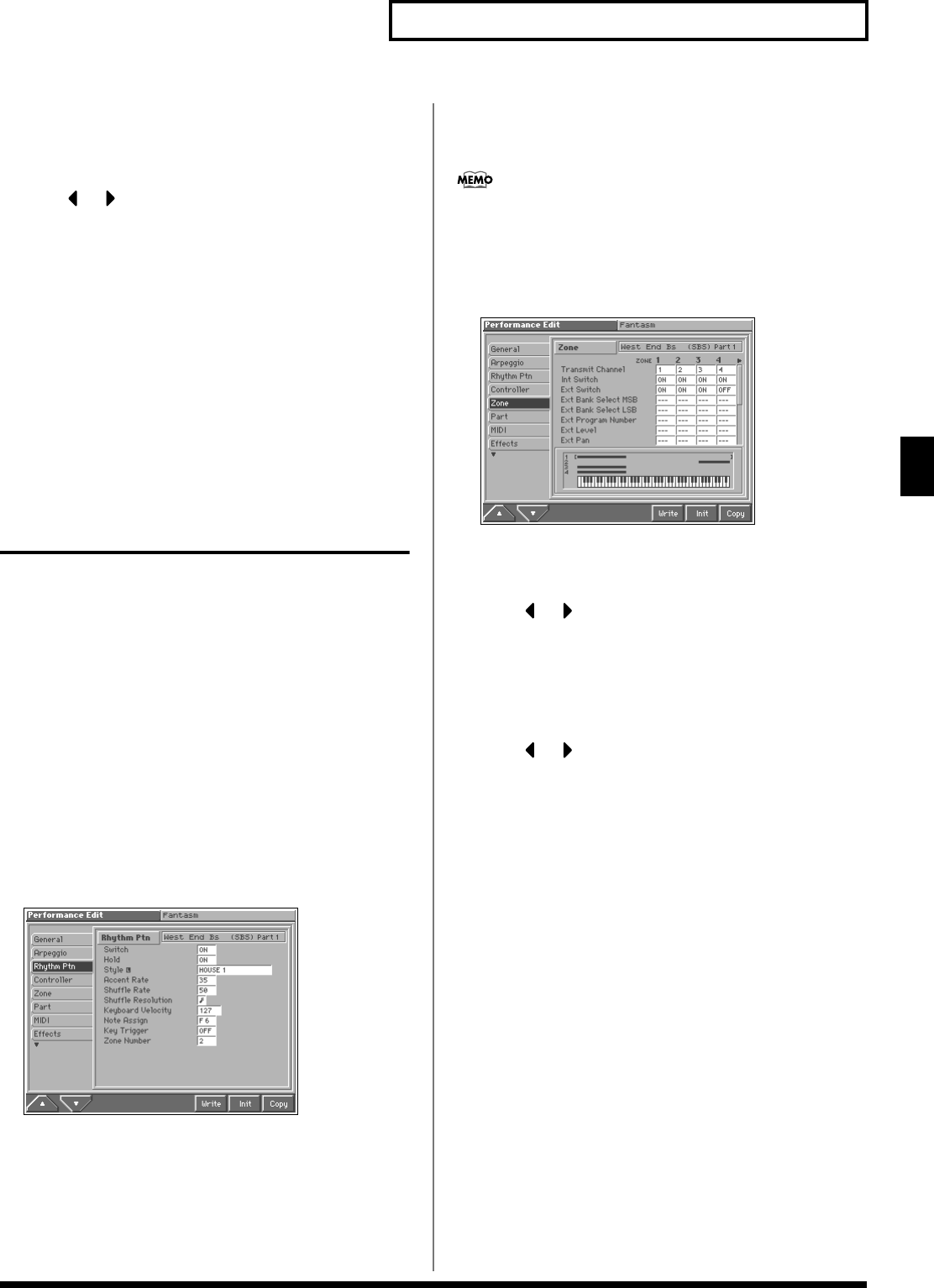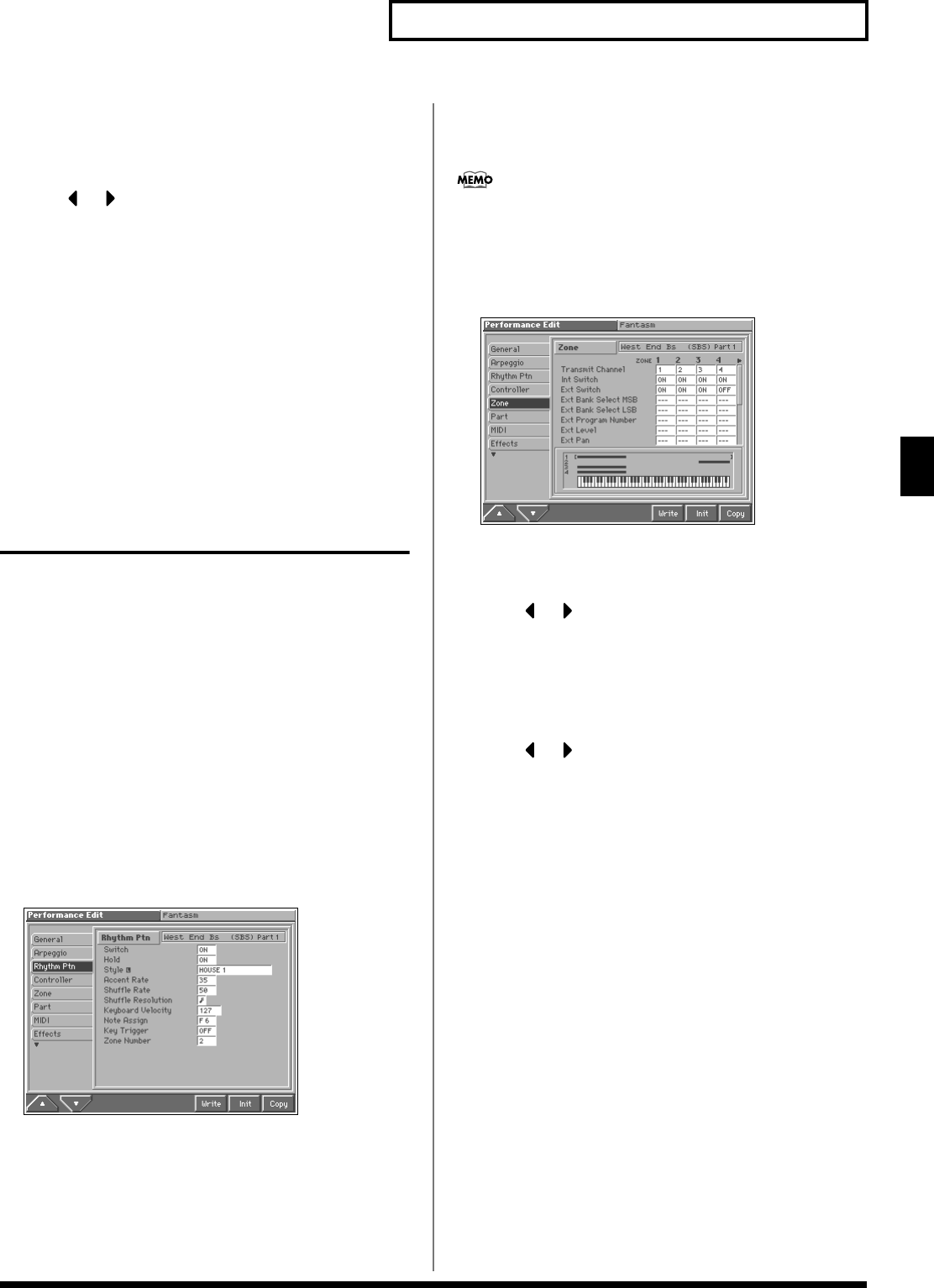
89
Playing in Performance Mode
Playing in Performance Mode
9. Turn the VALUE dial or press [INC]/[DEC] to specify the
range of notes.
This specifies the range of the zone that is connected to the part
that will be played by the arpeggios.
10.Press or to select a zone that is connected to a part
that is not playing arpeggios.
11.Set the key range of the zones linked to the parts other than
the part for which arpeggios are played so that this range
does not overlap with the key range over which the
arpeggios are played.
12.When you are finished making settings, press [EXIT] to
return to the PERFORMANCE PLAY screen, and begin
playing.
The zone that plays the arpeggio will be displayed as “ARP,”
and will be enabled when you press [ARPEGGIO].
Playing Rhythm Patterns in a
Specific Region of the
Keyboard
In Performance mode, you can create a split keyboard setup that
divides the keyboard into a region for normal keyboard playing, and
a separate region for playing rhythm patterns. For example, you
could hold a rhythm pattern while you play a melody. In addition,
you could specify a region for arpeggio performance, and use this to
produce an accompaniment while you play the melody—an easy
way to produce ensemble performances.
1. Access the PERFORMANCE PLAY screen (p. 84).
2. As described in the procedure for “Combining and Playing
Sounds Together (Layer)” (p. 87), turn on the Internal Switch
for the zone that is connected to the part whose sound you
want to play.
3. Make sure the PERFORMANCE EDIT screen is displayed,
and press [1 (▲)] or [2 (▼)] to select the “Rhythm Ptn” tab.
A screen like the one shown below appears.
fig.05-12_50
4. Use [CURSOR] to move the cursor to “Zone Number.”
5. Turn the VALUE dial or press [INC]/[DEC] to specify the zone
that is connected to the part that is to play the rhythm
pattern.
6. Use [CURSOR] to move the cursor to “Note Assign.”
7. Turn the VALUE dial or press [INC]/[DEC] to specify the
lowest key (note name) of the range that is to play the
rhythm pattern.
The rhythm pattern can be played in a one-octave range starting
from the key you specify here.
8. Next, specify the range of the zone. Press [2 (▼)] to select
the “Zone” tab.
A screen like the one shown below appears.
fig.05-08_50
9. To set the lower limit of the range, use [CURSOR] to move
the cursor to “Key Range Lower.” To set the upper limit of
the range, move the cursor to “Key Range Upper.”
10.Press or to select the zone that you set in step 5.
11.Turn the VALUE dial or press [INC]/[DEC] to specify the
range. Specify a keyboard range extending one octave
above the key you specified in step 7.
This specifies the range of the zone connected to the part that is
to play the rhythm pattern.
12.Press or to select a zone that is connected to a part
other than the part that is to play the rhythm pattern.
13.Set the range of the zones that are connected to parts other
than the part that plays the rhythm pattern, so that they do
not overlap the zone that plays the rhythm pattern.
14.When you are finished making settings, press [EXIT] to
return to the PERFORMANCE PLAY page, and begin playing.
The zone that plays the rhythm pattern will be displayed as
“RHY,” and will be enabled when you press [RHYTHM].