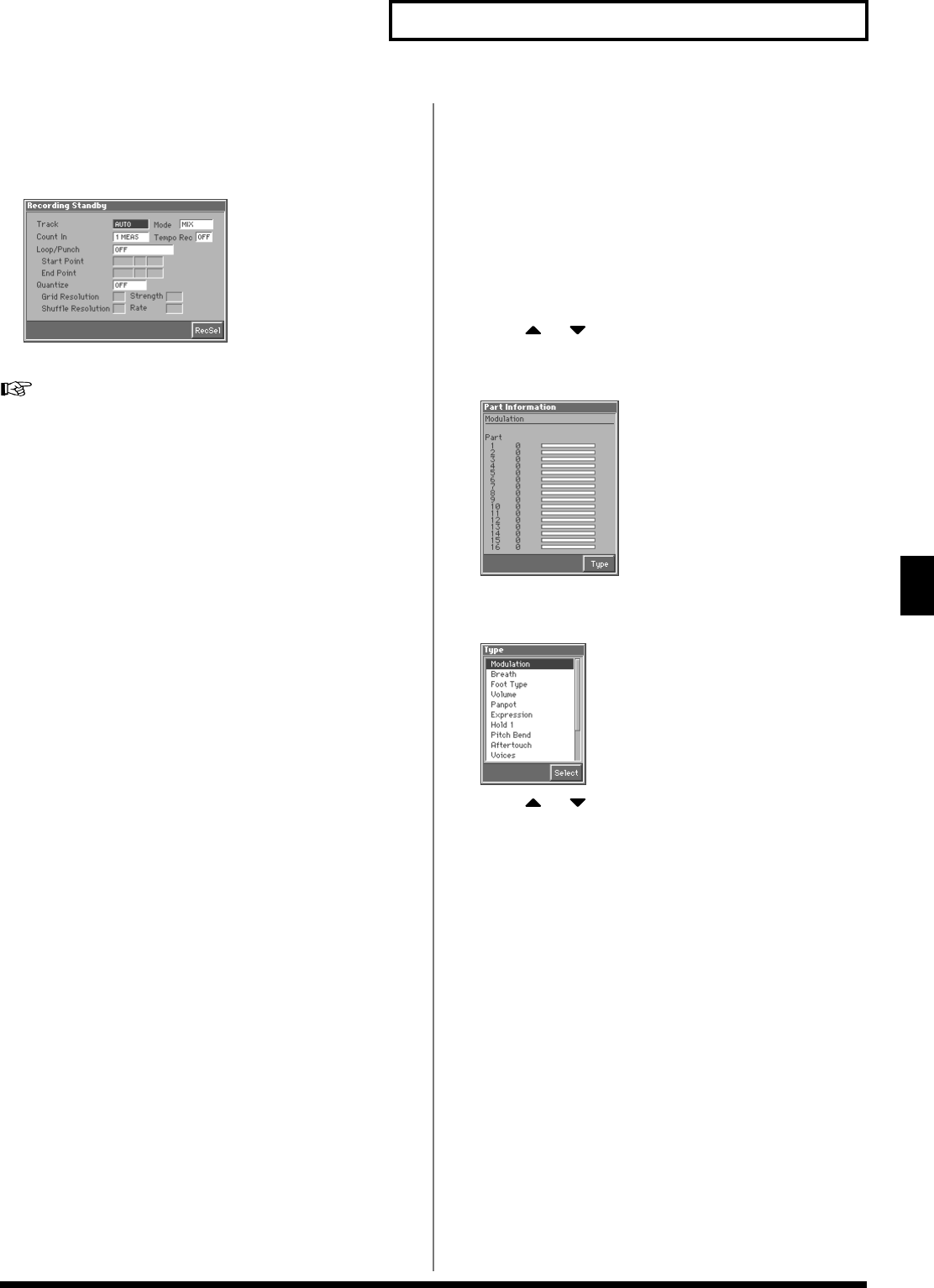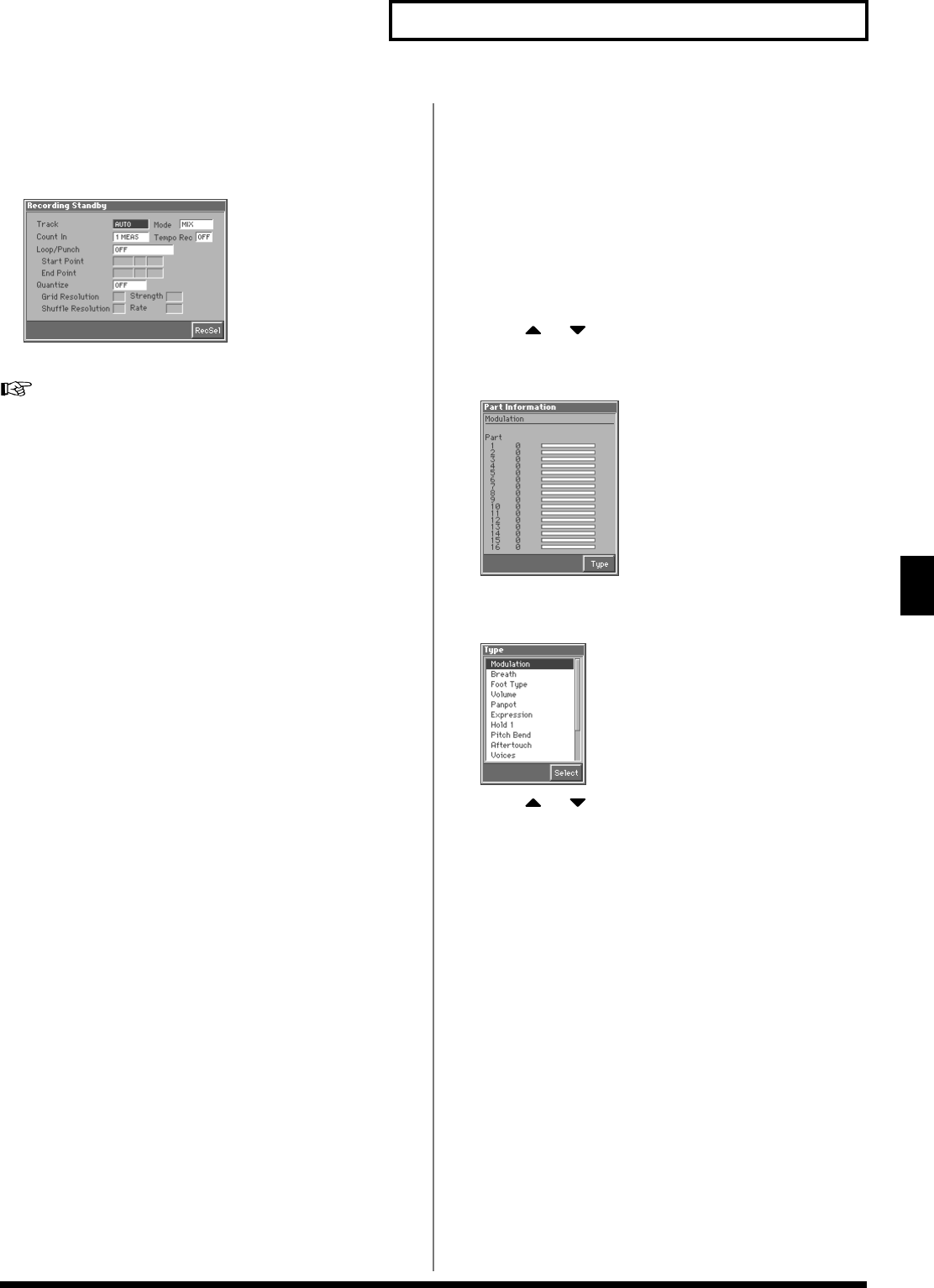
111
Playing in Multitimbre Mode
Playing in Multitimbre Mode
7. Press [REC].
The [REC] indicator will blink, and the Recording Standby
window appears. In this window you can change various
settings related to realtime recording.
fig.07-11_50
8. Select the recording method.
For details on making this setting, refer to “Recording Your
Performance as You Play It (Realtime Recording)” (p. 129).
9. Press [STOP/PLAY].
The Recording Standby window will close, and the [REC]
indicator will change from blinking to lit. After that, recording
will begin.
10.Press a key to which a Rhythm pattern is assigned.
The assigned Rhythm patterns will be played according to the
keys you press, and the performance will be recorded on the part
(track) you selected in step 3.
11.When you finish recording, press [STOP/PLAY].
The [REC] indicator will go dark.
Confirming MIDI Information for
Each Part (Part Information)
In Multitimbre mode, the reception status of MIDI messages that
control various things can be viewed for each part. This is useful
when you want to check whether the sound generator is responding
correctly to the keyboard, or to operations from an external MIDI
controller.
1. Access the MULTITIMBRE PLAY screen (p. 106).
2. Press [MENU] to open the Menu window.
3. Press or to select “Part Information,” and then
press [8 (Select)].
The Part Information window appears.
fig.05-14_50
4. Press [8 (Type)]
The Type Information window appears.
fig.05-15_50
5. Press or to select the message that you want to
check, and then press [8 (Select)].
Modulation: Modulation Information
Breath: Breath Information
Foot Type: Foot type Information
Volume: Volume Information
Panpot: Panpot Information
Expression: Expression Information
Hold 1: Hold 1 Information
Pitch Bend: Pitch Bend Information
Aftertouch: Aftertouch Information
Voices: Voice Information (The number of voices used)
Sys Control1–4: System Control 1–4 Information
The MIDI message specified as the Sys Ctrl 1–4 Source
parameter (SYSTEM/Controller).