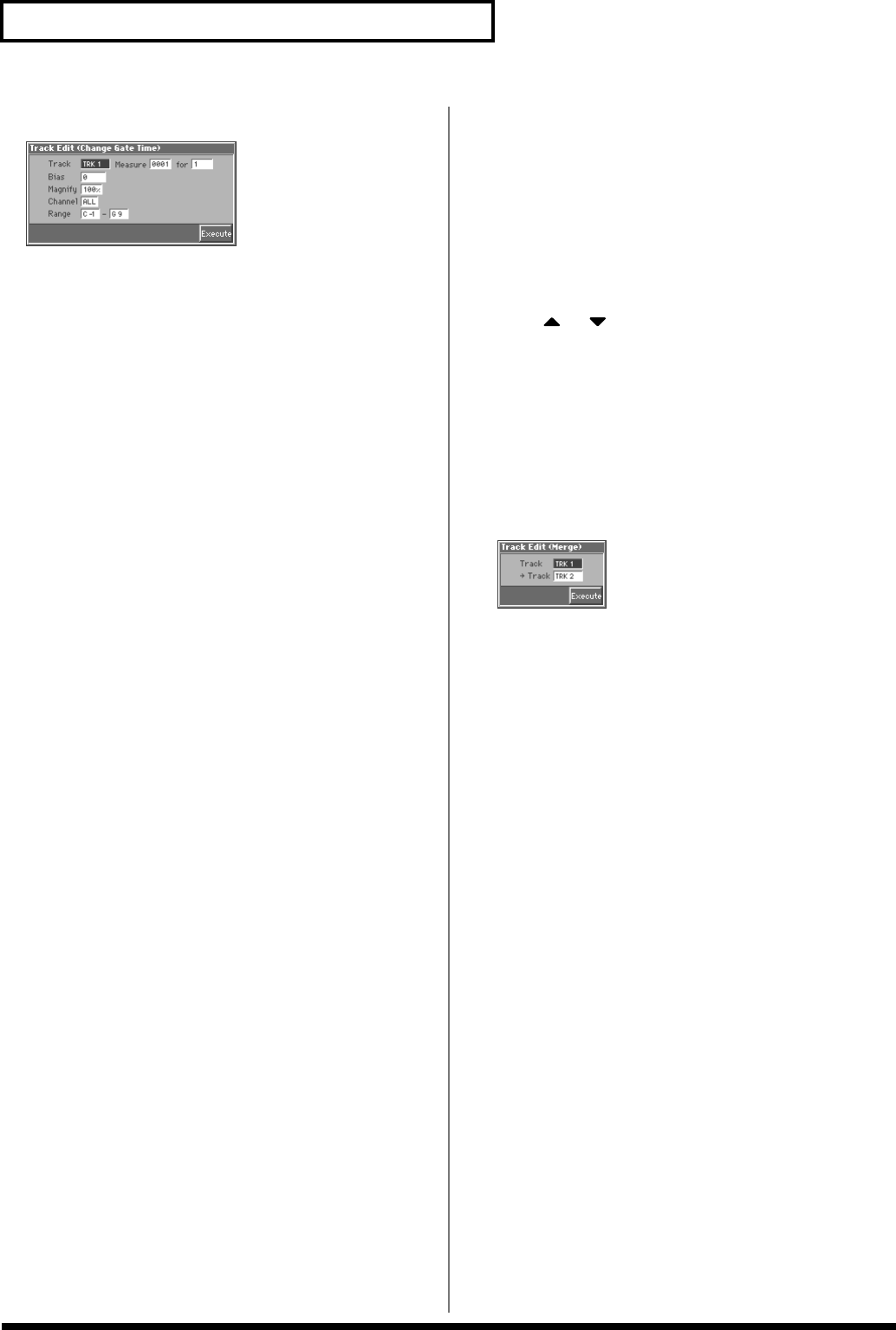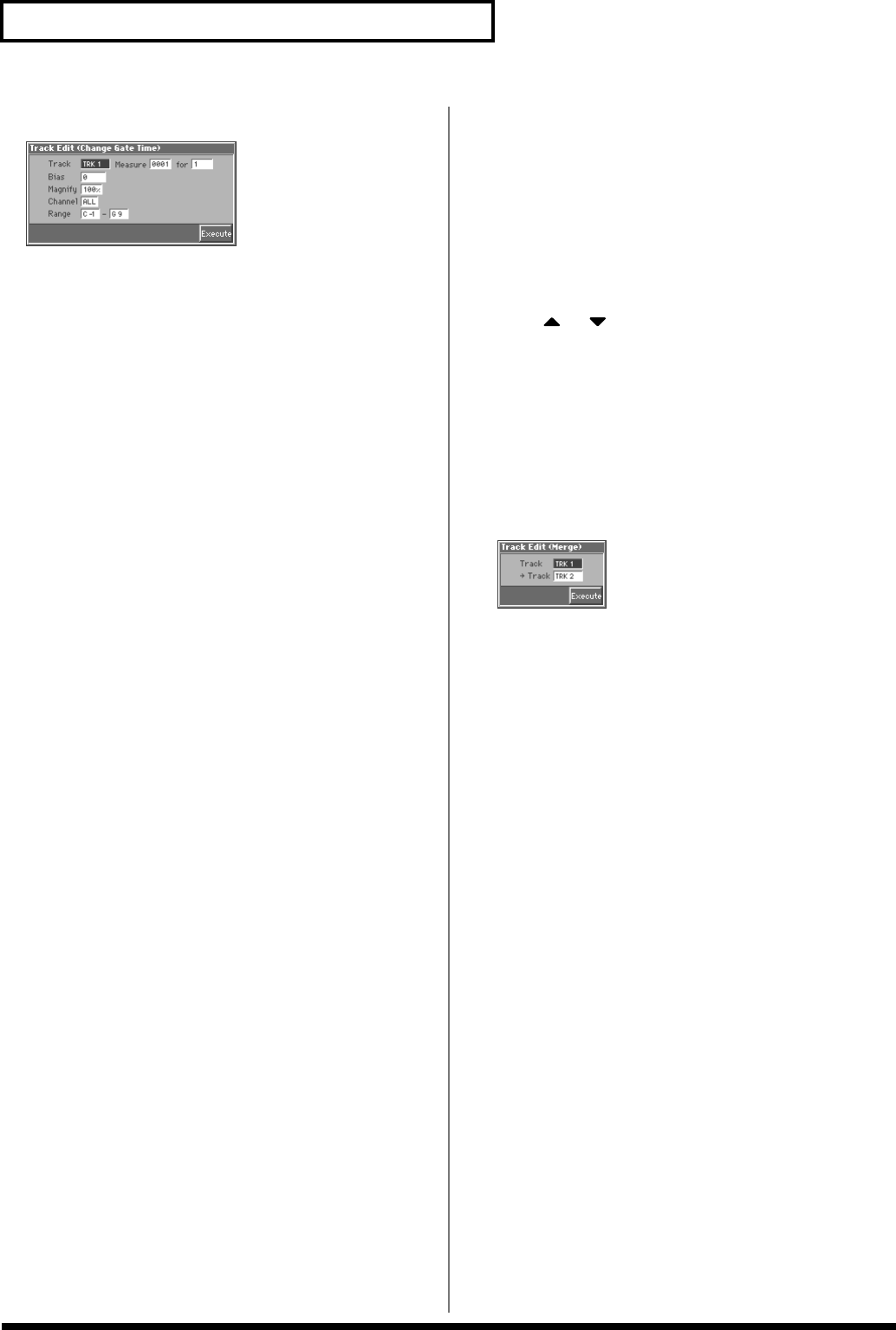
148
Editing Songs
The Track Edit (Change Gate Time) window appears.
fig.11-22_50
6. Use [CURSOR] to move the cursor to the desired parameter,
and turn the VALUE dial or press [INC]/[DEC] to make the
setting. First check the region that is to be affected by the
operation, and correct it if necessary.
Track
Check/modify the phrase track(s) or pattern whose gate times will
be changed.
Value
ALL: Phrase Tracks 1–16
TRK 1–TRK 16: The specified phrase track
PTN001–PTN100: The specified pattern
Measure, for (Edit Range)
Check/modify the range of measures whose gate times will be
changed. If you set “for” to “ALL,” all measures will be specified.
Bias
Set this parameter if you wish to increase or decrease all gate times
by a fixed amount. If you want to extend all gate times by 10, set this
to “+10.”
Value: -4800– +4800
Magnify
Set this parameter if you wish to increase or decrease gate times by a
specified ratio. When set to “100%,” no change is made. A value of
“101%” or higher increases the gate time; values of “99%” or lower
decrease the gate time. For example, to halve gate times, set this
parameter to “50%.” To double gate times, set this parameter to
“200%.”
Value: 0–200 %
Channel (MIDI Channel)
Specifies the MIDI channel(s) of notes for which gate time will be
modified.
If you wish to modify the gate time for notes of all MIDI channels,
set this parameter to ALL. When changing the gate time for notes of
a specific MIDI channel only, select that MIDI channel using this
parameter.
Value: ALL, 1–16
Range
Specifies the range of note numbers for which gate time will be
modified. For instance if you wish to modify the gate time for a note
range from C3 to C4, set this parameter to “C3–C4.” You can also
specify the key range by pressing keys on the keyboard.
7. When you have finished making settings, press [8 (Execute)]
to execute the operation.
Combining Two Phrase Tracks or
Patterns into One (Merge)
The sequencer data of two phrase tracks or patterns will be
combined into one.
1. Access the Song Edit screen, and then load the song you
want to edit (p. 136).
2. Press [8 (Track Edit)].
The Track Edit window appears.
3. Press or to select “Merge,” and then press [8
(Select)].
A message of “MERGE: Select source point.” appears.
4. Use [CURSOR] to move the cursor to the track or pattern
that you want to merge, and press [8 (Select)] to specify it.
A message of “MERGE: Select destination point.” appears.
5. Use [CURSOR] to move the cursor to the merge-destination
track or pattern, and press [8 (Select)] to specify it.
The Track Edit (Merge) window appears.
fig.11-23_50
6. Check the tracks or patterns that you want to merge. Should
you need to make a change, use [CURSOR] to move the
cursor to the desired parameter, and either turn the VALUE
dial or use [INC] or [DEC] to alter the setting.
Track (Source Track)
Check/modify the phrase track or pattern that is to be merged. After
the Merge operation has been executed, no sequencer data will
remain in this track.
Value
TRK 1–TRK 16: The specified phrase track
PTN001–PTN100: The specified pattern
→ Track (Destination Track)
Check/modify the merge-destination phrase track or pattern. After
the Merge operation has been executed, the sequencer data will be
combined into this track.
Value
TRK 1–TRK 16: The specified phrase track
PTN001–PTN100: The specified pattern
7. When you have finished making settings, press [8 (Execute)]
to execute the operation.