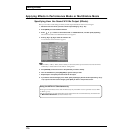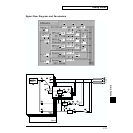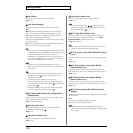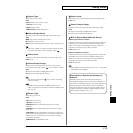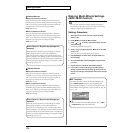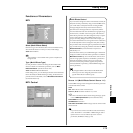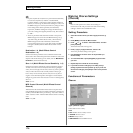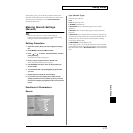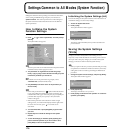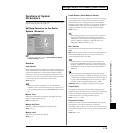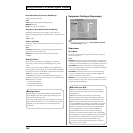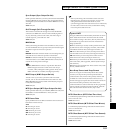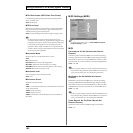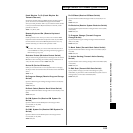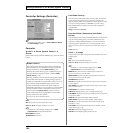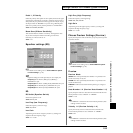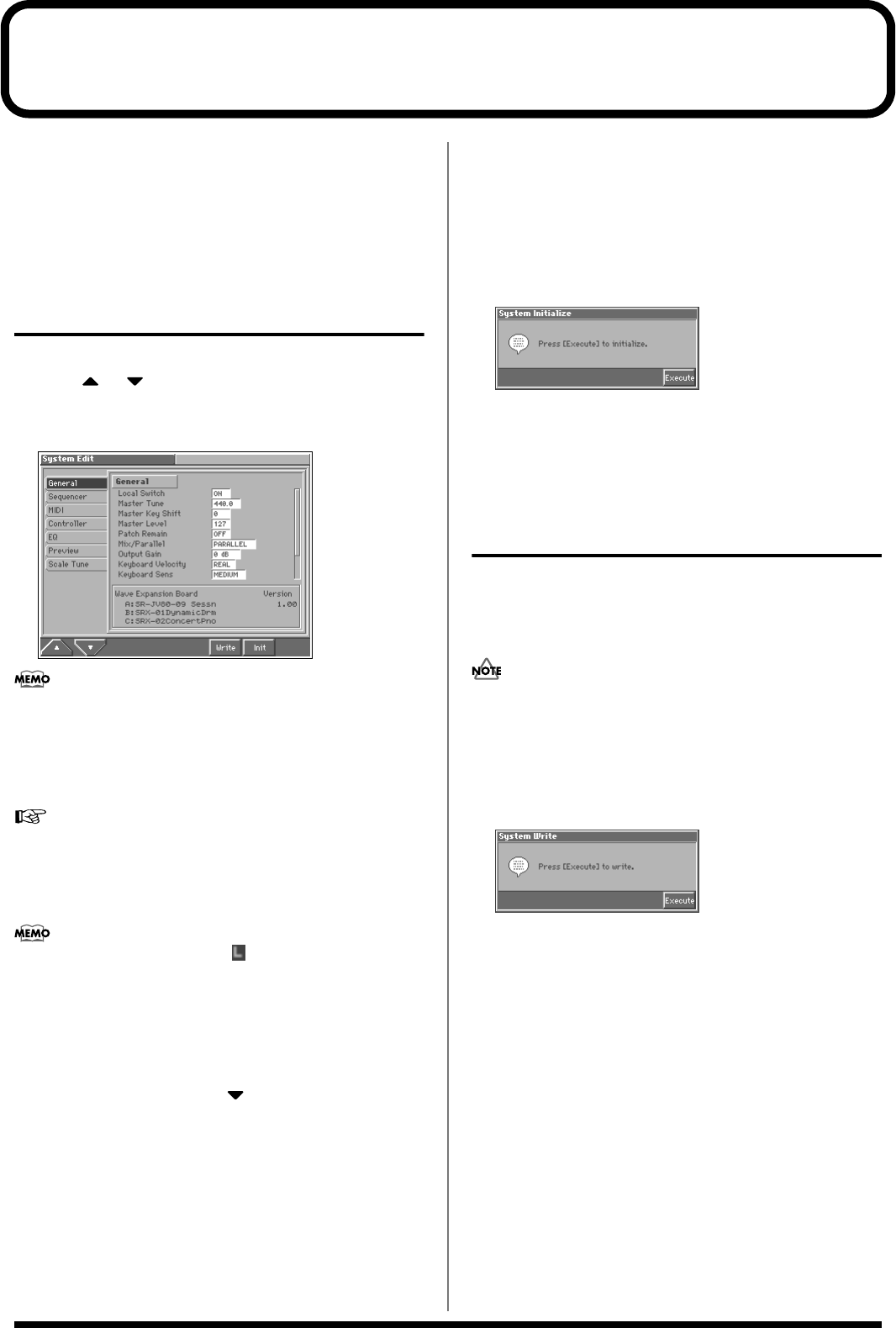
178
Settings Common to All Modes (System Function)
Settings that affect the entire operating environment of the Fantom,
such as tuning and MIDI message reception, are referred to as
system functions. This section explains how to make settings for
the System functions and describes the functions of the different
System parameters.
How to Make the System
Function Settings
1. Press [MENU] to open the Menu window.
2. Press or to select “System Edit,” and then press [8
(Select)].
The System Edit screen appears.
fig.15-01_50
The lower part of the screen indicates the Wave Expansion Board
installation status, and the program version.
3. The parameters are organized into several edit groups.
Press [1 (▲)] or [2 (▼)] to select the tab of the edit group that
contains the parameter you want to set.
For details on how the parameters are grouped, refer to
“Parameter list” (Sound/Parameter List).
4. Use [CURSOR] to move the cursor to the parameter you
wish to modify.
• Some of the parameters have a “” symbol. This indicates that
if you press [LIST] when setting one of these parameters, the
related window will appear. For example if you press [LIST] at a
parameter that requires you to specify a name, the Name
window will appear.
• When all the parameters cannot be shown within a single
settings screen, a scroll bar will be displayed at the right side of
the screen. In such cases, press to scroll the screen
downward.
5. Turn the VALUE dial or press [INC]/[DEC] to get the value
you want.
6. Repeat steps 3–5 to make the settings for the System
function.
7. To save the settings you modified, press [6 (Write)] and
perform the Write operation. If you do not want to save,
press [EXIT] to return to the previous screen.
Initializing the System Settings (Init)
The current settings of the system functions can be restored to a set
of standard settings, or to the factory settings.
1. Access the System Edit screen.
2. Press [7 (Init)].
The System Initialize window appears.
fig.15-02_50
3. Press [8 (Execute)].
The settings will be initialized, then you’ll be returned to the
previous screen.
Saving the System Settings
(Write)
Changes you make to the System function settings are only
temporary—they will be discarded as soon as the power is turned
off. If you want to keep any changes you’ve made in the system
settings, you must save them in internal system memory.
When you perform the save procedure, the data that previously
occupied the save destination will be lost. However, the factory
setting data can be recovered by performing the Initialization
procedure.
1. Change the system function settings, and press [6 (Write)].
The System Write window appears.
fig.15-03_50
2. Press [8 (Execute)].
The display will indicate “Are you sure?”
3. Press [8 (OK)] to execute the save operation. To cancel the
operation, press [EXIT].