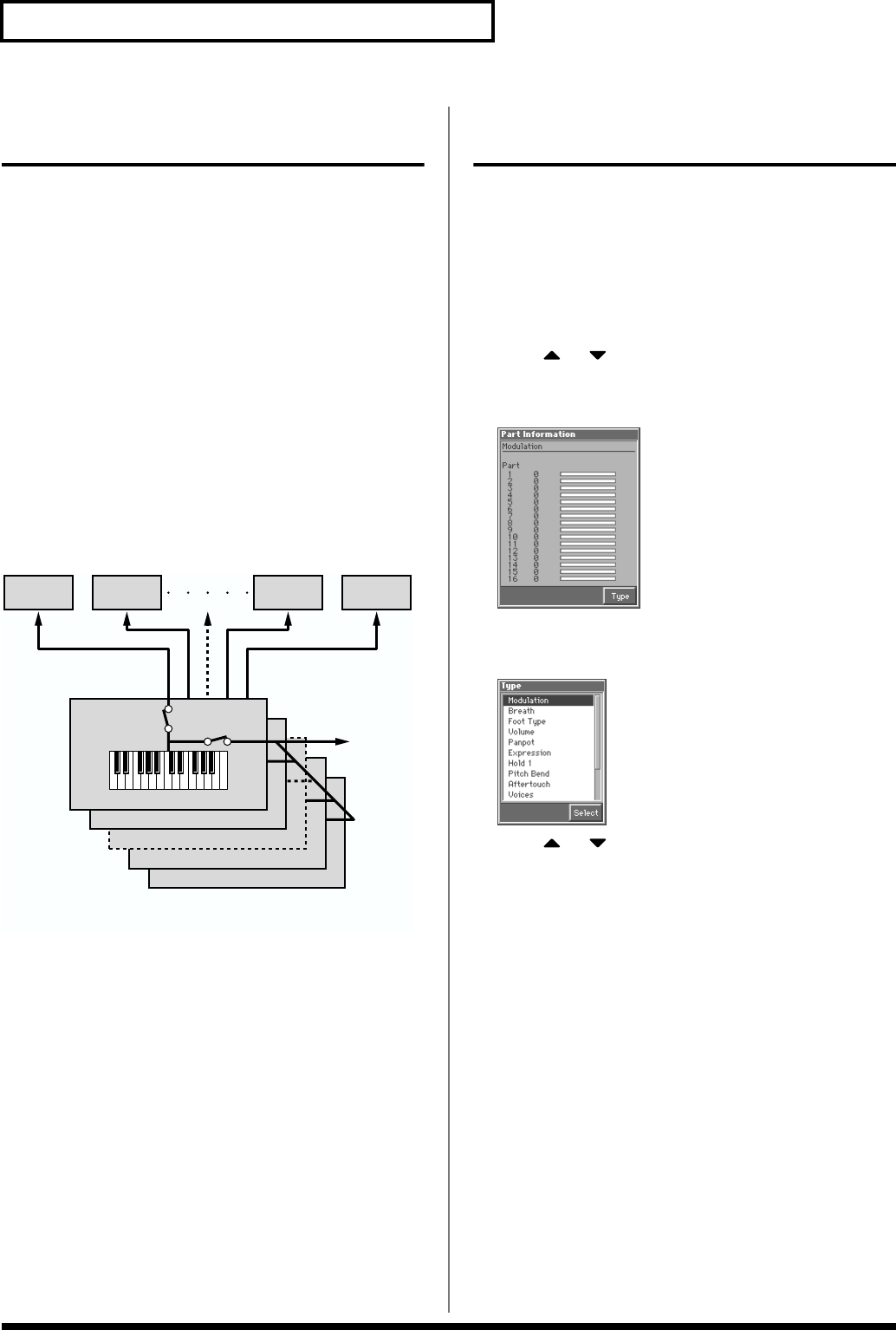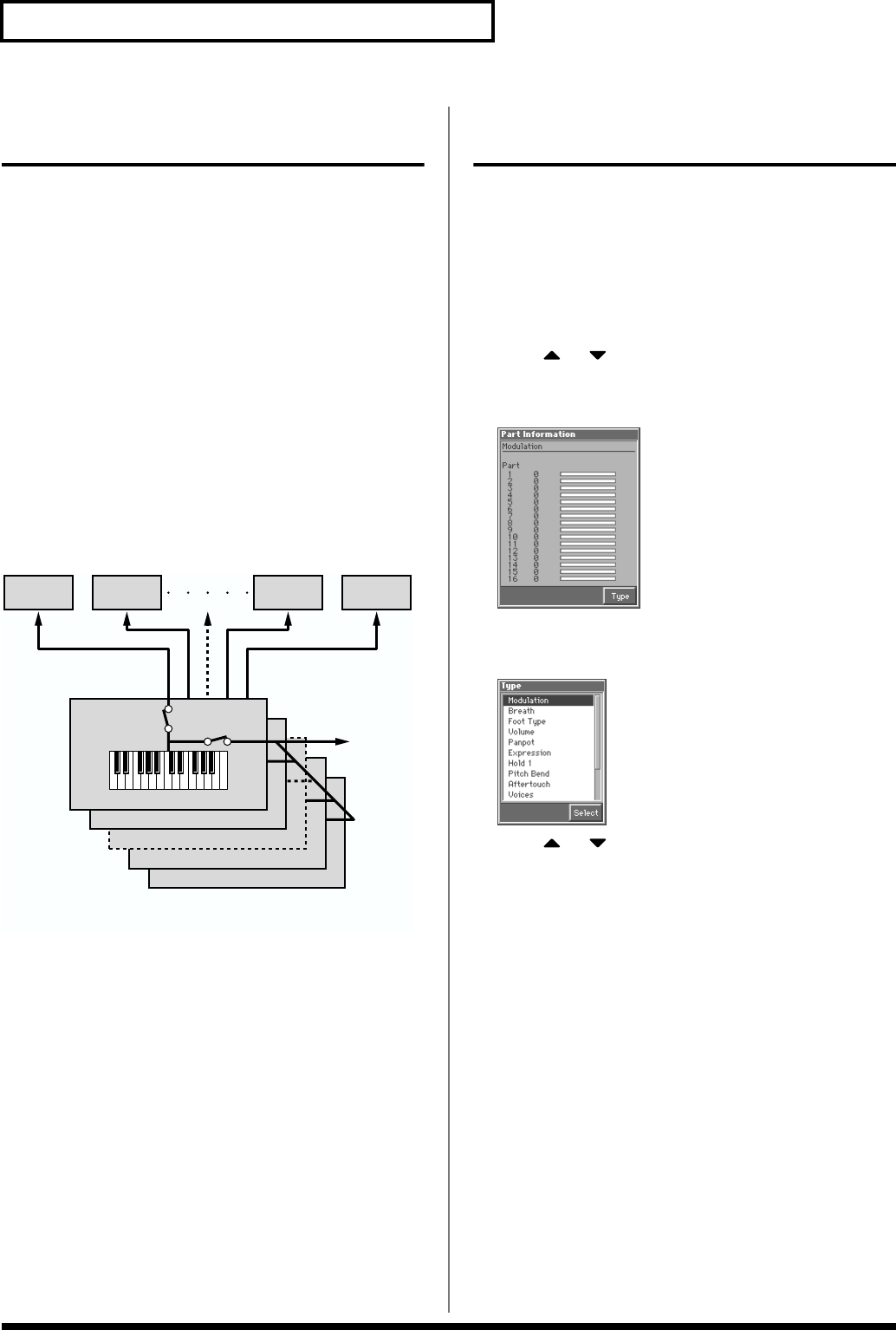
90
Playing in Performance Mode
Using the Fantom As a Master
Keyboard
Although the Fantom’s keyboard controller section and sound
generator section are connected internally using a MIDI connection,
in Performance mode, you can then make even more detailed
settings affecting the way the connection works between the
keyboard controller section and the sound generator section, as well
as with an external MIDI device.
This allows the keyboard of the Fantom to freely control the internal
sound generator or external sound generators as a master keyboard.
Changing the Connections between
Keyboard and Sound Generator
(Zone)
In general, connections within the Fantom are made by matching the
MIDI transmit channel of the keyboard (zone) with the MIDI receive
channel of the sound generator (part). Then you can specify whether
the internal sound generator will be played, or an external sound
generator connected to the MIDI OUT connector will be played.
fig.05-13.e
To change the connections between the keyboard and the sound
generator, make the following settings.
● Zone Settings (p. 98)
Transmit Channel: Specify the MIDI transmit channel (1–16) of the
keyboard (zone).
Int Switch (Internal Switch): Turn this “ON” if you want to sound
the internal sound generator of the Fantom.
Ext Switch (External Switch): Turn this “ON” if you want to sound
an external sound generator connected to the MIDI OUT connector.
● Part Settings (p. 103)
Receive Channel: Specify the MIDI receive channel of the internal
sound generator (part).
● External Sound Generator Settings
This sets the MIDI receive channel.
Confirming MIDI Information
for Each Part (Part Information)
In Performance mode, the reception status of MIDI messages that
control various things can be viewed for each part. This is useful
when you want to check whether the sound generator is responding
correctly to the keyboard, or to operations from an external MIDI
controller.
1. Access the PERFORMANCE PLAY screen (p. 84).
2. Press [MENU] to open the Menu window.
3. Press or to select “Part Information,” and then
press [8 (Select)].
The Part Information window appears.
fig.05-14_50
4. Press [8 (Type)]
The Type window appears.
fig.05-15_50
5. Press or to select the message that you want to
check, and then press [8 (Select)].
Modulation: Modulation Information
Breath: Breath Information
Foot Type: Foot type Information
Volume: Volume Information
Panpot: Panpot Information
Expression: Expression Information
Hold 1: Hold 1 Information
Pitch Bend: Pitch Bend Information
Aftertouch: Aftertouch Information
Voices: Voice Information (The number of voices used)
Sys Control1–4: System Control 1–4 Information
The MIDI message specified as the Sys Ctrl 1–4 Source
parameter (SYSTEM/Controller).
Zone 16 (Tx ch.16)
MIDI OUT
Zone 15 (Tx ch.15)
Zone 2 (Tx ch.2)
Zone 1 (Tx ch.1)
Internal Switch
External Switch
Part 1
(Rx ch.1)
Part 2
(Rx ch.2)
Part 16
(Rx ch.16)
Part 15
(Rx ch.15)
Rx ch.: Receive Channel
Tx ch.: Transmit Channel