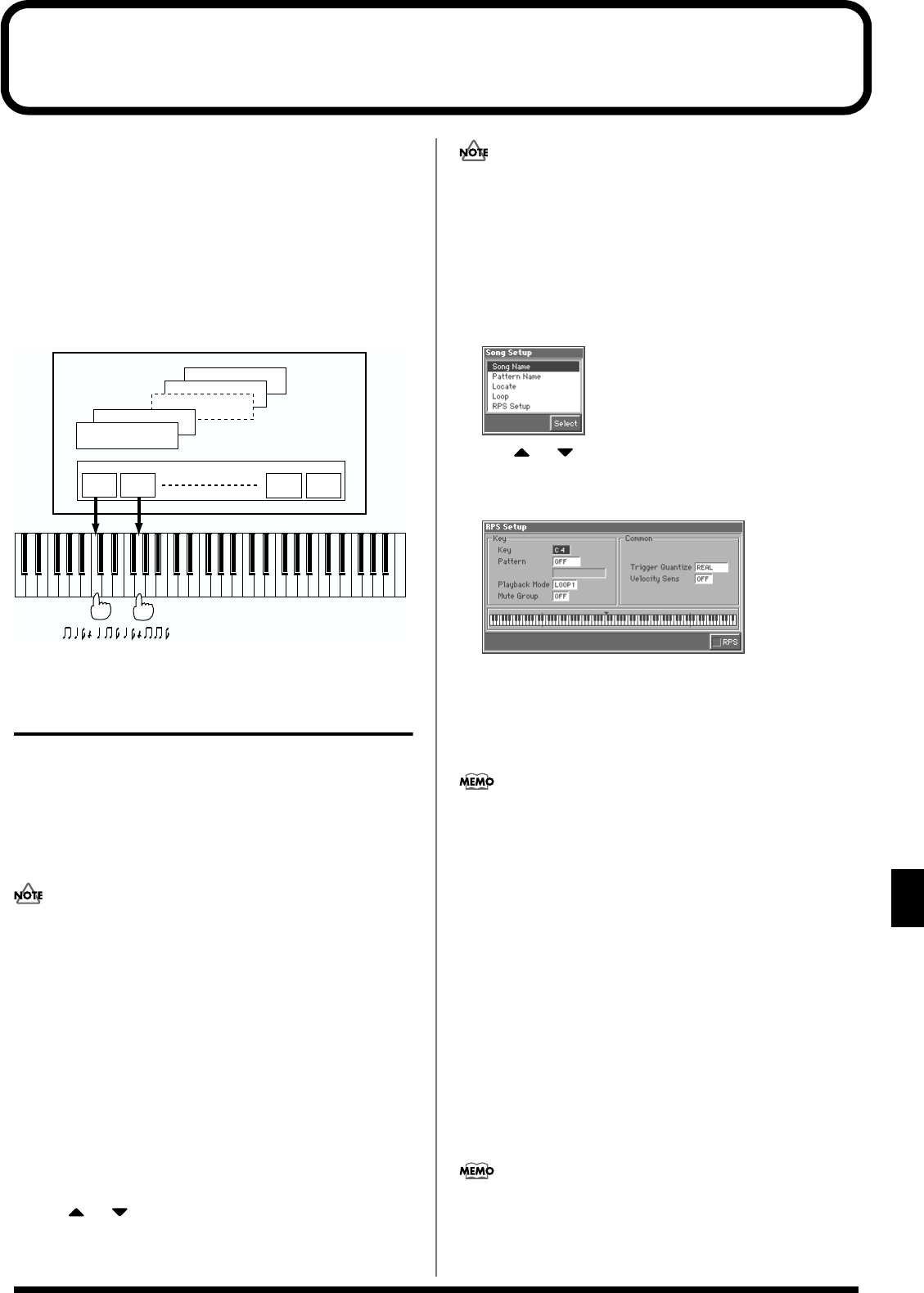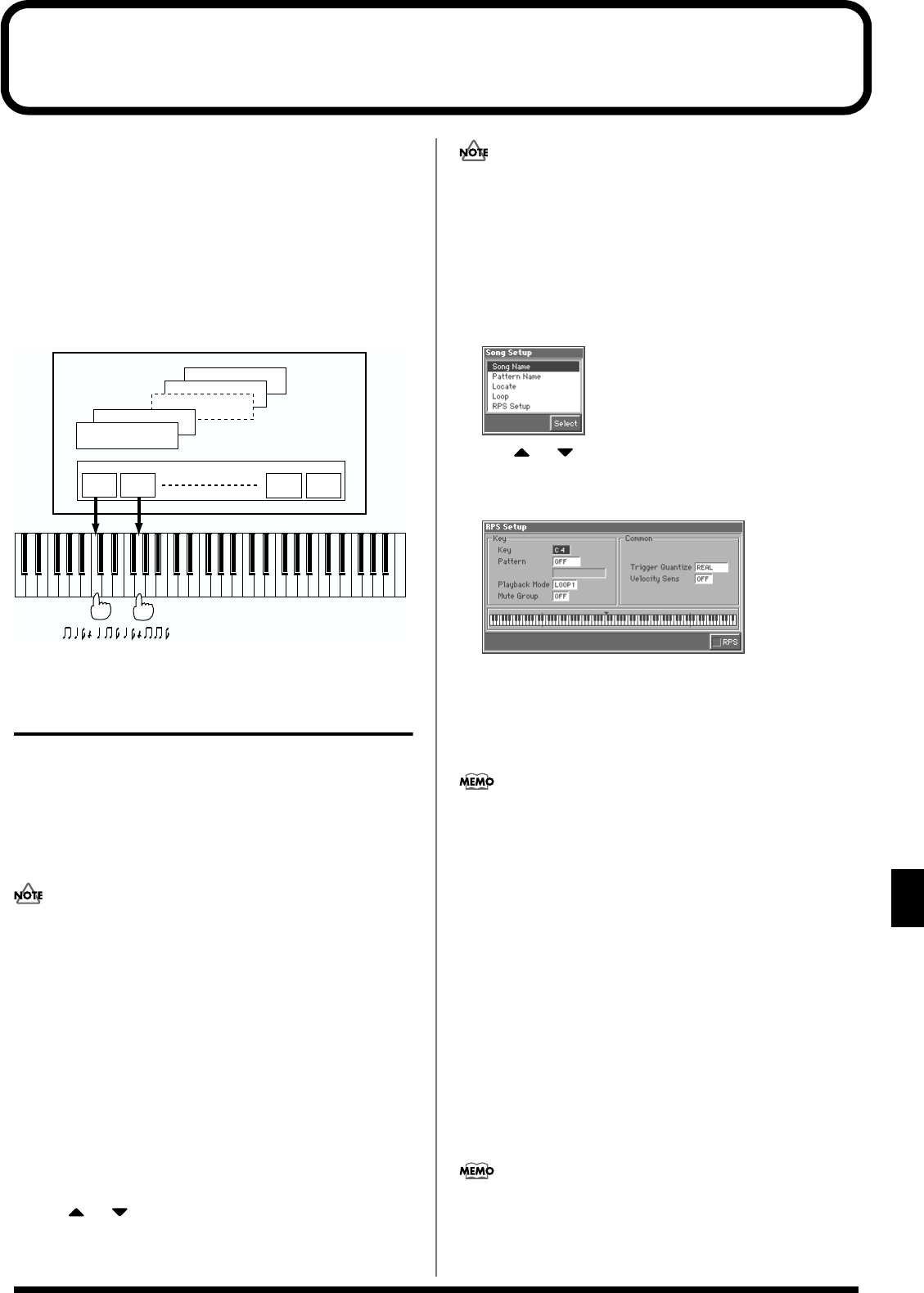
159
Playing a Phrase at the Touch of a Finger (RPS Function)
Playing a Phrase at the Touch of a Finger (RPS Function)
The
RPS (Realtime Phrase Sequence)
function lets you assign
patterns to the keyboard, and play a pattern by pressing a single note.
For example, a complex phrase that would be difficult to play live
can be assigned to a note of the keyboard, and played with one
finger at the appropriate moment.
Since up to eight patterns can be playing at once, you can create
patterns for separate instruments such as drums, bass, and
keyboard, and combine them to create a new song. This performance
can also be recorded, allowing you to use it in a way similar to
phrase sampling.
fig.12-01.e
Before You Use the RPS
Function
Record a Pattern
Before you use the RPS function, you must record the desired phrase
in a pattern. For details on recording, refer to “Recording Your
Performance as You Play It (Realtime Recording)” (p. 129) or
“Inputting Data One Step at a Time (Step Recording)” (p. 132).
Only note messages should be recorded in a pattern. If a large
amount of MIDI data is recorded in a pattern, using RPS to play
back the pattern can cause notes to be delayed. MIDI messages
other than note messages should be recorded in a phrase track.
Settings for the RPS Function
You can assign a pattern to each note of the keyboard, and specify
how the pattern will be played. These settings are made
independently for each song, and will be saved when you save the
song in MRC Pro song format.
1. Load the song for which you want to make RPS settings (p.
136).
2. Press [MENU] to access the Menu window.
3. Use or to select “Song Edit,” and then press [8
(Select)].
The Song Edit screen appears.
If you select a song that is stored on disk, a message of “The
Song “****” is not Internal Song. Load anyway for Song Edit?”
will ask you for confirmation. If you want to erase the song from
the internal memory and load the new song, press [7 (OK)]. If
you decide not to erase the song from the internal memory, press
[EXIT].
4. Press [5 (Setup)].
The Song Setup window appears.
fig.11-05_50
5. Use or to select “RPS Setup,” and then press [8
(Select)].
The RPS Setup window appears.
fig.12-02_50
In this window you can set various parameters related to the
RPS function.
6. Use [CURSOR] to move the cursor to each parameter, and
turn the VALUE dial or press [INC]/[DEC] to make the
setting.
The Key parameter, Pattern parameter, Playback Mode
parameter, and Mute Group parameter are set for each key.
Although the Fantom has a 76-note keyboard, you can also make
settings for all keys in the range of C-1 to G9. Settings for the
Trigger Quantize parameter and Velocity Sens parameter are for
the entire song.
Key
Specify the key to which the pattern will be assigned. You can also
specify this by pressing a key on the keyboard.
Pattern
Select the pattern number that will be assigned to the key. The name
of the selected pattern will be displayed below the pattern number.
Select “OFF” for keys to which you do not want to assign a pattern.
If you select “STOP,” that key will be a Stop Trigger key that stops
the currently playing patterns.
Valid Settings: STOP, OFF, PTN001–PTN100
The state of settings is shown graphically in the display. The key
being set is indicated by “▼,” keys to which a pattern is assigned
are indicated by “❚”, and keys set to “STOP” are indicated by “✚”.
Keys for which nothing is displayed are turned “OFF.”
Phrase track 2
Phrase track 1
Phrase track 15
Phrase track 16
Pattern track
Pattern
1
Pattern
2
Pattern
99
Pattern
100
Song