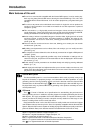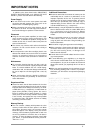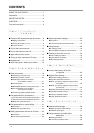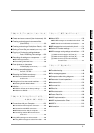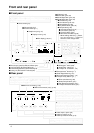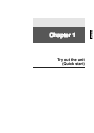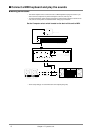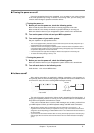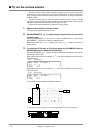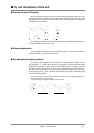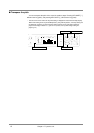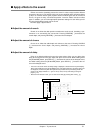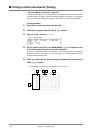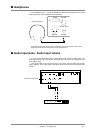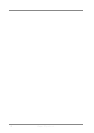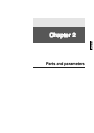Chapter 1. Try out the unit
10
■ Try out the various sounds
This unit contains a wide variety of sounds, including not only musical instruments
such as piano, organ and guitar, but also sound effects such as birds and telephone
rings. In this unit, each of these sounds is called an “Instrument”. A group of Instruments
is called a “Map.”
This unit has three maps; a Native map which contains original sounds, an SC-55
map which contains almost the same sounds as the SC-55/SC-55mkII, and an SC-88
map which contain the same sounds as the SC-88. (p.21, 154)
Here's how to select instruments or maps to try out the sounds.
1. Make sure that the [ALL] indicator is dark.
If it is lit, press the [ALL] button to turn it off.
2. Use INSTRUMENT [ll
ll
] [rr
rr
] to select sounds. Play and listen the sounds of
the Native map.
Pressing INSTRUMENT [l ] will move to a lower-numbered sound, and pressing
INSTRUMENT [r] will move to a higher-numbered sound.
While holding down the [r] ( [l] ) button, press the [l] ( [r] ) button, the value will
change faster.
3. To select the SC-55 map, or SC-88 map press the [SC-55MAP] button or
[SC-88 MAP] button to make the indicator light.
Use the INSTRUMENT [l] [r] buttons to select instruments, and listen the sound of the
SC-55 map or SC-88 map.
When SC-55 map sounds are selected, a “
"” mark will be displayed at the left of the
instrument name.
When SC-88 map sounds are selected, a “
'” mark will be displayed at the left of the
instrument name.
If the indicator is dark, the Native map will be selected.
* If you press a sound select button on your MIDI keyboard, this unit's sound will change.
PART
INSTRUMENT
A01
100 0
LEVEL
PAN
001 "Piano 1
PART
INSTRUMENT
A01
100 0
LEVEL
PAN
001 'Piano 1
INSTRUMENTPA R T
LEVEL
PA N
REVERB
CHORUS
KEY SHIFT
MIDI CH
DELAY
ALL
MUTE
SC
-
55
MAP
SC
-
88
MAP
1
2
3
3
3
MIDI keyboard