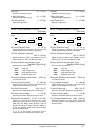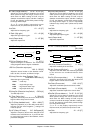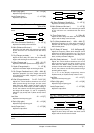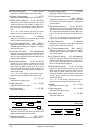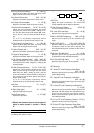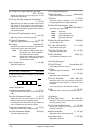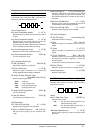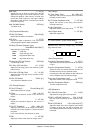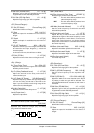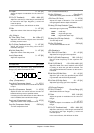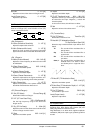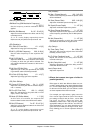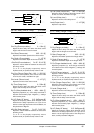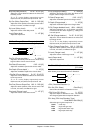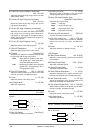EQ M Gain (EQ Mid Gain) -12 - +12 [8]
Adjust the gain of the area specified by the EQ M
Fq parameter and the EQ M Q parameter.
EQ H Gain (EQ High Gain) -12 - +12 [9]
Adjust the high-range gain of the equalizer.
<CF (Chorus/Flanger)>
CF Sel (CF Select) Chorus/Flangr [10]
Select either Chorus or Flanger.
CF Rate 0.05 - 6.40 [11]
Adjust the speed of modulation for the chorus or
flanger.
CF Depth 0 - 127 [12]
Adjust the depth of modulation for the chorus or
flanger.
CF Fb (CF Feedback) -98% - +98% [13]
Adjust the amount (%) of the flanger sound that will
be returned to the input. Negative (-) values will
invert the phase.
In the case of Chorus, this will have no effect.
+CF Mix (CF Mix) 0 - 127 [14]
Adjust the volume of the chorus or flanger sound.
<Dly (Delay)>
Dly Time (Delay Time) 0m - 635m [15]
Adjust the time from the original sound until when
the delay sound is heard.
Dly Fb (Delay Feedback Level) 0 - 127 [16]
Adjust the amount of the delay sound that is
returned to the input.
Dly HF (Delay HF Dump) 315-8k/Bypass[17]
Adjust the frequency at which the high range will be
cut from the delay sound that is returned to the
input. If you do not wish to cut the high range of the
returned sound, select Bypass.
#Dly Mix (Delay Mix) 0 - 127 [18]
Adjust the volume of the delay sound.
Level (Output level ) 0 - 127 [20]
Adjust the output level.
52: Clean Gt Multi2 (Clean Guitar Multi2)
[04H, 04H]
Clean Guitar Multi 2 provides Auto-wah (AW),
Equalizer (EQ), Chorus or Flanger (CF), and Delay
(Dly) effects connected in series.
<AW (Auto-wah)>
AW Filter (Auto-wah Filter Type) LPF/BPF [1]
Select the type of filter for the auto-wah.
LPF : The wah effect will be produced over
a broad frequency range.
BPF : The wah effect will be produced over
a narrow frequency range.
+AW Man (Auto-wah Manual) 0 - 127 [2]
Set the center frequency at which the auto-wah
effect will be produced.
AW Peak (Auto-wah Peak) 0 - 127 [3]
Adjust the way in which the wah effect will be
applied to the region of the center frequency. Lower
settings will produce a wah effect in a broad area
around the center frequency, and higher settings
will produce a wah effect in a narrower area around
the center frequency.
AW Rate (Auto-wah Rate) 0.05 - 6.40 [4]
Adjust the modulation speed of the auto-wah.
AW Depth (Auto-wah Depth) 0 - 127 [5]
Adjust the modulation depth of the auto-wah.
AW Sw (Auto-wah Switch) Off/On [6]
Turn Auto-way on/off.
<EQ (Equalizer)>
EQ L Gain (EQ Low Gain) -12 - +12 [7]
Adjust the low-range gain of the equalizer.
EQ M Fq (EQ Mid Frequency) 200 - 6.3k [8]
Set the center frequency for the equalizer mid-
range.
EQ M Q (EQ Mid Q) 0.5/1.0/2.0/4.0/9.0 [9]
Adjust the width of the area centered at the EQ M
Fq setting in which the gain will be affected. The
area affected will become narrower as this value is
increased.
EQ M Gain (EQ Mid Gain) -12 - +12 [10]
Adjust the gain of the area specified by the EQ M
Fq parameter and the EQ M Q parameter.
EQ H Gain (EQ High Gain) -12 - +12 [11]
Adjust the high-range gain of the equalizer.
<CF (Chorus/Flanger)>
CF Sel (CF Select) Chorus/Flangr [12]
Select either Chorus or Flanger.
CF Rate 0.05 - 6.40 [13]
Adjust the speed of modulation for the chorus or
flanger.
L
R
Delay
CF
EQ
AW
Chapter 4. Insertion Effects
81