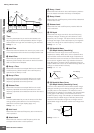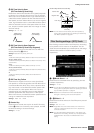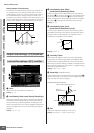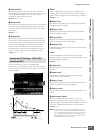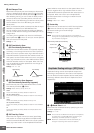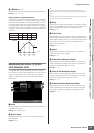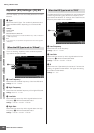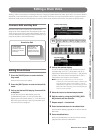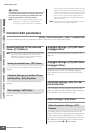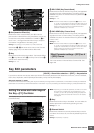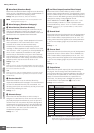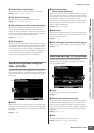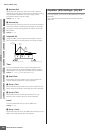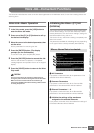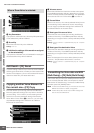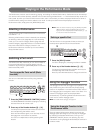Editing a Drum Voice
MOTIF XS Owner’s Manual
128
Voice mode Song mode Pattern mode Mixing mode Master mode Utility mode File mode
Performance
mode
Sampling
mode 1
Sampling
mode 2
Reference
The edited Voice will be lost when selecting the different Voice
or turning the power off. Make sure to store the Voice data to
the internal memory by pressing the [STORE] button before
selecting a different Voice or turning the power off.
n If desired, save the edited and stored Voices to a USB
storage device connected to the USB TO DEVICE
connector or a computer connected to the network to
which the MOTIF XS is also connected. Keep in mind that
edited Voice data is stored to internal User memory (Flash
ROM) and is maintained even when turning the power off.
As such it is not necessary to save the data to an external
device; however, we still recommend that you save or
archive all important data to an external device. Refer to
page 278 for details.
n Other convenient functions are also available in the Drum
Voice Edit mode. For details, see page 97.
Common Edit parameters
[VOICE] ➞ Drum Voice selection ➞ [EDIT] ➞ [COMMON EDIT]
The Common Edit lets you edit the parameters common to all Drum Keys of the selected Drum Voice.
General Settings for the selected
Voice—[F1] General
n The Common Edit parameters of the Drum Voice are basically
the same as those of the Normal Voice. However, some
parameters having the same name as those of the Normal
Voice are not available for the Drum Voice.
This is the same as in Normal Voice Common Edit. See
page 98.
This is the same as in Normal Voice Common Edit. See
page 98.
This is the same as in Normal Voice Common Edit. See
page 100.
Arpeggio settings—[F2] ARP Main
(Arpeggio Main)
This is the same as in Normal Voice Common Edit. See
page 101.
Arpeggio settings—[F3] ARP Other
(Arpeggio Other)
By changing the timing and velocity of the notes, you can
change the rhythmic “feel” of the Arpeggio playback.
This is the same as in Normal Voice Common Edit. See
page 102.
Controller settings—[F4] Ctrl Set
(Controller Set)
This is the same as in Normal Voice Common Edit. See
page 104. Please note that the Element Switch parameter
is not available in Drum Voice Common edit.
Effect settings—[F6] Effect
This display gives you comprehensive control over the
effects. The functions on this display are basically same as
in Normal Voice Common Edit (page 107). The different
point is that the Insertion Effect Out parameter is set not for
each Element but for each Drum Key. In addition to that,
three more parameters ($ – ^) are available.
CAUTION
Naming the edited Voice—[SF1] Name
Play Mode Settings such as Micro Tuning
and Mono/Poly—[SF2] Play Mode
Other settings—[SF3] Other
Effect Connection Settings—[SF1]
Connect