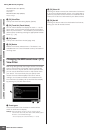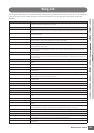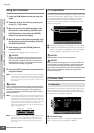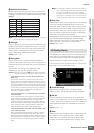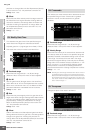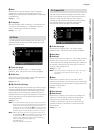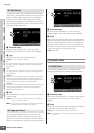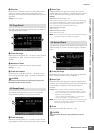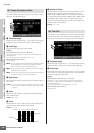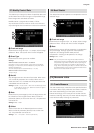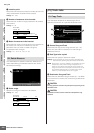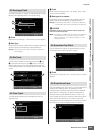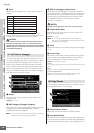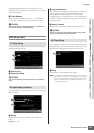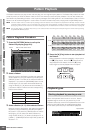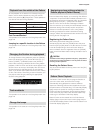Song Job
MOTIF XS Owner’s Manual
202
Voice mode Song mode Pattern mode Mixing mode Master mode Utility mode File mode
Performance
mode
Sampling
mode 1
Sampling
mode 2
Reference
This Job creates continuous pitch bend or control change
data over the specified range.
1 Track and range
Determines the Song track (01 – 16, tempo, all) and range
(Measure : Beat : Clock) over which the Job is applied.
2 Event Type
Determines the event type to be created.
Settings:
When the Track is set to one of 01 – 16 and all:
Pitch Bend, Control Change*, Ch. After Touch (Channel Aftertouch),
System Exclusive
*You can also specify the Control Number (0 – 119)
When the Track is set to “tempo”:
Tempo Change
n You can produce accelerando/ritardando by applying this Job
to the Tempo track. This is useful, for example, in slowing
down the tempo in the Ending section of a Song.
n When “System Exclusive” is selected, the continuous data of
the Master Volume is created.
n You can call up the list and select the desired one by pressing
the [SF6] LIST button. For details, see page 82.
3 Data Range
Determines the lower and upper limits for the data range to
be created.
Settings: 0 – 127 (-8192 – +8191 when the Event Type is set to “Pitch
Bend” and 5.0 – 300.0 when the Event Type is set to “Tempo
Change.”)
4 Clock
Determines the number of clocks to be inserted between
each created event.
Settings: 001 – 999
5 Curve
Determines the curve of the continuous data. Refer to the
graph below for approximate curve shapes.
Settings: -16 – +16
6 Number of Times
Determines the number of times the data creation is to be
repeated. For example, if data is created in the range
M001:1:000 – M003:1:000 and this parameter is set to 03,
the same data will be created at M003:1:000 – M005:1:000
and M005:1:000 – M007:1:000. This Job lets you insert
continuous volume (expression) or filter cutoff variations to
create tremolo or wah effects.
Settings: x 01 – x 99
This Job thins out or selectively removes the specified type
of continuous data in the specified range—allowing you to
free up memory space for other data or further recording.
1 Track and range
Determines the Song track (01 – 16, tempo, all) and range
(Measure : Beat : Clock) over which the Job is applied.
2 Event Type
Determines the event type to be thinned. The Thin Out Job
will not work on continuous data that has a clock interval of
greater than 60 clocks per event.
Settings:
When the Track is set to one of 01 – 16 and all:
Pitch Bend, CC & Ch. Mode (Control Change and Channel Mode
Message)*, Ch. After Touch (Channel Aftertouch), Poly After Touch
(Polyphonic Aftertouch)
*You can also specify the Control Number (0 – 127, all)
When the Track is set to “tempo”:
Tempo Change
05: Create Continuous Data
1
2
3
4
5
6
Start point
End point
The distance specified by Clock
Curve = +16 Curve = 0 (linear)
Curve = -16
06: Thin Out
1
2