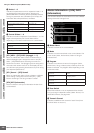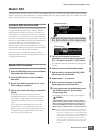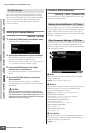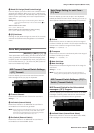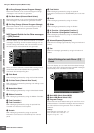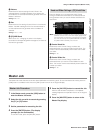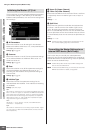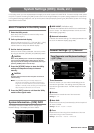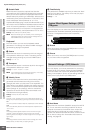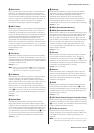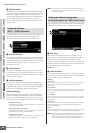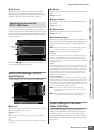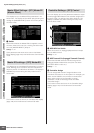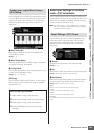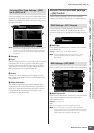Voice mode Song mode Pattern mode Mixing mode Master mode Utility mode File mode
Performance
mode
Sampling
mode 1
Sampling
mode 2
Reference
System Settings (Utility mode, etc.)
MOTIF XS Owner’s Manual
260
4 Sustain Pedal
Determines which model of an optional Foot Controller
connected to the FOOT SWITCH SUSTAIN jack is recognized.
When you connect an optional FC3 (equipped with the half-
damper feature) for producing a “half-damper” effect (as on a
real acoustic piano), set this parameter to “FC3 (half on)” and
set the Half Damper Switch parameter to “on” in the
Amplitude EG display (page 123) of Voice Element Edit. If you
don’t need or want to disable the half-damper feature and still
use an FC3, set this parameter to “FC3 (half off).” When you
connect an optional FC4 or FC5 (which is not equipped with
the half-damper feature), set this parameter to “FC4” or “FC5.”
Settings: FC3 (half on), FC3 (half off), FC4/5
n Note that this setting is not necessary when controlling the
half-damper feature via Control Change messages from an
external MIDI device to the instrument.
Keyboard
From this section, you can set the keyboard-related
parameters. The settings here affect the MIDI messages
generated by playing the keyboard.
5 Octave
Determines the amount in octaves by which the range of
the keyboard is shifted up or down. This setting can be
changed also by pressing any of the OCTAVE buttons.
Settings: -3 – +0 – +3
6 Transpose
Determines the amount in semitones by which the range of
the keyboard is shifted up or down.
Settings: -11 semi – +0 semi – +11 semi
n If you transpose beyond the note range limits (C -2 and G8),
notes in the adjacent octaves will be used.
7 Velocity Curve
The five curves determine how the actual velocity will be
generated and transmitted according to the velocity
(strength) with which you play notes on the keyboard. The
graph shown in the display indicates the velocity response
curve. (The horizontal line represents the received velocity
values (strength of your playing), while the vertical line
represents the actual velocity values transmitted to the
internal/external tone generators.)
Settings: normal, soft, hard, wide, fixed
normal
This linear “curve” produces one-to-one correspondence between the
strength of your keyboard playing (velocity) and the actual sound change.
soft
This curve provides increased response, especially for lower velocities.
hard
This curve effectively lessens the overall response compared to the
“norm” curve.
wide
This setting provides opposite response curves for lower and higher
velocities. It widens the apparent dynamic range of the controller,
producing less sound change in the softer range and more change in the
higher range.
fixed
This setting produces the same amount of sound change (set in Fixed
Velocity below), no matter what your playing strength.
8 Fixed Velocity
This parameter is available only when you select the “fixed”
Velocity Curve above. The velocity of the note you play is
fixed at the value set here.
Settings: 1 – 127
From this display you can select the specific effect(s) to be
bypassed when the EFFECT BYPASS [SYSTEM] button is
turned on. The bypassed effect is then temporarily
disabled.
1 Reverb
When this is set to on and the [SYSTEM] button is turned
on, the Reverb effect is bypassed.
2 Chorus
When this is set to on and the [SYSTEM] button is turned
on, the Chorus effect is bypassed.
From this display, you can set parameters for connecting
the MOTIF XS to the network system via the ETHERNET
connector. Make sure to press the [ENTER] button after
setting in this display. If you do not, the settings will not be
stored, even if you press the [STORE] button.
1 Host Name
Determines the Host Name (NetBIOS name) of the MOTIF
XS. This is used when accessing the MOTIF XS from a
computer connected to the network. Set a unique Host
Name that will not conflict with any other computer. In
general, the default Host Name will suffice, so there should
be no need to change this. For detailed instructions on
naming, see page 82.
System Effect Bypass Settings—[SF2]
FXBypass
Network Settings—[SF3] Network
1
2
1
2
3
5
6
7
8
9
4
)
!
@
#
$
%