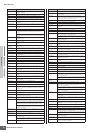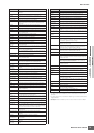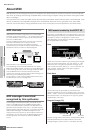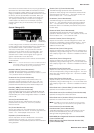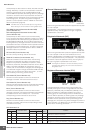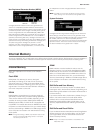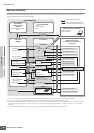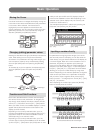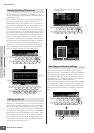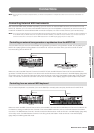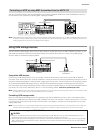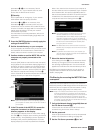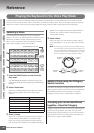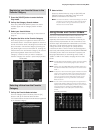Basic Structure Basic Operation
Connections
Basic Section
Basic Operation
MOTIF XS Owner’s Manual
82
You can freely name the data you’ve created, such as
Voices, Performances, Songs, Patterns and files saved to a
USB storage device.
When the cursor is located on such a naming parameter,
the CHAR icon appears at the lower right corner of the
display. When pressing the [SF6] button in this status, the
Input Character window appears as shown below. In the
Edit area, you can move the cursor to determine the
location at which the character is to be input by using the
[F1] and [F2] buttons. In the Character List, you can move
the cursor to determine the character to be input by using
the Cursor buttons, [INC/YES] button, [DEC/NO] button
and the data dial. After selecting the character, press the
[F4] button to actually enter the selected character to the
location specified in the Edit area. To delete the character
at the cursor location, press the [F5] Delete button. To
delete all the characters, press the [F6] All Clear button.
After completing the character input, press the [ENTER]
button to actually enter the currently edited name.
Depending on the parameter, you can call up a convenient
pop-up List by pressing the [SF6] LIST button, from which
you can select the desired parameter setting or item. When
the cursor is located on such a parameter (indicated with
an upside down triangular arrow), the LIST icon appears at
the lower right corner of the display. In this condition, press
the [SF6] button to call up the List. To select the desired
item or setting, use the [INC/YES], [DEC/NO] buttons and
the data dial. After selecting, press the [ENTER] button to
fix the selection and close the List.
Several parameters let you set a key range or velocity
range for a function—for example, in setting up a keyboard
split—by specifying certain note values. You can use the
[INC/YES] and [DEC/NO] buttons or data dial to set these
parameters, or you can directly enter the values from the
keyboard by pressing the appropriate keys.
When the cursor is located on such a parameter, the KBD
icon appears at the lower right corner of the display. You
can set the note or velocity directly from the Keyboard, by
holding down the [SF6] button and pressing the desired
key.
Naming (Inputting Characters)
Calling up the List
12345
67890
-
67890
-
F1 F2 F3 F4 F5 F6
SF1
SF2 SF3 SF4 SF5 SF6
12345
F1 F2 F3 F4 F5 F6
SF1
SF2 SF3 SF4 SF5 SF6
Editing
area
Character
List
Note (Key) and Velocity settings
12345
67890
-
F1 F2 F3 F4 F5 F6
SF1
SF2 SF3 SF4 SF5 SF6
This indicates that you can call up the List by pressing
the [SF6] LIST button.
The List appears. You can select one from this List.
12345
67890
-
F1 F2 F3 F4 F5 F6
SF1
SF2 SF3 SF4 SF5 SF6