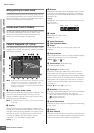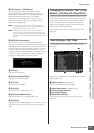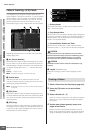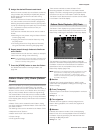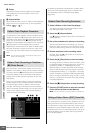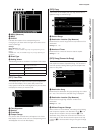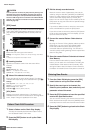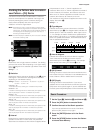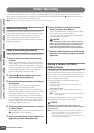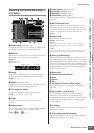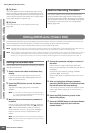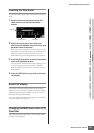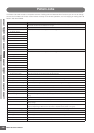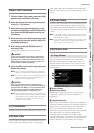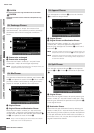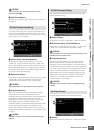MOTIF XS Owner’s Manual
218
Voice mode Song mode Pattern mode Mixing mode Master mode Utility mode File mode
Performance
mode
Sampling
mode 1
Sampling
mode 2
Reference
Pattern Recording
In the Pattern Record mode, you can record your keyboard performance to create a Phrase as a basic material of the
Pattern data. The created Phrase is assigned to the specified track automatically. Press the [I] (Record) button from the
Pattern Play mode to enter the Pattern Record mode.
n Recording of audio data can be done in the Sampling Record mode (page 242).
Realtime Recording
This method lets you record the performance data as it is
played, allowing you to capture all the nuances of an actual
keyboard performance. Recording can be done while
monitoring playback of other already-recorded tracks.
You can select one of two methods for Realtime recording:
Replace and Overdub.
Pattern Recording procedure
Here in outline form is the process of recording a Pattern.
1 Select a Pattern, then select a Section to be
recorded.
Press the [PATTERN] button to go to the Pattern Play
display (page 210), and select a Pattern, then a Section
to be recorded. Select an empty Pattern if you wish to
create a new Pattern from scratch. If an empty Pattern
is not available, delete an unnecessary Pattern by
using the Clear Pattern Job (page 228).
2 Press the [I] (Record) button to call up the
Record Setup display (page 219).
3 Set recording-related parameters in the Record
Setup display.
Select the track to be recorded and the Recording
method to prepare for Pattern Recording.
When selecting a track to which no Phrase has been
assigned, your keyboard performance will be recorded
to an empty Phrase which will be assigned to the
recording track. When selecting a track that already
has an assigned Phrase, that Phrase will be replaced
by your recorded performance. If you wish to record
using an Arpeggio, set the necessary parameters from
the Arpeggio display (page 219).
4 Record your keyboard performance in real time
to create a Phrase.
Press the [F] (Play) button to start recording. Press the
[J] (Stop) button to stop recording.
5 Edit the recorded Phrase using the Pattern Job
(page 222) and Pattern Edit (page 220).
6 Store the Pattern (including the recorded
Phrase) to internal User Memory.
Press the [STORE] button to call up the Pattern Store
window then store the created Pattern.
This ensures that the created Pattern will be retained
even if the power is turned off.
The recorded Pattern will be lost when selecting a different
Pattern, calling up a different mode, or turning the power off.
Make sure to store the Pattern data to internal memory by
pressing the [STORE] button before selecting a different
Pattern, calling up a different mode, or turning the power off.
7 Save the created Pattern data to a USB storage
device or to a connected computer as desired
(page 278).
Storing a Pattern—[STORE]
(Pattern Store)
This section covers how to store the Pattern you have
recorded and edited. By executing the Store operation, the
Pattern data you have created will be retained even if the
power has been turned off. Pressing the [STORE] button
calls up the Pattern Store window.
The following data will be stored by Pattern Store.
Sequence data
Currently selected Pattern (Section A – P), Pattern Chain,
Phrase 001 – 256
Tone Generator data
Mixing settings (Common Edit parameters and Part Edit
parameters)
n The Mixing Voices can be edited in the Mixing Voice Store
window (page 240).
The Pattern Store operation is the same as that of Voice
Store (page 97) and Song Store (page 186).
This operation overwrites any data already existing in the
destination Pattern. Select a Pattern number containing no data or
unnecessary data.
n If there is not enough memory space for the Song/Pattern, an
alert message appears, and you will not able to store any
additional Songs/Patterns. If this happens, delete
unnecessary Patterns/Songs by using the Song/Pattern Job,
then try the Store operation again.
CAUTION
CAUTION