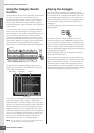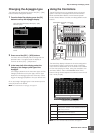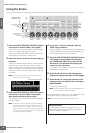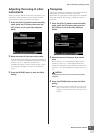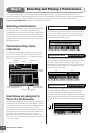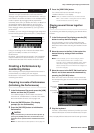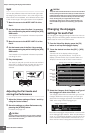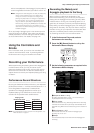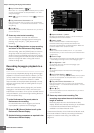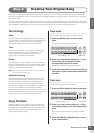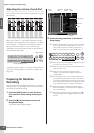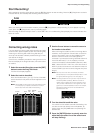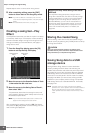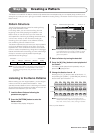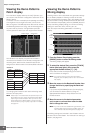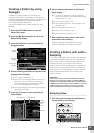Start Guide
Step 3: Selecting and Playing a Performance
MOTIF XS Owner’s Manual
32
5 Key On Start Switch = (on)
When set to “on,” recording starts immediately when you press
any note on the keyboard. Set this parameter to “on” when
using the Arpeggio.
n Indicates the off status, whereas indicates the
on status.
6 Copy Performance Parameters = on
Enter the checkmark when you wish to copy the parameter
settings for Parts 1 – 4 of the Performance to Parts 1 – 4 of the
Song Mixing.
7 Click O (on)
Press the [F5] button to turn the metronome on if you wish to
use the metronome.
4 Press any note to start recording.
Play the keyboard in time with the metronome.
You can change the Arpeggio type and settings by
pressing any of the [SF1] – [SF5] buttons while
recording.
5 Press the [J] (Stop) button to stop recording
and return to the Performance Play display.
After recording, press the [SONG] button to enter the
Song Play mode then play the recorded Song. As
desired, record the keyboard performance to another
track in the Song Record mode and edit the recorded
data in the Song Edit mode or Song Job mode to
finalize the Song data.
Recording Arpeggio playback to a
••••••••••••••••••••••••••••••••••••
Pattern
If you record your keyboard playing along with Arpeggio
playback in the Performance mode to a Pattern, you can
quickly create full and complete rhythm patterns lasting
just a few measures. These short “Patterns” of MIDI
sequence data can be played back repeatedly in a loop
and then conveniently used as ‘building blocks’ for your
original Songs.
Follow the instructions below, playing with your favorite
Arpeggios in the Performance mode, and record your
improvisations to a Pattern. Once you’ve recorded three or
four good Patterns, you’ll have enough building blocks to
create a complete Song!
1 In the Performance Play mode, select a
Performance for recording.
Find the Performance which triggers your favorite
rhythm pattern or phrases via the Arpeggio.
2 Press the [I] (Record) button to call up the
Performance Record display.
3 Set the following parameters as required in the
Performance Record display.
1 Sequencer Mode = “pattern”
By setting this parameter to “pattern,” you can record your
keyboard performance to the Pattern.
2 Pattern number
Select a destination Pattern number. Executing the
Performance Recording overwrites and erases all the
previously recorded data of the specified Pattern. Make sure
to select a Pattern which contains no data.
3 Section
Select a Section to be recorded, from A – P. If you create
several Sections, you can use them as rhythm variations within
a single Song.
4 Section Length
Set the length of the Section to be recorded. Set the value to 1
– 4 according to the length of the current Arpeggio types.
5 Time Signature = “4/4”
Set the same value here as that of the Arpeggio type.
Normally, set this to “4/4.”
6 Tempo
Set the desired tempo of the metronome and Arpeggio for
recording.
7 Key On Start Switch = (on)
When set to “on,” recording starts immediately when you press
any note on the keyboard. Set this parameter to “on” when
using the Arpeggio.
8 Copy Performance Parameters = on
Enter the checkmark when you wish to copy the parameter
settings for Parts 1 – 4 of the Performance to Parts 1 – 4 of the
Pattern Mixing.
9 Click O (on)
Press the [F5] button to turn the metronome on if you wish to
use the metronome.
4 Press any note to start recording. The
recording stops when the end of the Pattern
length is reached.
Recording stops returns to the Performance Play
display. Please note that loop recording is not available
in the Performance Record mode, although it is
available in the Pattern Record mode.
Create several Sections in the Performance Record mode,
then create a Pattern Chain by connecting the Sections
together to create an entire Song. For details, see
page 213.
1
2
3
4
5
8
6
7
9