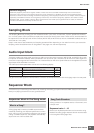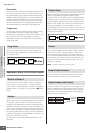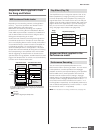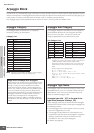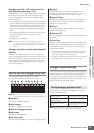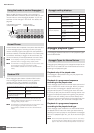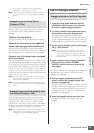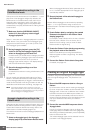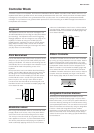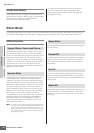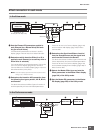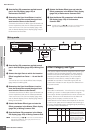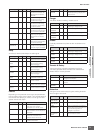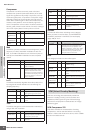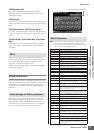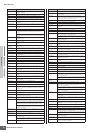MOTIF XS Owner’s Manual
Basic Structure
67
Basic StructureBasic Operation
Connections
Basic Section
Controller Block
This block consists of the keyboard, Pitch Bend and Modulation Wheels, Ribbon Controller, Knobs, Sliders and so on. The
keyboard itself doesn’t generate sounds, but instead generates/transmits note on/off, velocity and other information (MIDI
messages) to the synthesizer’s tone generator block when you play notes. The controllers also generate/transmit MIDI
messages. The synthesizer’s tone generator block produces the sound according to the MIDI messages transmitted from
the keyboard and controllers.
Keyboard
The keyboard transmits the note on/off messages to the
Tone Generator Block (for sounding) and Sequencer Block
(for recording). The keyboard is also used for triggering
Arpeggio playback. You can change the note range of the
keyboard in octaves by using the OCTAVE [UP] and
[DOWN] buttons, transpose the notes in the Play display
(page 259) of the Utility mode, and set how the actual
velocity is generated according to the strength with which
you play notes in the same display.
Pitch Bend wheel
Use the Pitch Bend wheel to bend notes up (roll the wheel
away from you) or down (roll the wheel toward you) while
playing the keyboard. This wheel is self-centering and will
automatically return to normal pitch when released. Try out
the Pitch Bend wheel while pressing a note on the
keyboard.
Each preset Voice has its own default Pitch Bend Range
setting. The Pitch Bend Range setting for each Voice can
be changed in the Play Mode display (page 98) of the
Voice Edit mode. From this display you can also reverse
the Pitch Bend function—so that moving the wheel up
lowers the pitch, and moving it down raises the pitch.
Functions other than Pitch Bend can be assigned to the
Pitch Bend wheel in the Controller Set display (page 104)
of the Voice Edit mode.
Modulation wheel
Even though the Modulation wheel is conventionally used
to apply vibrato to the sound, many of the preset Voices
have other functions and effects assigned to the wheel.
The more you move this wheel up, the greater the effect
that is applied to the sound. Try out the Modulation wheel
with various preset Voices while playing the keyboard. To
avoid accidentally applying effects to the current Voice,
make sure the Modulation wheel is set to minimum before
you start playing. Various functions can be assigned to the
Modulation wheel in the Controller Set display (page 104)
of the Voice Edit mode.
Ribbon Controller
The Ribbon Controller is touch sensitive, and is controlled
by running your finger laterally across the surface. Various
functions are assigned to each preset Voice. Try out the
Ribbon Controller with various preset Voices while playing
the keyboard. Various functions can be assigned to the
Ribbon Controller in the Controller Set display (page 104)
of the Voice Edit mode. You can also determine whether
the Ribbon Controller value returns to the center, or stays at
the point where you released your finger in the General
Other display (page 100) of the Voice Common Edit mode.
Assignable Function Buttons
According to the XA (Expanded Articulation) Control
settings in the Oscillator display (page 112) of the Voice
Element Edit mode, you can call up the specific Element of
the current Voice by pressing each of these buttons during
your keyboard performance. You can select how the on/off
status of these buttons is switched by using the Assignable
Function 1 Mode and Assignable Function 2 Mode
parameters in the General Other display (page 100) of the
Voice Common Edit mode. Furthermore, you can assign
various functions (other than calling up specific Elements)
to these buttons.
Pitch Up
Pitch Down
Maximum
Minimum