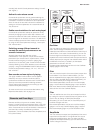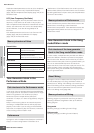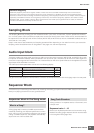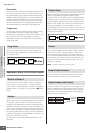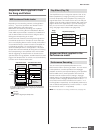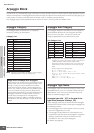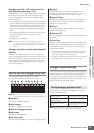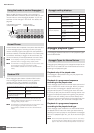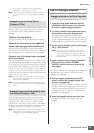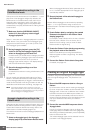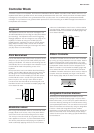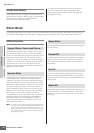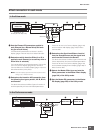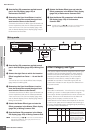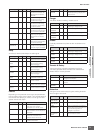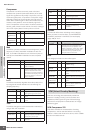Basic Structure
MOTIF XS Owner’s Manual
65
Basic StructureBasic Operation
Connections
Basic Section
or “thru+direct,” a different sequence is played back
depending on the order you play the notes.
n Since these types are programmed for Normal Voices, using
them with Drum Voices may not give musically appropriate
results.
These arpeggio types are programmed specifically for use
with Drum Voices, giving you instant access to various
rhythm patterns. Three different playback types are
available.
Playback of a drum pattern
Pressing any note(s) will trigger the same rhythm pattern.
Playback of a drum pattern, plus additional
played notes (assigned drum instruments)
Pressing any note will trigger the same rhythm pattern.
Adding notes to the one already held produces additional
sounds (assigned drum instruments) for the drum pattern.
Playback only of the played notes (assigned
drum instruments)
Playing a note or notes will trigger a rhythm pattern using
only the notes played (assigned drum instruments). Keep
in mind that even if you play the same notes, the triggered
rhythm pattern differs depending on the order of the notes
played. This gives you access to different rhythm patterns
using the same instruments simply by changing the order
in which you play the notes when the Key Mode parameter
is set to “thru” or “thru+direct.”
n The three playback types above are not distinguished by
category name or type name. You’ll have to actually play the
types and hear the difference.
n Since these types are programmed for Drum Voices, using
them with Normal Voices may not give musically appropriate
results.
These arpeggio types are programmed primarily with
Control Change and Pitch Bend data. They are used to
change the tone or pitch of the sound, rather than play
specific notes. In fact, some types contain no note data at
all. When using a type of this category, set the Key Mode
parameter to “direct,” “thru+direct,” or “sort+direct.”
n The Key Mode parameter can be set in the Arpeggio Main
display of Voice Common Edit (page 101), Performance Part
Edit (page 154) and Mixing Part Edit (page 235).
Tips for Arpeggio playback
Try out the Arpeggio playback assigned to the preset Voice.
1 In the Voice Play mode, make sure that the
[ARPEGGIO ON/OFF] button is lit, then play
any note to trigger Arpeggio playback.
2 Try playing different notes and chords on the
keyboard and listen to the Arpeggio play.
Arpeggio playback responds in different ways,
depending on the order of the notes you play and, of
course, the selected Arpeggio Type. Also, try hitting the
notes strongly and listen for the Accent Phrase feature.
3 Try out various Arpeggio types by pressing the
[SF1] – [SF5] buttons.
n If the 8th note icon is not shown at the right of ARP1 –
ARP5 (meaning that Arpeggio Type is set to off in the
corresponding display), the Arpeggio Type does not
change even if you press the corresponding [SF1] ARP1 –
[SF5] ARP5 button.
4 Use the knobs to control Arpeggio playback
after pressing the [SELECTED PART
CONTROL] button a few times (the ARP FX
lamp lights).
Now that you’ve listened to the Arpeggio Types assigned to
the preset Voice, go on and try out some of the other
Arpeggio Types available.
5 During Arpeggio playback, press the [F4]
button to call up the Arpeggio display, then
select an Arpeggio type.
For best results, you should select a Category and Sub
Category containing Arpeggio Types that most closely
match the currently selected Voice. Once you find an
Arpeggio Type that fits, keep it in the display settings
and store the Voice (below).
6 Store the Arpeggio settings as a User Voice.
For detailed instructions on storing a Voice, see
page 97.
Arpeggio Types for Drum Voices
(Category: DrPc)
Arpeggio Types containing mainly non-
note events (Category: Cntr)
Arpeggio playback in the Voice Play mode