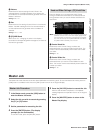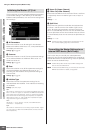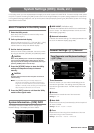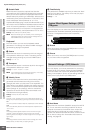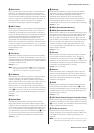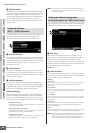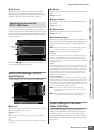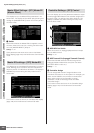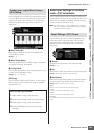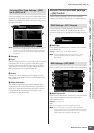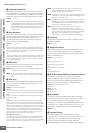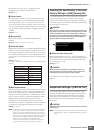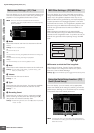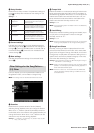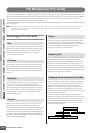System Settings (Utility mode, etc.)
MOTIF XS Owner’s Manual
265
Voice mode
Song mode
Pattern mode
Mixing mode
Master mode
Utility mode
File mode
Performance
mode
Sampling
mode 1
Sampling
mode 2
Reference
From this display, you can create your original Micro Tuning
in the User Bank. You can copy a Micro Tuning to another
number, then create new one based on it. This display is
available only when entering the Utility mode from the
Voice mode.
1 Micro Tuning No.
Determines the destination to which the created Micro
Tuning setting is stored.
Settings: 1 – 8
2 Micro Tuning Name
Enters the desired name for the Micro Tuning. For detailed
instructions on naming, see page 82.
3 Tuning Offset
Lets you tune the individual notes of the keyboard in cents
to create your original Micro Tuning.
Settings: -99 – +0 – +99 cents
[SF5] Copy
From this display called up via this button, you can copy a
Micro Tuning to another number then create a new Micro
Tuning based on it.
Audio Input Settings in the Voice
mode—[F4] VoiceAudio
You can set parameters related to audio input signal from
the [A/D INPUT] connector and the mLAN connector in the
Voice mode. This display is available only when entering
the Utility mode from the Voice mode.
n The mLAN Input (m1 – m14) is available only for the MOTIF
XS8. This is available for MOTIF XS6/7 only when an optional
mLAN16E2 has been installed.
From this display you can set various parameters of the
Audio Input signal in the Voice mode, such as Output
jacks, Volume, Pan, and Effect depth. This display is
available only when entering the Utility mode from the
Voice mode.
1 Volume
Determines the output level of the Audio Input Part.
Settings: 0 – 127
2 Pan
Determines the stereo pan position of the Audio Input Part.
Settings: L63 (far left) – C (center) – R63 (far right)
3 Mono/Stereo
Determines the signal configuration for the Audio Input Part,
or how the signal or signals are routed (stereo or mono).
Settings: stereo, L mono, R mono, L+R mono
stereo
Both the L and R channels of the audio input are used.
L mono
Only the L channel of the audio input is used.
R mono
Only the R channel of the audio input is used.
L+R mono
The L and R channels of the audio input are mixed and processed in
mono.
Creating your original Micro Tuning—
[SF4] Tuning
Micro Tuning Copy Procedure
1 Select a Micro Tuning number as source.
2 Press the [SF5] button to call up the Copy display.
3 Select a Micro Tuning number as destination.
4 Press the [ENTER] button to execute the Copy
operation.
1
2
3
Output Settings—[SF1] Output
1
2
3
5
7
4
6