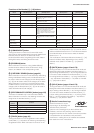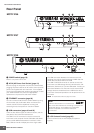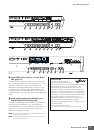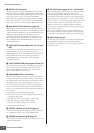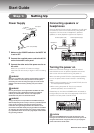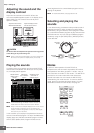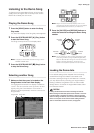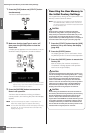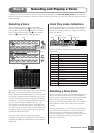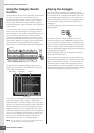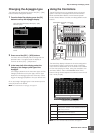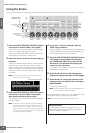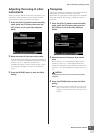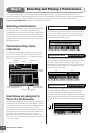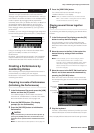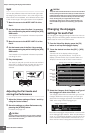MOTIF XS Owner’s Manual
23
Start Guide
Step 2: Selecting and Playing a Voice
Try playing some of the realistic and dynamic Voices from the keyboard now. Press the [VOICE] button to enter the Voice
Play mode, then enjoy the powerful, authentic sounds of the MOTIF XS Voices, as well as the enormous range and wealth of
sounds available.
Selecting a Voice
Here, try selecting the Grand Piano for example.
Press the [PROGRAM] button (1) so that its lamp lights,
press the Bank button [PRE 1] (2) to select the Preset
Bank 1, press the Group button [A] (3) then Number
button [1] (4) to select a Voice “PRE: 001 (A01).”
Next, press the Number button [2] to select the Voice “PRE:
002 (A02),” the 2nd Voice within the same Bank and
Group. Select other Voices (003, 004, etc.) in the same way
by pressing the appropriate Number button ([3], [4], etc.).
To select a specific Voice from the 128 Voices available in
Preset Bank 1, first press the appropriate Bank button [A] –
[H], then press the desired Number button [1] – [16].
You can also use the [DEC/NO] button, [INC/YES] button,
and data dial to select a Voice within a certain Bank. You
can scroll through the Voices within the same Bank across
the different Groups by rotating the data dial or pressing
the [DEC/NO]/[INC/YES] button.
Now, enjoy various Voices by following the above
operations. 128 Voices are available for each Bank. Press
the [PRE 2] to [PRE 8] and [GM] buttons to select Voices in
other Banks.
Voice Play mode indications
The top of the display in the Voice Play mode indicates the
Voice related information, such as Bank, Voice number
(Group and Number), Category 1, Category 2, and Voice
name. See below.
Below is a list of the Categories and their panel
abbreviations.
Selecting a Drum Voice
Next, try out the Drum Voice. For example, select the Drum
Voice of the Preset Drum Bank. Press the [PROGRAM]
button so that its lamp lights, press the Bank button [PRE
DR] to select the Preset Drum Bank, press the Group
button [A], and finally press Number button [1] to select the
Voice “PDR: 001 (A01).” Now the Drum Voice has been
selected.
Now play the Drum Voice. You’ll notice that with the Drum
Voice, unlike the Normal Voice you tried in the previous
page, each key of the keyboard has a different drum
instrument assigned to it. This allows you to easily create
and play rhythm patterns made up of various drum/
percussion instruments.
PART SELECT ARP ON/OFF
PART MUTE ARP HOLD
PERFORMANCE
CONTROL
SUB CATEGORY
PRE 1 PRE 2 PRE 3 PRE 4 PRE 5 PRE 6 PRE 7 PRE 8
PROGRAM
ABCDEFGH
123456 87
910111213141516
MUTE
USER 1
USER 2
USER 3
GM DRGM
PRE DR
USER DR
CATEGORY SEARCH
PIANO KEYBOARD
ORGAN
GUITAR
BASS
BRASSSTRINGS
SAX/
WOODWIND
SYN LEAD
PADS/
CHOIRS
SYN COMP
CHROMATIC
PERCUSSION
DRUM/
PERCUSSION
SOUND
EFX
MUSICAL
EFX
ETHNIC
1
2
3
4
Bank
Group
Number
Abbreviation Category
Piano Piano
Keys Keyboard instruments (Harpsichord, Clav, etc.)
Organ Organ
Guitr Guitar
Bass Bass
Strng Strings
Brass Brass
SaxWW Saxophone and other woodwind instruments
SynLd Synth Lead
Pads Synth Pad
SyCmp Synth Comp
CPerc Chromatic Percussion (Marimba, Glockenspiel, etc.)
Dr/Pc Drum/Percussion
S.EFX Sound Effect
M.EFX Musical Effect
Ethnc Ethnic
Bank
Voice number
Group
Number
Category 1
Category 2
Voice name