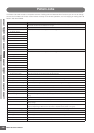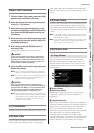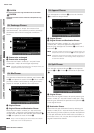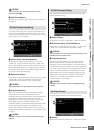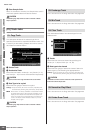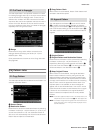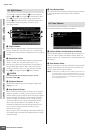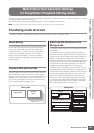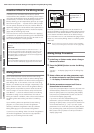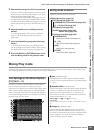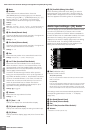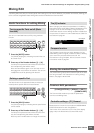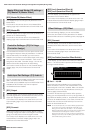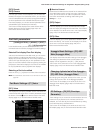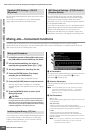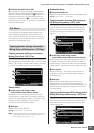Multi-timbral Tone Generator Settings for Song/Pattern Playback (Mixing mode)
MOTIF XS Owner’s Manual
230
Voice mode Song mode Pattern mode Mixing mode Master mode Utility mode File mode
Performance
mode
Sampling
mode 1
Sampling
mode 2
Reference
Insertion Effect in the Mixing mode
In addition to the three Effect blocks above, special
Insertion Effects are available in the Mixing mode. Keep in
mind that Insertion Effects cannot be applied to all 16 parts
simultaneously. The MOTIF XS features eight Insertion
Effects, allowing you to independently process up to eight
Parts from among the 1 – 16 parts and the A/D Input part.
You can specify the parts to which the Insertion Effect is
applied by setting the Insertion Effect Switch parameter in
the 1 – 16 display (page 231) and the Audio Part display
(page 232) of the Mixing Play mode.
The most common use for Insertion Effects is in applying
compression or dynamics processing to an individual Part,
or applying a special effect that is only to be used on one
Part, such as distortion or rotary speaker.
Mixing Voices
Up to 16 Normal Voices can be stored for each Song/
Pattern Mixing. This type of Voice is called a Mixing Voice.
Normally, the Voice stored in the Voice mode is assigned to
each Mixing Part. In this method, the sound of the Song/
Pattern you created may be changed unexpectedly if you
edit or delete the Voice used for the Song/Pattern Mixing.
Mixing Voices are provided to prevent these accidental
sound changes. To use this feature, call up a Voice from
User Banks 1 – 3, store the selected Voice to the Mixing
Voice Bank, assign it to the desired Part, then edit the
Mixing as needed. In addition, make sure to store the Voice
as a Mixing Voice after editing the Voice in the Mixing
mode.
Up to 16 Mixing Voices are provided for each Mixing
program, or in other words, for each Song/Pattern.
Selecting a different Song/Pattern calls up a different
Mixing belonging to the new selected Song/Pattern.
If you wish to use a Mixing Voice of a certain Song/Pattern
for another Song/Pattern, execute the copy operation
(page 241) in the Mixing Voice Job mode.
Note that up to 256 Mixing Voices can be stored for all
Songs and Patterns. Accordingly, the Mixing Voice memory
will become full and additional Voices cannot be stored if
you’ve stored 16 different Voices for 16 different Songs.
If such a situation occurs, use the Delete Job (page 241) to
delete any unnecessary Mixing Voices in the Mixing Voice
Job mode.
n You can confirm the amount of currently unused (available)
memory via the Mixing Voice Information window (page 240).
Mixing Setup Procedure
1
In the Song or Pattern mode, select a Song or
Pattern to be edited.
2 Press the [MIXING] button to enter the Mixing
mode.
The Part 1 – 16 display (page 231) of the Mixing Play
appears.
3 Select a Voice and set other parameters such
as volume and pan for each Part from the Part
1 – 16 display or the Audio Part display.
4 Set the parameters common to all Parts or
those exclusive for each Part.
If you wish to edit parameters common to all parts such
as Master Effect, Master EQ and Controller settings,
press the [EDIT] button from the Mixing Play display,
then press the [COMMON EDIT] button to enter the
Common Edit display (page 233).
If you wish to edit more detailed Mixing Part
parameters, enter the Part Edit mode (page 235) by
pressing the [EDIT] button, then press the desired one
of the Number buttons [1] – [16]. If you wish to edit
parameters for the Audio Part, press the [EDIT] button
from the Mixing Play mode and press the [COMMON
EDIT] button then [F4] button to call up the Audio In
display (page 234).
The Insertion Effect parameters can be set in the following
displays.
Part 1-16:
The Insertion Effect parameters for each of the Parts 1 – 16
can be set by editing the Voice assigned to each Part in the
Connect display and Insertion A/B display of Mixing Voice
Edit (page 239). The edited voice can be stored (page 240)
as a Mixing Voice or User Voice.
A/D Input Part:
The Insertion Effect parameters for the A/D Input Part can be
set in the Insertion A/B display (page 234) of Common Edit.
Mixing
Part 1 – 16
Voice
Select Store
Mixing Voice
1 – 16
Select
Voice memory
Preset Bank PRE1 – 8
User Bank USR1 – 3
etc.