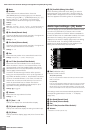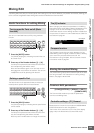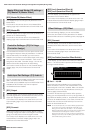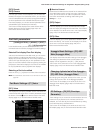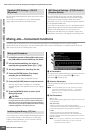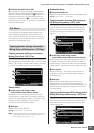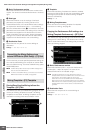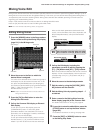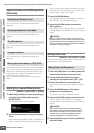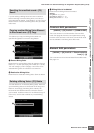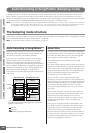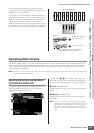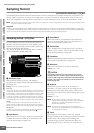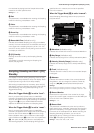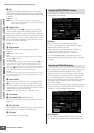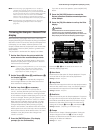Multi-timbral Tone Generator Settings for Song/Pattern Playback (Mixing mode)
MOTIF XS Owner’s Manual
240
Voice mode Song mode Pattern mode Mixing mode Master mode Utility mode File mode
Performance
mode
Sampling
mode 1
Sampling
mode 2
Reference
Useful functions in the Mixing Voice
Edit mode
This is the same as in the Voice Element Edit mode
(page 97).
This is the same as in the Voice Element Edit mode
(page 97).
This is the same as in the Voice Element Edit mode
(page 97).
This is the same as in the Voice Element Edit mode
(page 97).
This window indicates the information of the current Mixing
Voice. You can call up this display by pressing the [SF6]
INFO button in the Mixing Voice Edit mode. Keep in mind
that the Information window can be called up only when
the [SF6] tab menu indicates “INFO.”
Press any of the panel buttons to return to the original
status.
Storing the created Mixing Voice
[MIXING] ➞ [F6] Vce Edit ➞ [STORE]
1 When the [E] indicator is shown on the display
in the Mixing Voice Edit mode, press the
[STORE] button.
The Mixing Voice Store window appears.
2 Specify the destination for storing the Mixing
Voice.
Select a Mixing Voice (MIXV) number as destination by
using the data dial, [INC/YES] and [DEC/NO] buttons.
You can store the Voice edited in the Mixing Voice Edit
mode also as a User Normal Voice by setting the Voice
Bank to “USR1,” “USR2,” and “USR3.”
3 Press the [ENTER] button.
The display prompts you for confirmation. To cancel the
Store operation, press the [DEC/NO] button.
4 Press the [INC/YES] button to execute the
Store operation.
After the Mixing Voice has been stored, a “Completed”
message appears and operation returns to the original
display.
When you execute the Store operation, the settings for the
destination memory will be overwritten. Important data should
always be backed up to a separate USB storage device or to a
computer connected via network to the MOTIF XS. For detailed
instructions on saving, see page 278.
Mixing Voice Job
[MIXING] ➞ [F6] Vce Edit ➞ [JOB]
The Mixing Voice Job mode provides convenient tools for
organizing your created Mixing Voices.
1 Press the [JOB] button in the Mixing Voice Edit
mode to enter the Mixing Voice Job mode.
2 Call up the desired Mixing Voice Job by
pressing the appropriate button ([F2] – [F4]).
3 Set the parameters for executing the Job.
Move the cursor to the desired parameter, then set the
value.
4 Press the [ENTER] button. (The display
prompts you for confirmation.)
To cancel the Job, press the [DEC/NO] button.
5 Press the [INC/YES] button to execute the Job.
After the Job has been completed, a “Completed”
message appears and operation returns to the original
display.
Even if a Job operation has been completed, selecting a
different Voice or turning the power off without storing will
erase the Voice data. Make sure to store the Voice data to
internal memory by pressing the [STORE] button before
selecting a different Voice or turning the power off.
6 Press the [EXIT] button to return to the Mixing
Voice Edit mode.
Switching an Element on/off
Soloing an Element to be edited
The [E] Indicator
Compare function
Mixing Voice Information—[SF6] INFO
Mixing Voice Job Procedure
CAUTION
CAUTION