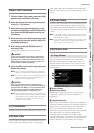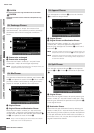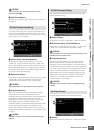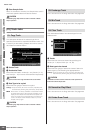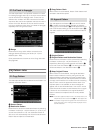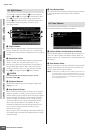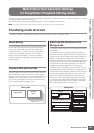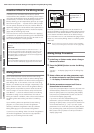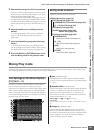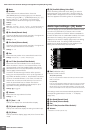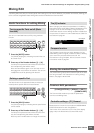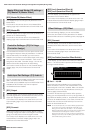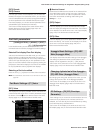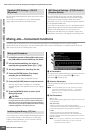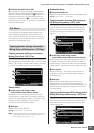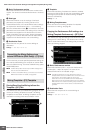MOTIF XS Owner’s Manual
Multi-timbral Tone Generator Settings for Song/Pattern Playback (Mixing mode)
231
Voice mode
Song mode
Pattern mode
Mixing mode
Master mode
Utility mode
File mode
Performance
mode
Sampling
mode 1
Sampling
mode 2
Reference
5 Edit the Voice assigned to the Part as desired.
If you wish to edit a Voice assigned to each Part, press
the [F6] button in the Mixing Play display to call up the
Mixing Voice Edit display (page 239).
The Mixing Voice Common Edit mode (page 241) can
be called up by pressing the [COMMON EDIT] button.
The Mixing Voice Element Edit mode (page 241) can be
called up by pressing one of the Number buttons [1] –
[8].
6 Store the edited voice as a Mixing Voice as
desired.
In the Mixing Voice Edit mode, press the [STORE]
button to call up the Mixing Voice Store window
(page 240).
7 Store the edited Mixing program to the Song/
Pattern.
In the Song Play mode, press the [STORE] button to
call up the Song Store window or Pattern Store window.
For detailed instructions on storing, see page 186.
8 Press the [SONG] or [PATTERN] button to exit
from the Mixing mode to the previous mode.
Mixing mode structure
The Mixing mode structure is as follows:
[MIXING] Mixing Play (page 231)
[EDIT] Mixing Edit (page 233)
[COMMON EDIT] Common Edit (page 233)
[1] – [16] Part Edit (page 235)
[JOB] Mixing Job (page 236)
[STORE] Song Store (page 186)/
Pattern Store (page 218)
[F6] Mixing Voice Edit (page 239)
[COMMON EDIT]
Mixing Voice Common Edit (page 241)
[1] – [16]
Mixing Voice Element Edit (page 241)
[JOB]
Mixing Voice Job (page 240)
[STORE]
Mixing Voice Store (page 240)
Mixing Play mode
The Mixing Play display will appear when pressing the [MIXING] button in the Song mode or Pattern mode. Here you can
edit the Mixing parameters which are important for creating a Song/Pattern.
Part Settings on the Mixer display—
[F1] Part1 – 16
Here you can edit the main parameters for each Mixing
Part. The basic parameters for creating a Song are
gathered on this display from the Voice display (page 235)
and the Output display (page 235) in the Mixing Part Edit
mode. The settings made here are automatically applied to
the corresponding parameters in the displays in the Mixing
Part Edit mode, and vice versa.
1 Part (Indication only)
Indicates the Part numbers. When the [TRACK] lamp is
turned on, the Part can be selected via the Number buttons
[1] – [16].
2 Mute/Solo/Edit (Indication only)
Indicates the status of each Part. When the [MUTE] lamp is
turned on, the Mute on/off status for each Part can be
switched via the Number buttons [1] – [16]. When the
[SOLO] lamp is turned on, the Solo Part can be selected
via the Number buttons [1] – [16].
Settings: m (Mute), s (Solo), E (Edit Indicator)
Edit Indicator
Indicates that the Mixing Voice for the Part is modified but not stored
yet.
3 Category (Indication only)
Indicates the two main categories of the current Voice.
When the [CATEGORY SEARCH] lamp is turned on, you
can select the desired Voice by using the Category Search
function (page 24). The name of the selected Voice is
shown at the top right of the display.
2
1
3
4
5
6
7
8
9
)
!@ #$