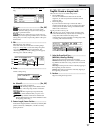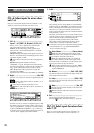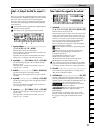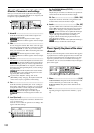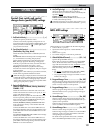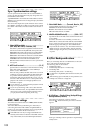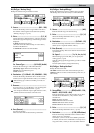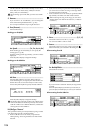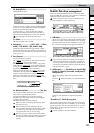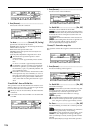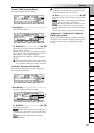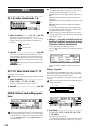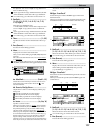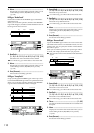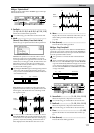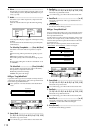Reference
105
COUNTERMODELING
INSERT
EFFECT
EQ
MASTER
EFFECT/
AUX SEND
FINAL
EFFECT
BOUNCECDTUNERRHYTHM
INPUT/
OUTPUT/
SOLO
SYSTEM/
USB
TRACKSONG
IN/LOC1,
…END/LOC4
MARKSCENE
AUTO
PUNCH
TRIGGERSCRUB
METER/
TRACK VIEW
UNDO LOOP
3b. BackUpFileList .............................................
Selects the file to restore.
Folders are shown as [folder name] in the BackUpFileL-
ist screen. To see the contents of a folder, select [folder
name] and press the [YES/OK] key.
To return, select “←” and press the [YES/OK] key.
Press the [YES/OK] key to finalize your selection, or
press the [NO/CANCEL] key to cancel your selection.
It is not possible to restore all data at once.
3c. Delete .........................................................
This lets you delete a file or folder.
4. Destination ......................(001...100, ***, Effect,
Ins001...128, Mst001...032, Fin033...064)
Selects the restore-destination song number or effect
number. The data will be restored to the song number or
effect number you select here. If you want to restore all
songs, select “***”.
5. Exec.(Execute)...................................................
Executes the restore operation.
The “Sour
ce” song(s) and user data will be restored to
the “Destination
” song(s) and user data.
When you restore one song, the “Source” song will be
loaded into the “Destination
” song number. Songs fol-
lowing the “Destination
” number will be renumbered
upward by one; they will not be overwritten.
When you restore all songs, all “Sour
ce” songs will be
loaded after the songs that exist on the “Destination
”
song drive; they will not be overwritten.
When you restore effect user data, the “Sour
ce” user
data will be overwritten onto the user data in the song
drive.
5a. Restore:UserData ...........................[Yes, No]
You can select whether effect user data of the same
name as the song will also be restored.
Press the [YES/OK] key to execute the operation.
Yes: Effect user data will be restored, overwriting the
(existing) effect user data.
No: Effect user data will not be restored.
Effect user data is backed up automatically when
you back up a song.
When restoring from the USB drive, the “Re-
store:UserData” dialog box will not appear if there
is no effect user data of the same file name (the
“song-name.DFX” file you are restoring).
Before
any
songs are restored, the restore-destina-
tion capacity will be checked, and the restore opera-
tion will not be executed if there is insufficient
capacity.
DiskUtil: Disk drive management
Here you can format (initialize) the drive, check the drive,
erase a CD-RW disc, connect to your computer via USB, and
update the system software of the D1200.
When you format a drive or erase a CD-RW disc, all
data on that drive or disc will be lost.
1. USB Mode.........................................................
Allows your computer to communicate with the D1200.
When you want to connect the D1200 to your computer,
press this button to access the “USB Mode” screen, and
the connected computer will recognize the USB drive.
If you want to exit this screen while your computer is
connected to the D1200 by a USB cable, you must per-
form an operation on your computer to “dismount” or
“disconnect” the USB drive before you actually discon-
nect the USB cable. (→p.77)
2. SelOperation..........[CheckDrive/S, EraseCD-RW,
Format/S, Format/U, FormatALL, LoadSystem/C,
LoadSystem/U]
Selects the operation that will be performed on the
drive.
Press the “ ” button and make your selection from the
list.
Details of each operation are explained separately,
below.
“CheckDrive/S”: Check the song drive
This operation detects errors on the song drive and repairs
them. Perform this operation if “DiskBusy” error messages
appear frequently. After executing this operation, you will
still be able to use the song data if no major errors had oc-
curred on the drive.
It is not possible to check the USB drive.
5a
2
1
SYSTEM/
USB