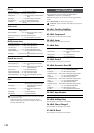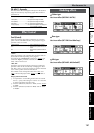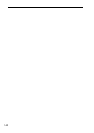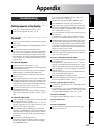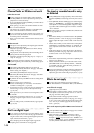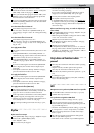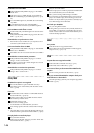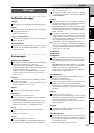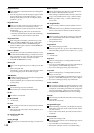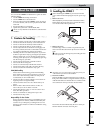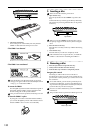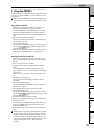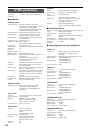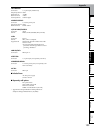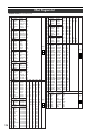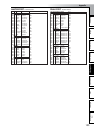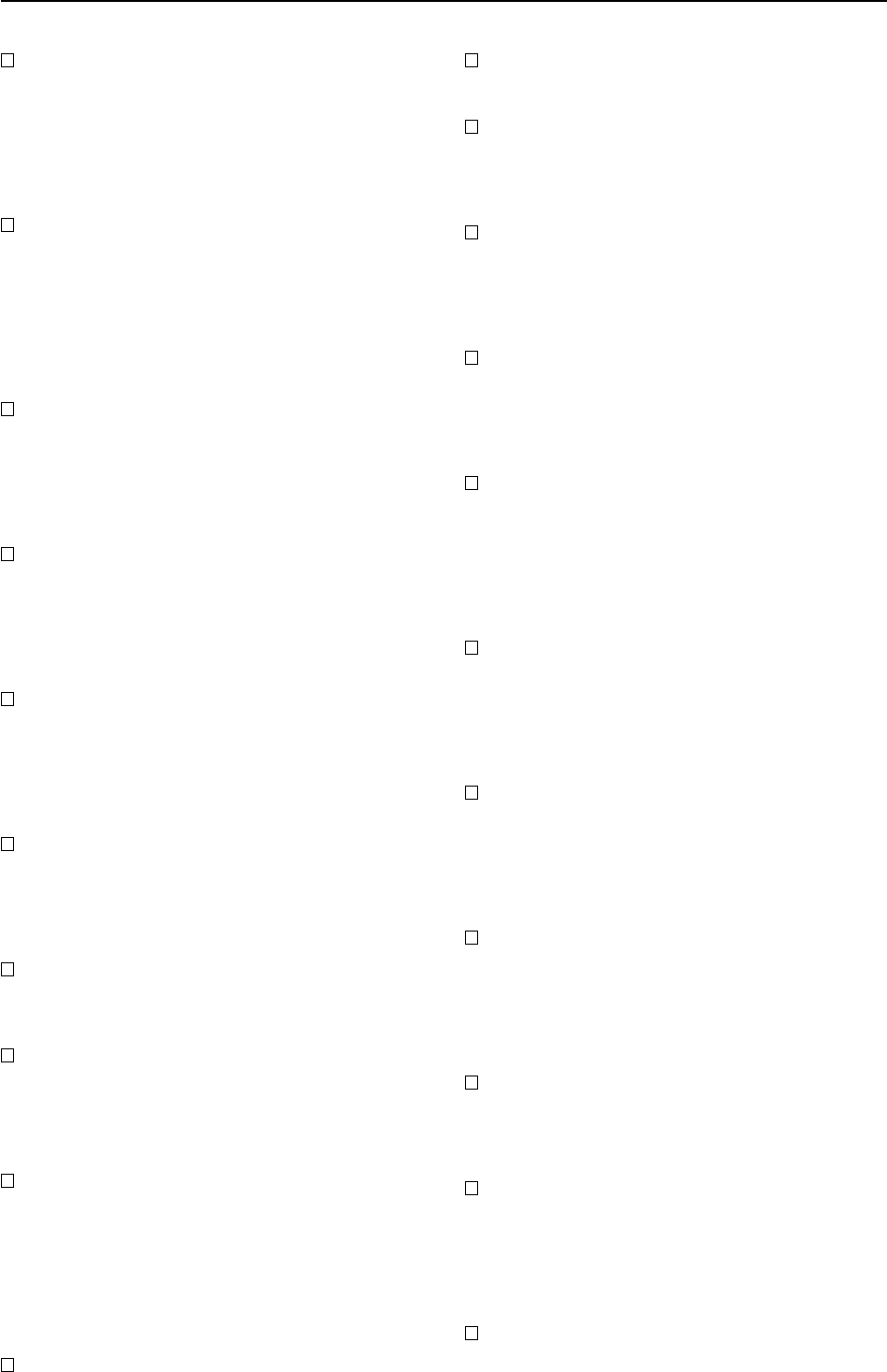
148
Illegal Fat Number
Some of the data on the hard disk has been damaged for
some reason.
→ Erase all songs that cause this message to appear. If this
message still appears, format the hard disk. (→p.75)
When you turn off the power, do so using the correct
procedure. (→p.15)
Illegal Mark Point
When you use Disc At Once to write an audio CD, you
must leave at least four seconds between marks.
→ There must also be an interval at least four seconds for
the following.
•From the beginning of the track to the first mark.
•From the last mark before the end of the track being
written to the CD, to the end time of the track.
Illegal To-End Time
When using the track editing command “Exp/Comp-
Track,” the TO and END points specify a region that
cannot be executed relative to the IN–OUT region.
→ Set the TO–END region so that it is within 50–200% of
the IN–OUT region.
InTime >= OutTime
The operation cannot be executed because there is a mis-
take in the IN and OUT settings you made for track ed-
iting, auto punch-in/out, or loop. This will appear if IN
is later than OUT, or if they are at the same time.
→ Set the IN and OUT times correctly.
Memory Full
There is not enough memory for recording or track edit-
ing.
→ Delete unneeded data.
Alternatively, you may be able to obtain more free mem-
ory by turning the power off and then on again.
MIDI Overflow
A MIDI reception failure occurred while receiving MMC
or while recording MIDI clock.
→ Set the transmitting device so that it will not transmit un-
necessary data.
No CDRW Disc
The media being erased is not CD-RW.
→ Execute the erase command on CD-RW media.
No Disc
CD media is not inserted.
No Drive/No Disk
→ “AE Timeout”
No Event
When writing an audio CD, the selected track contained
no audio data.
→ Either bounce the audio data to the selected track, or se-
lect another track.
No internal hard disk drive
→ “AE Timeout”
Nothing Changed
Processing was executed, but no change occurred as a re-
sult.
Number Of Tracks
During track editing, the edit-source and edit-destina-
tion contain a different number of tracks.
→ Make settings so that the number of tracks is the same.
Copy is not possible because “Clip” contains no data.
→ Either copy data to “Clip,” or select a different copy-
source track.
Path Length Overflow
Access was not possible because the folder level is too
deep.
→
The D1200 cannot access a path that exceeds 64 characters.
Do not create a folder level that exceeds 64 characters.
SameFileNameExists!
When exporting a WAV file or backing up to the USB
drive, an identically-named WAV file exists on the ex-
port-destination drive.
→ Change the file name.
Song Protected
The selected song is protected.
→ Either turn protect off (→p.35), or select a different song.
→ When formatting, turn the “Force” button “On.” (→p.75)
System Error
→ “AE Timeout”
Tempo Fast
When recording tempo, recording failed because the
tempo was too fast.
→ If you are recording MIDI clock, slow down the tempo of
your sequencer or other MIDI output device.
→ If you are recording tap tempo, tap a little slower.
Tempo Slow
When recording tempo, recording failed because the
tempo was too slow.
→ If you are recording MIDI clock, set the tempo of your se-
quencer or other MIDI output device to =40 or higher.
→ If you are recording tap tempo, tap a little faster.
ToTime >= EndTime
The operation cannot be executed because there is a mis-
take in the TO and END settings you made for the “Exp/
CompTrack” track editing command. This will appear if
TO is later than END, or if they are at the same time.
→ Change the TO and END time to the correct settings.
Track Full
When writing an audio CD, the number of tracks (songs)
exceeded 99.
→ Write to new CD media.
Unsupported File Type!
When importing a WAV file, you attempted to import a
file that was not in 8-bit/16-bit/24-bit, 44.1 kHz, monau-
ral/stereo format.
→ Select a 8-bit/16-bit/24-bit, 44.1 kHz, monaural/stereo
format file.
Write CD Failed!
Failed while writing to CD.
→ Lower the speed at which you are attempting to write to
the CD-R/RW.
→ Use media that is recommended for your drive.
→ Refer to the “CD-RW” section of “Troubleshooting.”