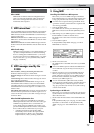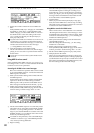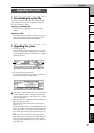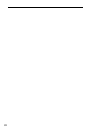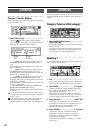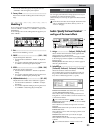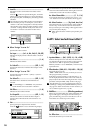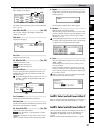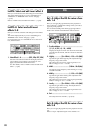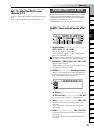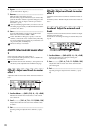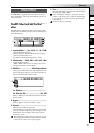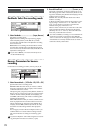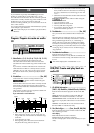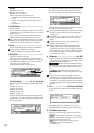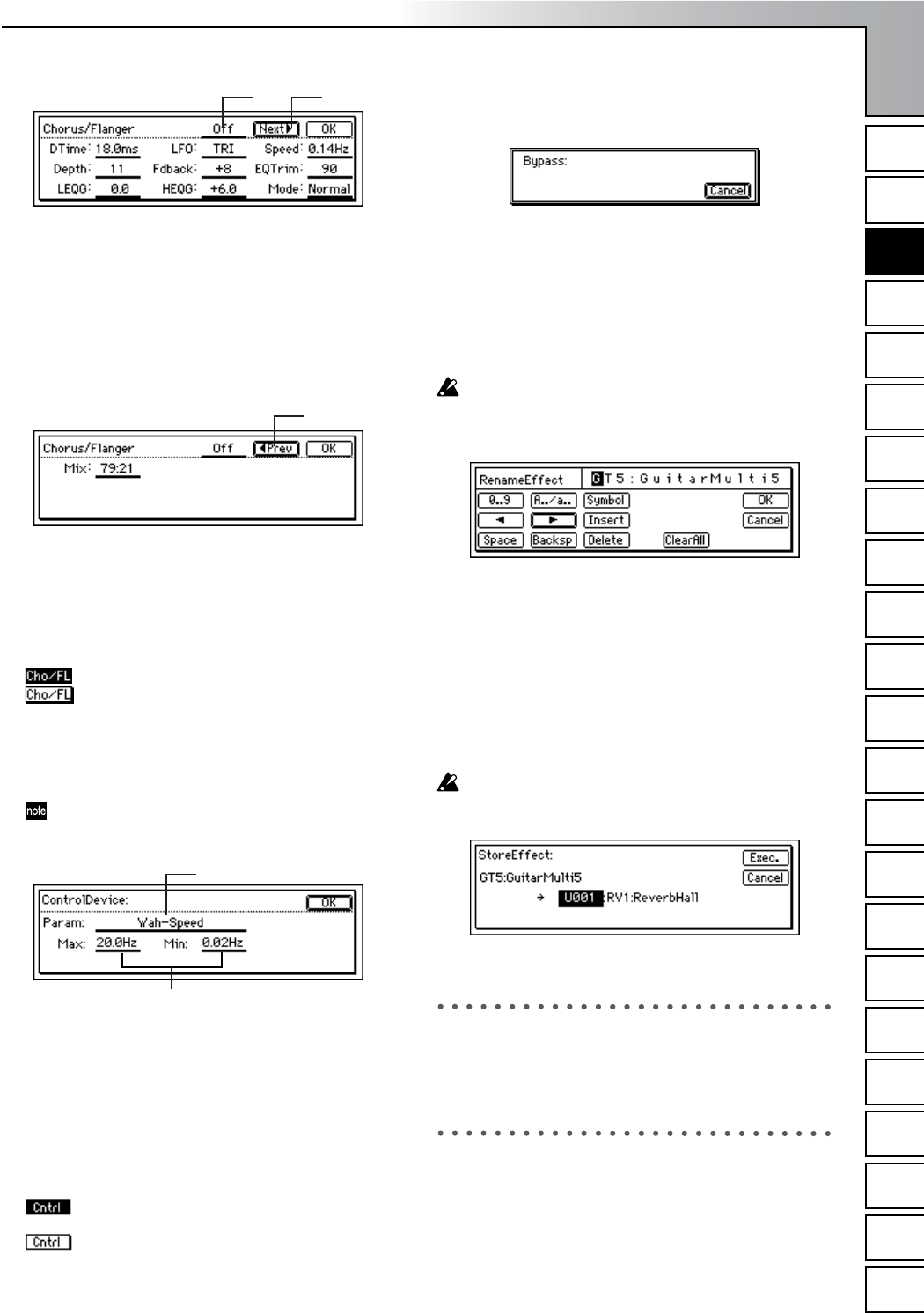
Reference
87
COUNTERMODELING
INSERT
EFFECT
EQ
MASTER
EFFECT/
AUX SEND
FINAL
EFFECT
BOUNCECDTUNERRHYTHM
INPUT/
OUTPUT/
SOLO
SYSTEM/
USB
TRACKSONG
IN/LOC1,
…END/LOC4
MARKSCENE
AUTO
PUNCH
TRIGGERSCRUB
METER/
TRACK VIEW
UNDO LOOP
When you press an “EffectIcon” button, the “Effect
Edit” dialog box will appear.
For details on each parameter, refer to “Effect Parameter
List” (→p.127).
3aa. Effect On/Off...............................[On, Off]
The “On/Off” setting in the display is linked with
“Effect On/Off” (3b).
3ab. Next.........................................................
Displays the next page.
3ac. Prev ..........................................................
Displays the previous page.
3b. Effect On/Off.................................[On, Off]
Switches each effect on/off.
On: Turns the effect on.
Off: Turns the effect off.
3c. Control Device .............................................
Lets you specify the effect parameter that will be con-
trolled by the control device, and the maximum and
minimum values.
This will be displayed only if you have set “Ass” to
“InsEff1”–“InsEff4” in the [SYSTEM/USB] “Con-
trol” tab page.
3ca. Parameter .................................................
Selects the parameter that will be controlled.
3cb. Max, Min ..................................................
Specifies the maximum and minimum parameter values
that will be controlled by the controller.
3d. Control On/Off ..............................(On, Off)
Indicates the effect control status.
On: A “Parameter” is specified in the “Control
Device” window.
Off: “Parameter” is set to “Off” in the “Control
Device” window. External control will not be possible.
4. Bypass..............................................................
Compares the sound of the effect with the unprocessed
sound. When you press the “Bypass” button, the effect
will be bypassed.
Press the [NO/CANCEL] key to defeat bypass.
5. Rename ............................................................
Edits the name of the effect program.
Select the effect program whose name you want to edit,
press the “Rename” button to open the dialog box, and
edit the name. You can input a name of up to sixteen
characters. (→p.31)
After editing the program name, use “Store” to store the
program. Unless you perform the “Store” operation, the
program name you edited will be discarded.
6. Store.................................................................
Stores the edited effect program in one of the user areas
“U001”–“U128.”
The D1200 provides 128 user areas in which you can
store insert effects.
In the “StoreEffect” dialog box, specify the “user area
number,” and use the “Exec.” button or the [YES/OK]
key to store the program. Press the [NO/CANCEL] key
if you want to cancel.
Effect programs are always overwritten onto the data
that was previously in that location.
InsEff2: Select and edit insert effect 2
Here you can make selections and settings for insert effect 2.
Refer to “InsEff1: Select and edit insert effect 1” (→p.86).
InsEff3: Select and edit insert effect 3
Here you can make selections and settings for insert effect 3.
This will be displayed only if you set “SelectEffType” to
“1in1outx4” or “1in1outx8” in the “InsAss” tab page
(→p.85).
Refer to “InsEff1: Select and edit insert effect 1” (→p.86).
3ab3aa
3ac
3ca
3cb
INSERT
EFFECT