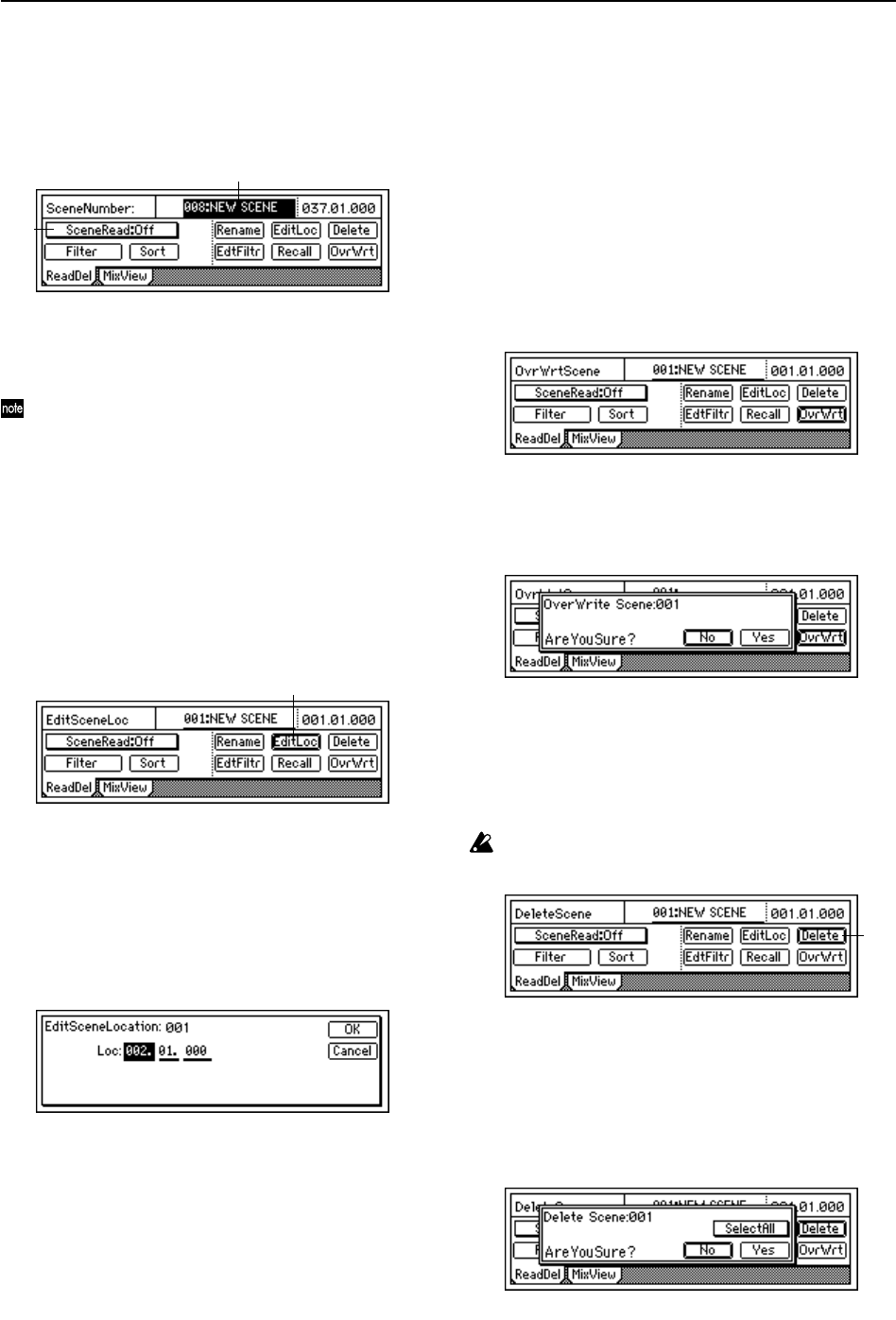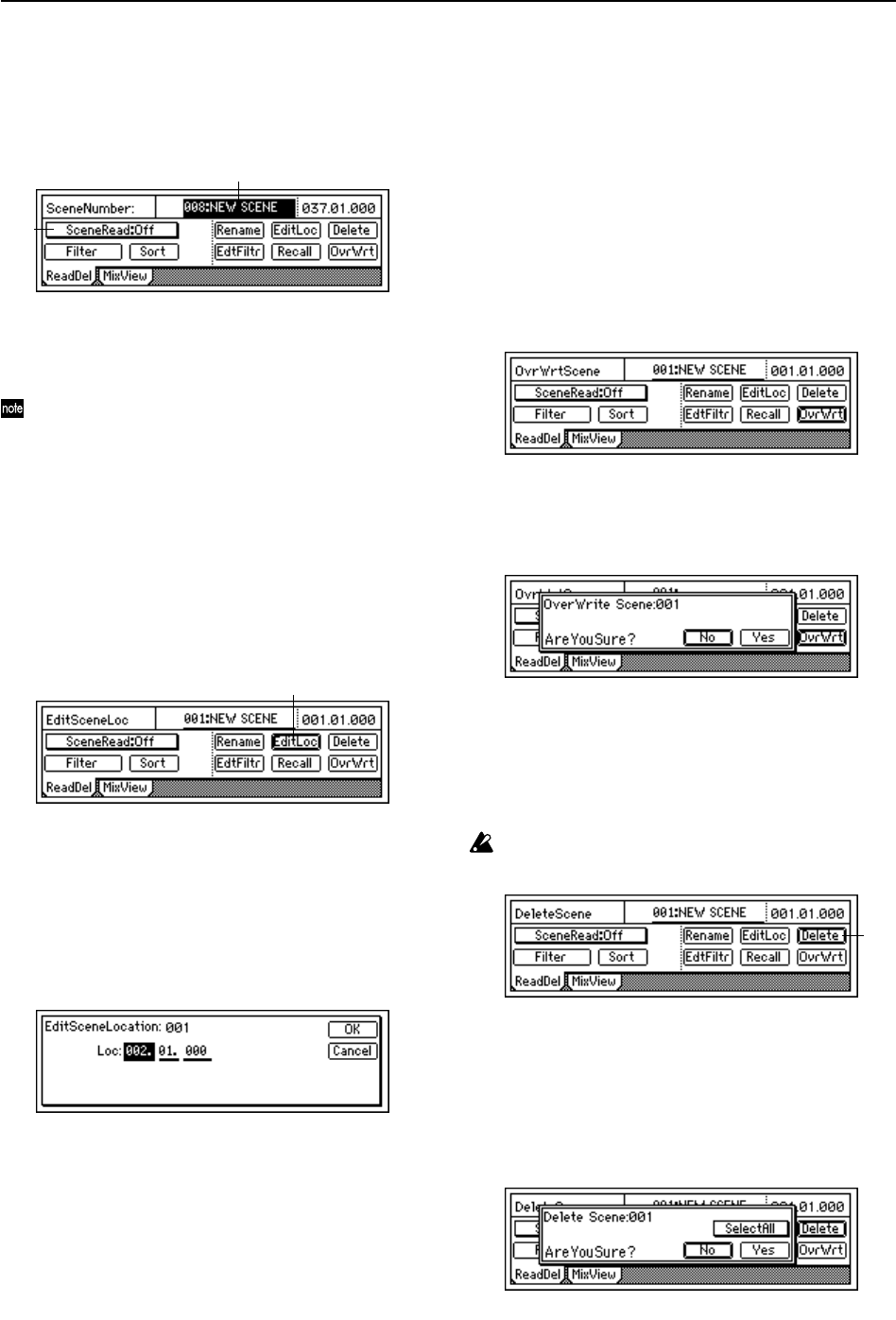
40
3-3. Recalling a scene
At any time, you can manually recall the mixer settings reg-
istered in a scene, regardless of the time at which the scene
was registered.
To recall the mixer settings registered in a scene
1 Access the [SCENE] “ReadDel” tab page, and turn “Sce-
neRead” off.
• When this is off, the [SCENE] key will be dark.
If “SceneRead” is “On,” it will not be possible to recall a
scene that was registered at another time location.
2 Recall the scene.
In the [SCENE] “ReadDel” or “MixView” tab page,
move the cursor to “SceneNumber” and turn the
[VALUE] dial to select a scene. The selected scene will
be recalled.
3-4. Changing the time at which a scene is reg-
istered
You can change the counter location of a registered scene, so
that it is selected at a different place in the song.
1 Recall the scene.
As described in “3-3. Recalling a scene,” select the scene
whose time you want to change.
2 Change the time of the scene.
• Select the “EditLoc” button and press the [ENTER]
key.
• Specify the desired counter locatioin in the dialog
box, and press the [YES/OK] key.
3-5. Re-registering a scene at another time
location
You can re-register the same scene at different locations.
1 Recall the scene that contains the mixer settings you
want to re-register.
As described in “3-3. Recalling a scene,” recall the
desired scene.
2 Move to the location where you want to re-register the
scene. (→p.32)
3 Press the [STORE] key and then the [SCENE] key.
3-6. Editing and overwriting a scene
Here’s how to edit the settings of a scene and overwrite the
changes onto the existing scene.
1 As described in “3-3. Recalling a scene,” recall the scene
that you want to edit.
2 Adjust the [CHANNEL] faders, [PAN] knobs, EQ, and
effects etc. to the desired settings.
3 In the [SCENE] “ReadDel” tab page, make sure that the
scene number you want to overwrite is selected.
• Select the “OvrWrt” button and press the [ENTER]
key.
Press the [YES/OK] key to overwrite the settings for
that scene number.
3-7. Deleting a scene
Here’s how to delete an unwanted scene.
This operation cannot be undone.
1 As described in “3-3. Recalling a scene,” recall the scene
that you want to delete. If you want to delete all scenes,
select any of the scenes.
2 In the [SCENE] “ReadDel” tab page, select the “Delete”
button and press the [ENTER] key.
Verify the “Delete Scene” number shown in the upper
left, and if this is the scene you want to delete, press the
1
2
2
2