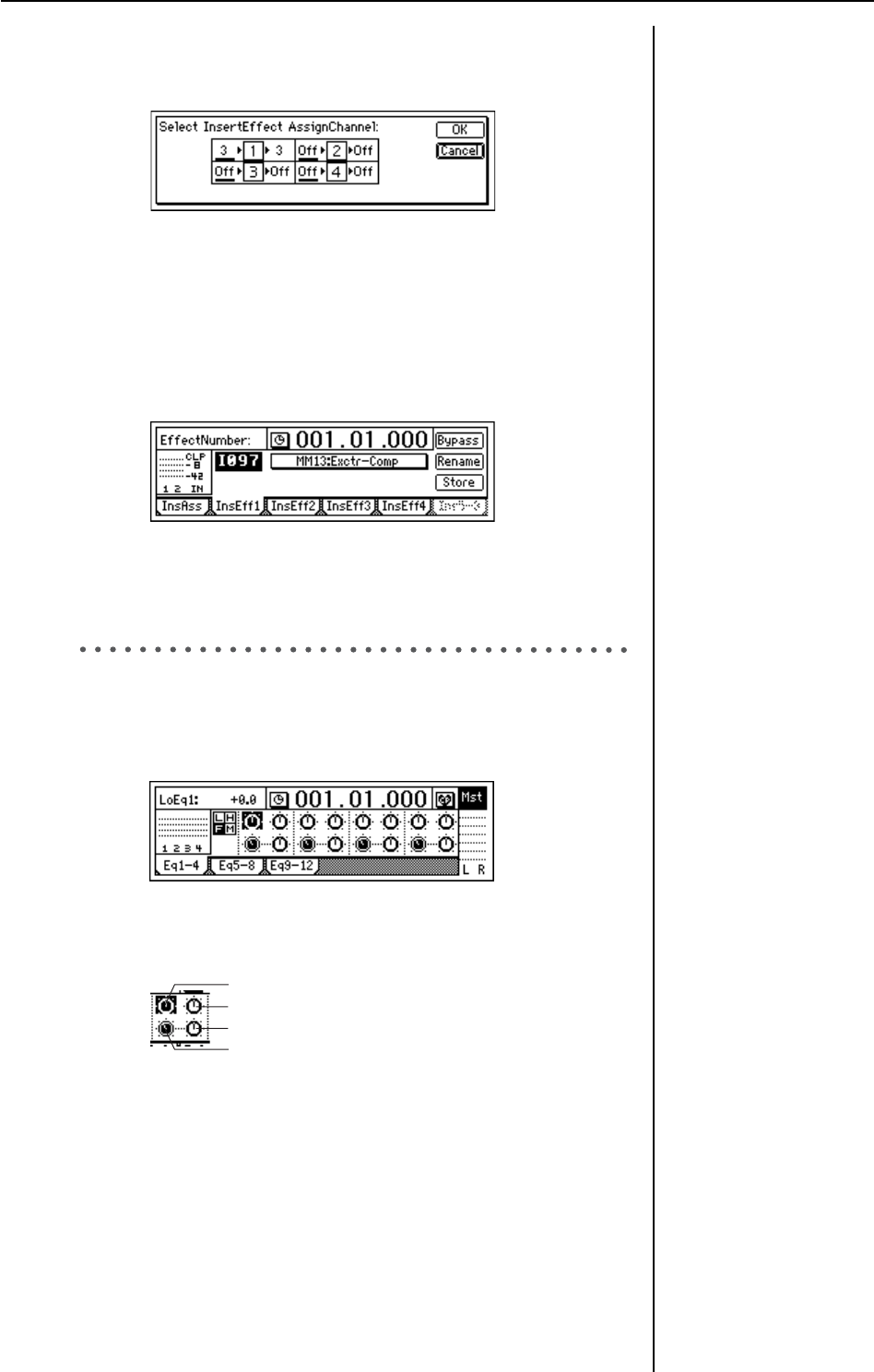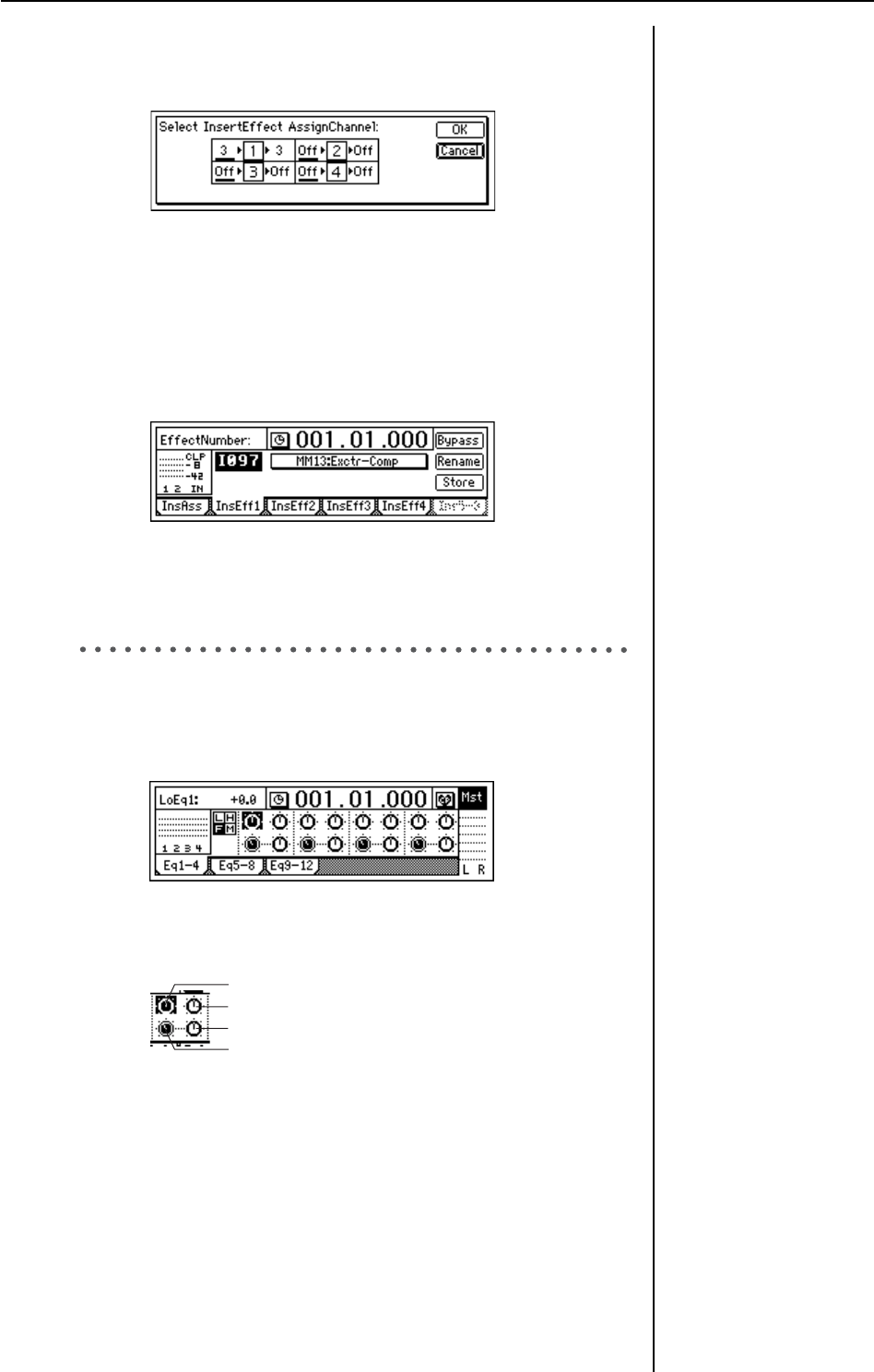
26
5 Specify the channel where you want to insert the effect.
Select the “InsertTo:” button, and press the [ENTER] key to open the
dialog box.
For each effect, turn the [VALUE] dial at “SelectCh” to select the
input (output) channel. For this example, set effect 1 to channel“3.”
When you have made the setting, press the [YES/OK] key.
6 Select an effect program.
In the insert effect “InsEff1” tab page, select the effect program that
you want to use.
Select “EffectNumber,” and turn the [VALUE] dial to select an effect
program.
7 Press the [PLAY] key to begin playback.
You can also select an effect program while you listen to the play-
back.
2. Adding EQ (equalization) to each track
1 Press the [EQ] key.
Select the [EQ] “EQ1–4,” “Eq5–8,” or “Eq9–12” tab page that contains
the EQ settings you want to adjust.
2 Select the EQ you want to adjust.
The following EQ controls are provided for each channel.
3 Adjust the gain and frequency.
Adjusting the gain in the “–” direction will cut the sound, and in the
“+” direction will boost the sound.
Raising the mid EQ frequency setting will cause the mid-range
boost/cut to affect a higher frequency range. Lowering it will cause
the boost/cut to affect a lower frequency range.
4 Press the [PLAY] key to start playback.
You can also adjust the EQ while you listen to the playback.
EQ (→p.37, 88)
Low EQ gain (L)
High EQ gain (H)
Mid EQ gain (M)
Mid EQ frequency (F)