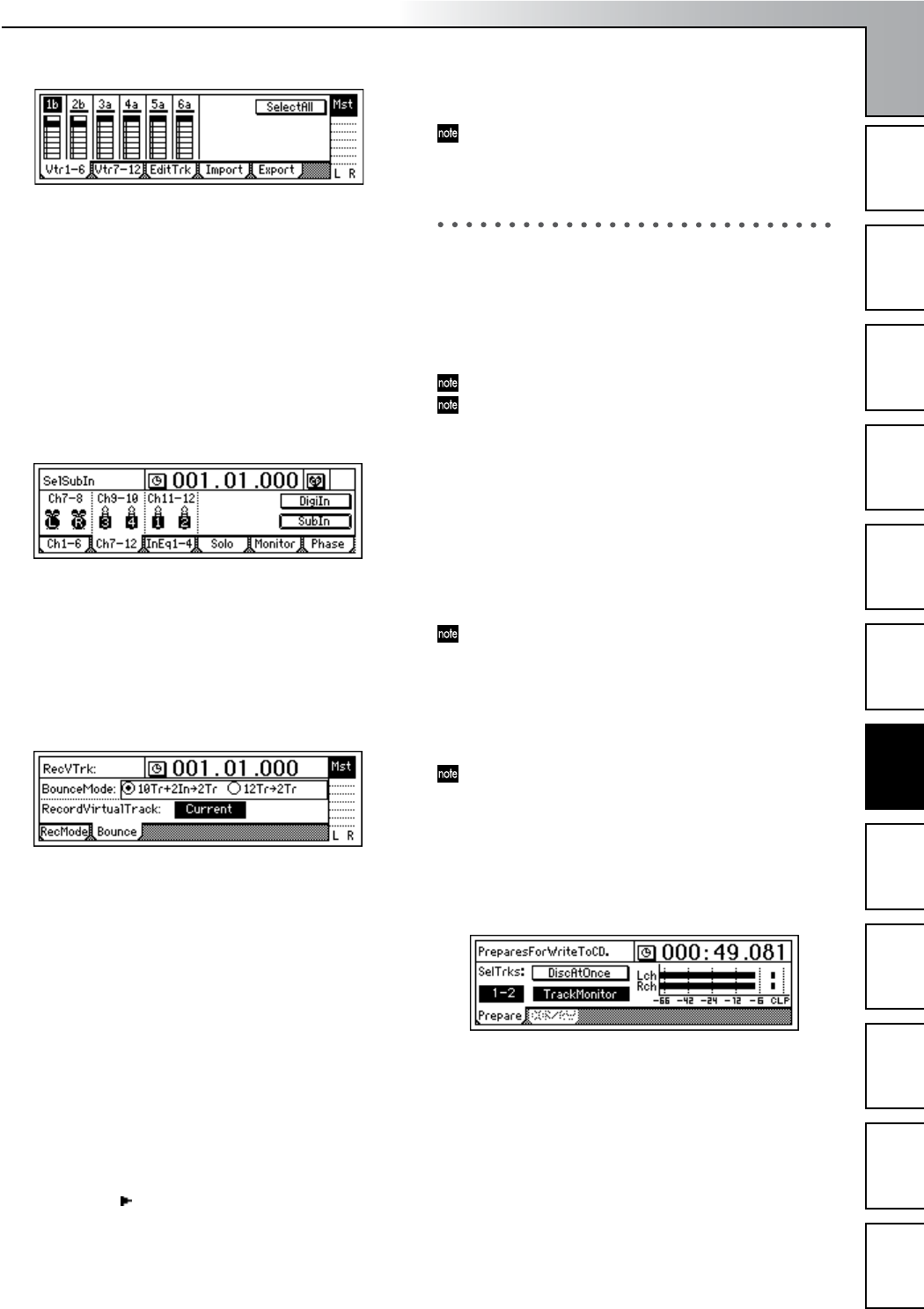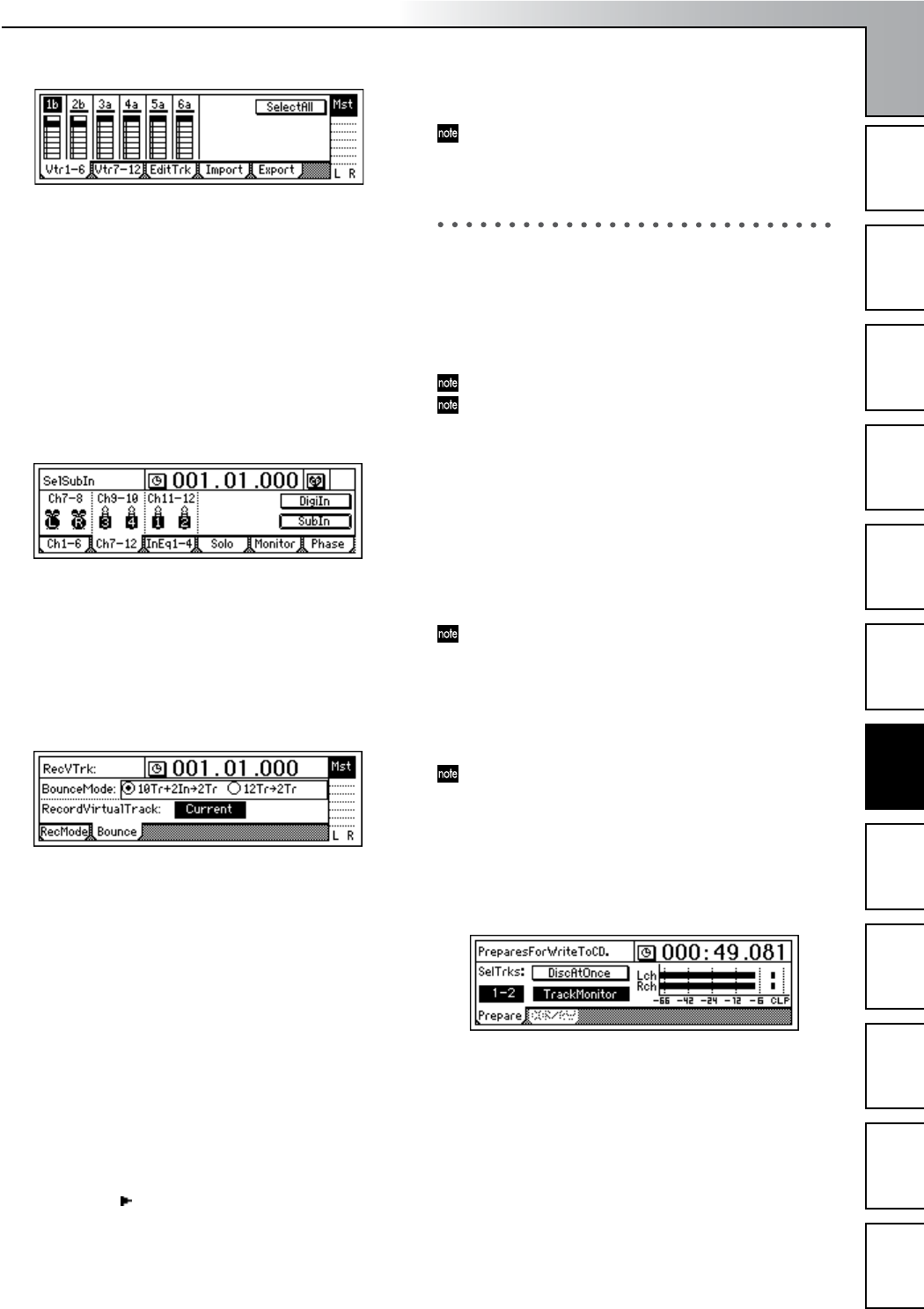
Operation
65
Song and Locate
MixerEffects
Modeling mode
Rhythm
The Recorder
MasteringDataDriveUSBMIDIUpgrading
the system
Combining ten tracks of audio and two external audio
sources and recording them on the two remaining tracks
Here’s how to combine the audio of tracks 1–10 with
external audio input sources from INPUT 1 and 2, and
record the mix on tracks 11 and 12.
1 Specify the input channels.
• Access the [INPUT/OUTPUT/SOLO] “Ch7–12” tab
page.
• Assign “INPUT 1” to “Ch11,” and “INPUT 2” to
“Ch12.”
2 Select bounce-recording as the recording mode.
• Access the [BOUNCE] “RecMode” tab page.
• Select “Bounce.”
3 Select the bounce mode.
• Access the [BOUNCE] “Bounce” tab page.
• Set “BounceMode” to “10Tr+2In→2Tr.”
4 Specify that the currently-selected tracks will be used
for recording.
Set “RecordVirtualTrack” to “Current.”
5 Select the tracks that will be played and recorded.
Press the [TRACK STATUS] keys to set the playback
tracks (1–10) to PLAY (LED lit green), and the recording
tracks (11, 12) to REC (LED lit red).
6 Adjust the pan of the playback tracks.
Press the [PLAY] key to play back, and turn the [PAN]
and [BALANCE] knobs to adjust the stereo positions of
tracks 1–10. Set the channel 11/12 [BALANCE] knob to
the center.
7 Adjust the playback and input levels.
Use the [CHANNEL] faders to adjust the playback and
input levels.
•Press the [METER/TRACK VIEW] key.
• Select the “ ” button and press the [ENTER] key to
open the dialog box. Select “PostFaderLev” so that
you can view meters for the faders.
8 Adjust the recording level.
Use the [MASTER] fader to adjust the recording level.
When you have finished making adjustments, press the
[STOP] key.
9 Begin bounce-recording.
Refer to steps 8–A of “Combining twelve tracks of
audio and overwrite-recording them on two tracks”
(→p.64).
After recording or track editing, you can execute Undo
to return to the state prior to recording or track editing
(→p.126).
2. Creating an original CD
2-1. Creating an audio CD
Using the optional CDRW-1 (sold separately) installed in the
D1200, you can create an audio CD of a song that you record-
ed on the D1200.
For details on installing the CDRW-1, refer to p.149.
In order for you to create an audio CD, the hard disk
must have as much free space as occupied by the song
you are creating (the total of two tracks). For example if
you want to create an audio CD of a five-minute song,
you will need as much free space as occupied by a ten-
minute monaural recording.
Writing a song to an CD
1 Select the song that you want to write.
2 Listen to the mixed-down song.
Use the faders and knobs to adjust the volume and pan
etc. of the tracks, and play back to check the result.
To enable recall of the registered scenes, turn the
[SCENE] “ReadDel” tab page “SceneRead” setting
“On.”
3 Apply a final effect. (→p.43)
4 Bounce-record to two tracks.
Mix your song down to two tracks as described in “1-1.
Combining multiple tracks into two tracks” (→p.64).
If a song containing no silence at the beginning (i.e., at
“zero” time) is written to CD, some sound at the begin-
ning of the song may be skipped when the CD is played
back. If this is the case, insert about 0.5 seconds of si-
lence at the beginning of the mixdown audio data.
(→p.58, 109: “InsertTrack”)
5 Access the [CD] “Prepare” tab page.
•Turn the “DiscAtOnce” button off.
• Set “SelTrks” to the two tracks where the final mix
that you want to master is recorded.
•Turn “TrackMonitor” on, and press the [PLAY] key to
hear the sound of the tracks you selected in
“SelTrks.” Watch the meters to see whether the level
is too low or too high (clipping).
6 Insert a disc into the CDRW-1.
Use either a blank disc or a disc that has not yet been
finalized.
7 Access the [CD] “CDR/RW” tab page.
Mastering