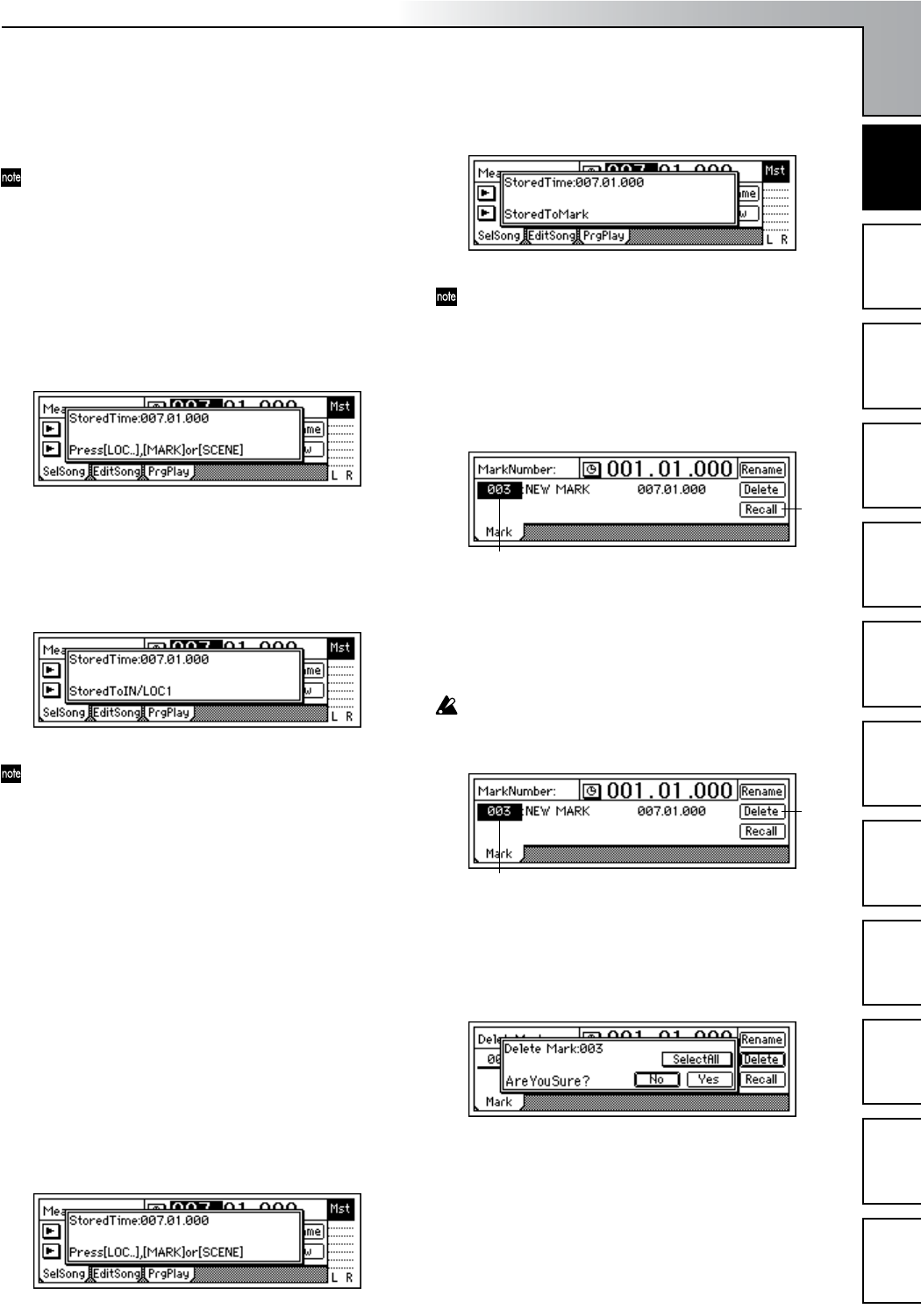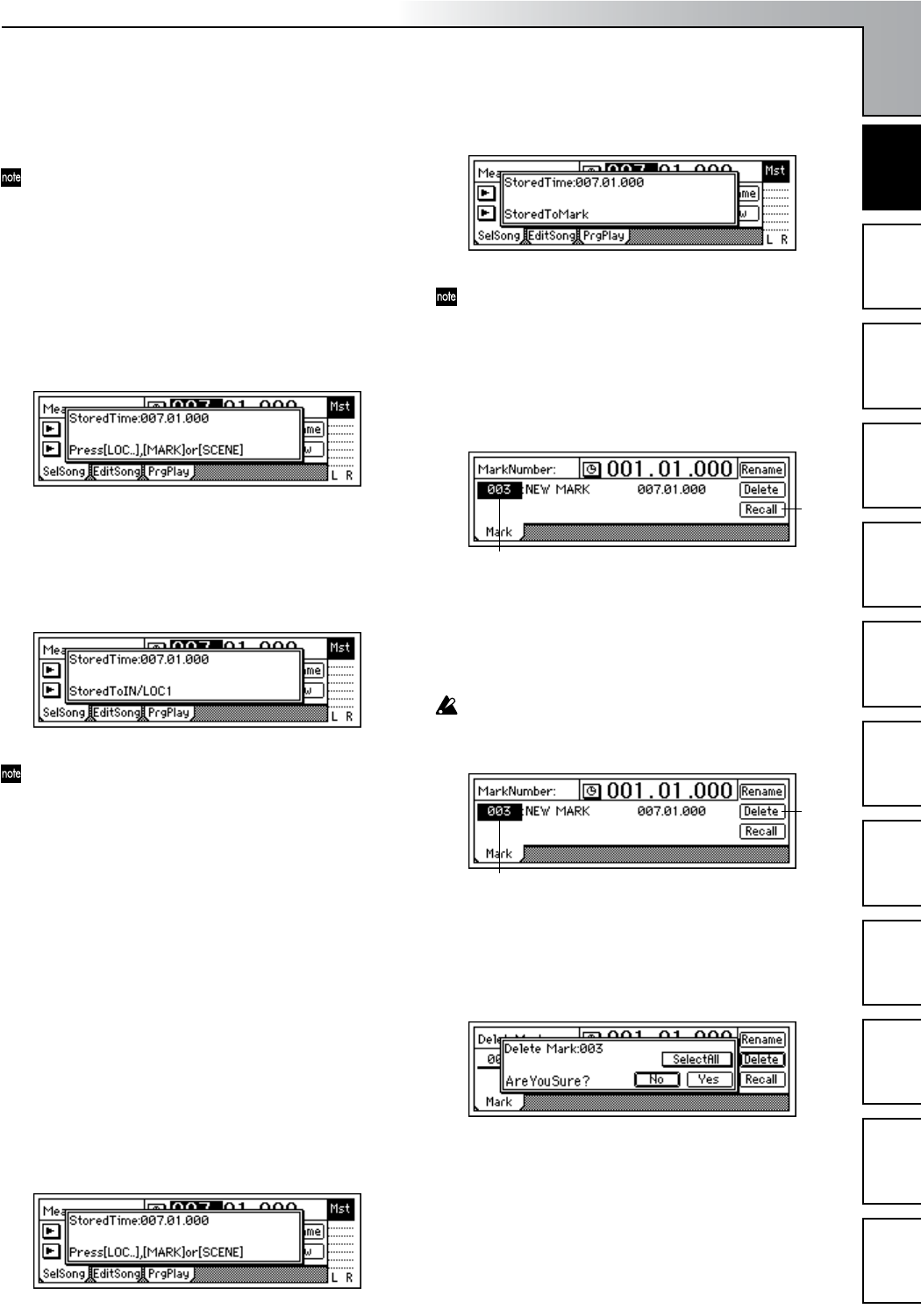
Operation
33
Song and Locate
MixerEffects
Modeling mode
Rhythm
The Recorder
MasteringDataDriveUSBMIDIUpgrading
the system
Using the Locate keys
You can register a specific location in one of the Locate keys,
and then jump instantly to that location.
You can register four locate points in each song using the
[IN/LOC1], [OUT/LOC2], [TO/LOC3], and [END/LOC4]
keys.
In addition to recalling the registered locate points,
these keys are also used to specify the auto-punch re-
cording times (IN/OUT) and the region for track edit-
ing. For details on the Locate functions, refer to p.118.
Registering a location to one of the Locate keys
1 Use the counter (“Counter”) or the [FF]/[REW] keys to
move to the location you want to register.
2 Press the [STORE] key to memorize the location you
selected.
3 Press either the [IN/LOC1], [OUT/LOC2], [TO/LOC3],
or [END/LOC4] key to register the memorized location
to that key. The registration is completed as soon as you
press the key.
Even while the song is playing or recording, you can
memorize the location by pressing the [STORE] key,
and register it to one of the Locate keys.
Moving to a registered Locate time
When you press any of the [IN/LOC1], [OUT/LOC2],
[TO/LOC3], or [END/LOC4] keys you will immedi-
ately move to the location regestered to that key
Using a Mark to move to a new location in the song
You can register up to 100 marks at desired locations
throughout your song, and jump instantly to a registered
mark.
You can give a name to each mark, and use it to remember a
certain place within the song.
Up to 100 marks can be registered in each song.
Registering a mark
1 Move to the location where you want to register a mark.
Use the counter or the [FF]/[REW] keys to move.
2 Press the [STORE] key to memorize the current location.
3 Press the [MARK] key to register a mark at the memo-
rized location. Registration is completed as soon as you
press the key. Marks are automatically renumbered
according to their playback order.
Even while the song is playing or recording, you can
memorize the current location and register it as a mark.
(The time at which you pressed the [STORE] key will be
registered.)
Moving to a registered Mark time
1 Access the [MARK] “Mark” tab page.
2 Use “MarkNumber” to select a mark.
3 Select the “Recall” button and press the [ENTER] key to
recall the mark.
You will move to the location of that mark.
Deleting a mark
A mark you deleted cannot be recovered by Undo.
1 Access the [MARK] “Mark” tab page.
2 Use “MarkNumber” to select the mark that you want to
delete.
3 Select the “Delete” button and press the [ENTER] key to
open the dialog box.
4 Verify that “Delete Mark” in the upper left indicates the
mark you want to delete, and press the [YES/OK] key to
delete the mark. If you decide not to delete the mark,
press the [NO/CANCEL] key.
If you want to delete all marks, select the “SelectAll”
button and press the [ENTER] key. Then press the [YES/
OK] key to delete all the marks.
2
3
2
3
Song and Locate