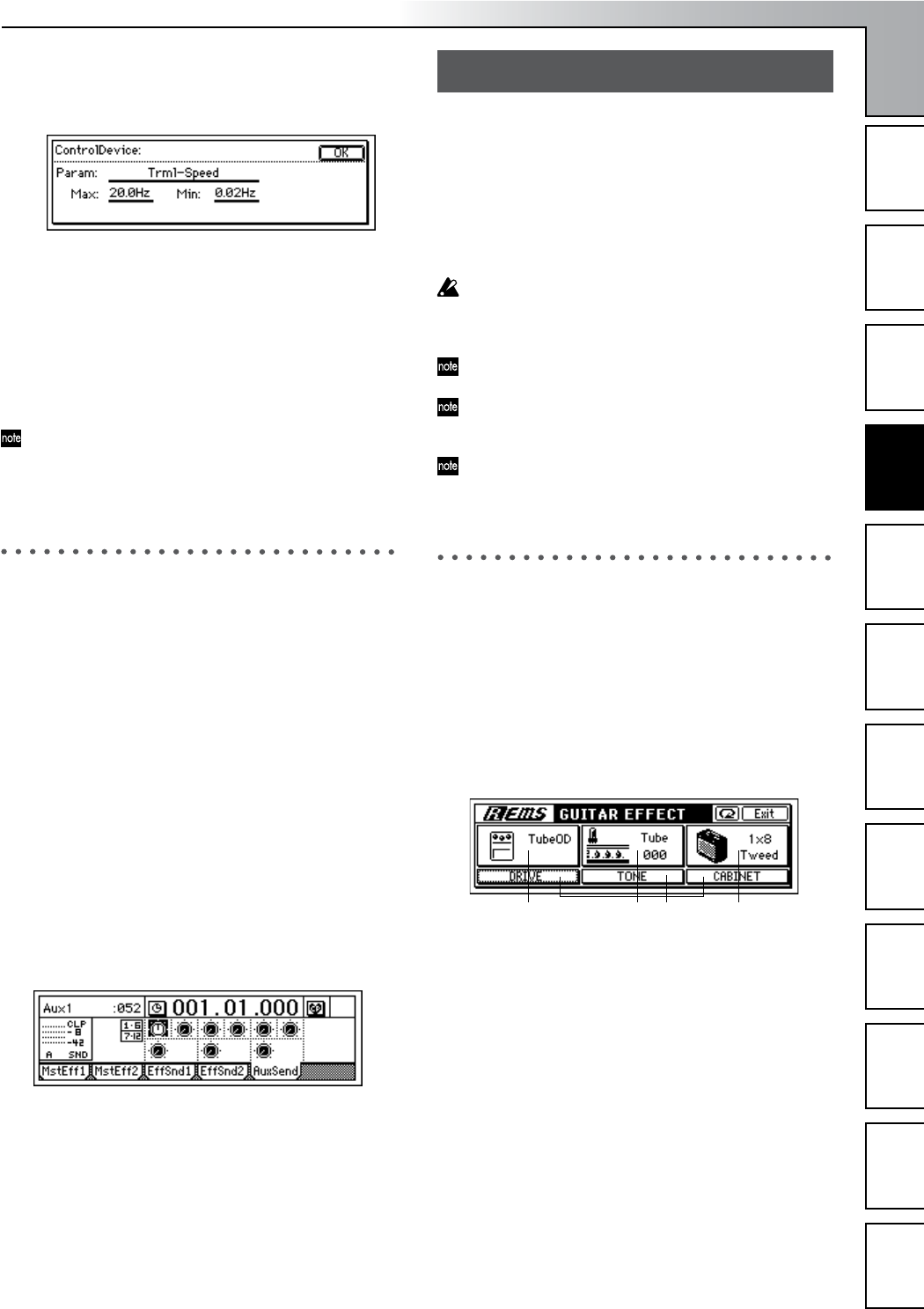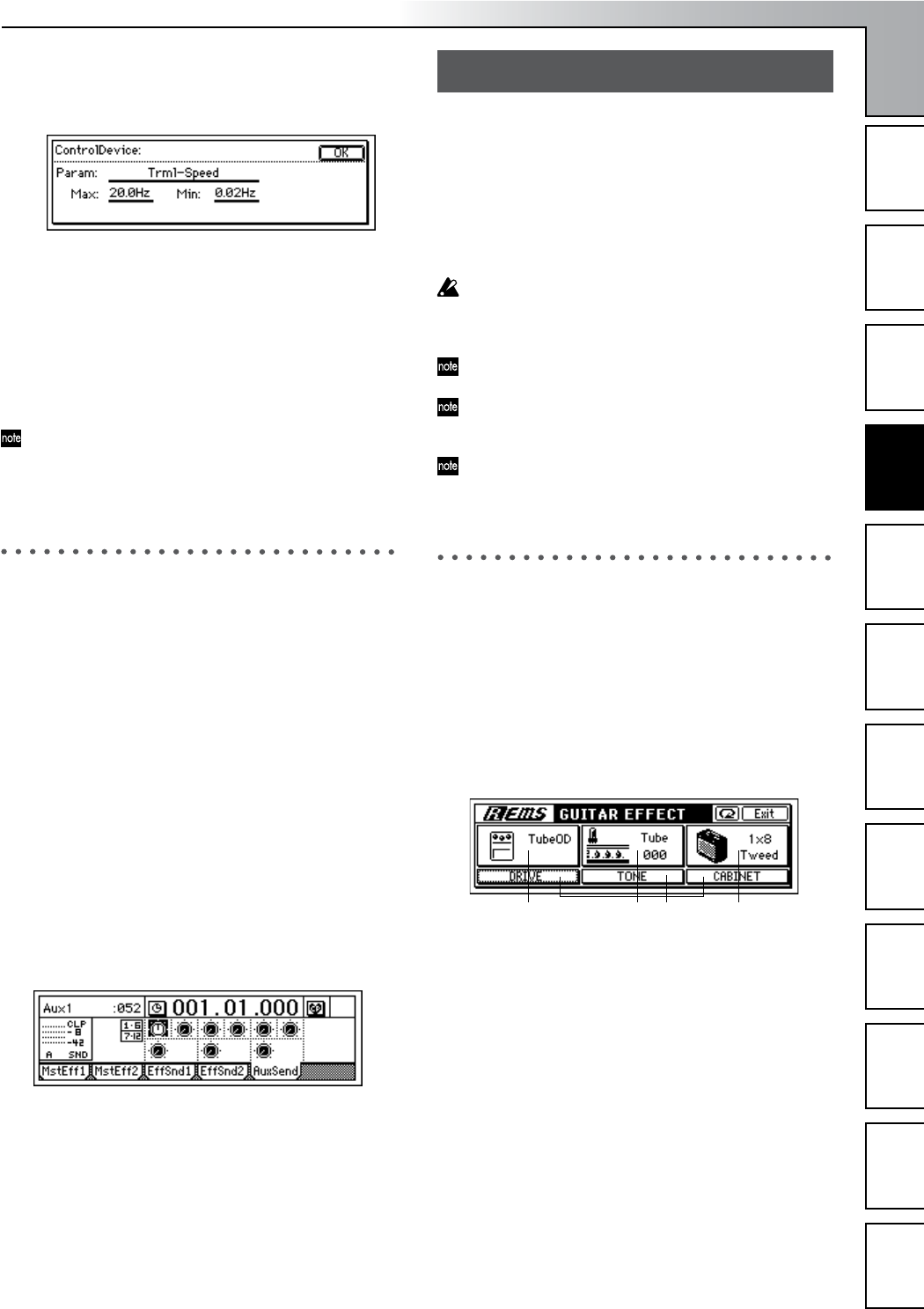
Operation
45
Song and Locate
MixerEffects
Modeling mode
Rhythm
The Recorder
MasteringDataDriveUSBMIDIUpgrading
the system
• Select the “EditCntrl Icon” button, and press the
[ENTER] key to open the “ControlDevice” dialog
box.
• Select “Param,” and turn the [VALUE] dial to select
the parameter that you want to control.
•Turn the [VALUE] dial to set “Max” to the maximum
value and “Min” to the minimum value.
• When you have finished making settings, press the
[YES/OK] key.
• In the “Effect Algorithm” dialog box, press the [YES/
OK] key.
If you want to save these settings, save them as de-
scribed on p.44.
6 Now you can operate the expression pedal or external
MIDI controller to control the effect.
6. Using an external effect
You can take the Send signal from the [AUX OUT] jack and
run it through an external effect processor. The output of the
external effect can then be connected to the [INPUT 1]–[IN-
PUT 4] jacks, and returned to the mixer channels or to the
master LR bus.
Sending the playback sound to an external effect, and
using [INPUT 3] and [INPUT 4] jacks to return it to the
master LR bus
1 Connect the D1200’s [AUX OUT] jack to the INPUT jack
of the external effect, and connect the OUTPUT jacks of
the external effect to the D1200’s [INPUT 3] jack and
[INPUT 4] jack.
2 Set the send levels for each channel.
• Access the [MASTER EFFECT/AUX SEND] “Aux-
Send” tab page.
• Select “Aux” for the channel(s) that you want to send
to the external effect, and use the [VALUE] dial to
adjust the send level.
3 Return the audio signal from the external effect unit.
• Access the [INPUT/OUTPUT/SOLO] “Ch1–6” or
“Ch7–12” tab page.
• Select the “SubIn” button, and press the [ENTER]
key to open the dialog box. Use the “In3–4” “Fader”
to adjust the return level, and “Balance” to adjust the
return balance. (→p.67, 98)
The D1200 provides a Modeling mode that makes it easy for
you to record using Korg’s ToneWorks REMS effects. Dedi-
cated knobs allow you to control the modeling effects as eas-
ily as if you were using hardware devices. Refer to “What is
REMS?” (→p.6)
In Modeling mode, tracks 1 and 2 are automatically selected
and their [TRACK STATUS] is set to REC (lit red). You can
begin recording immediately, simply by pressing the [REC]
key and then the [PLAY] key.
When you overdub, be sure to record to different tracks
so you don’t erase anything you had already recorded.
Set the [TRACK STATUS] keys of the overdub tracks to
REC (red).
If you want to record in monaural, set only one track to
a [TRACK STATUS] of REC (red).
The D1200 remembers the last state of Modeling mode
even when the power is turned off, and will be available
when you turn the power on again.
A modeling effect you edit cannot be saved as an effect
program as it is. Edited Modeling effects must be saved
as an insert effect user program. (→p.46)
1. Applying a modeling effect to
your guitar
The D1200 provides various modeling effects for use with a
guitar, including simulations of distortion-type effect devic-
es, amp heads, and speaker cabinets.
1 Press the [MODELING] key, move the cursor to “Gui-
tar” in the left of the screen, and press the [ENTER] key
or the [YES/OK] key to enter the guitar modeling effect
screen.
2 Select a distortion-type effect.
Of the three knobs located below the display, turn the
left knob “DRIVE” to select one of the ten distortion-
type modeling effects.
3 Select a pre-amp tone.
Turn the center knob (TONE) to adjust the tone of the
vacuum tube premp model. Vacuum tubes add a unique
non linear distortion that modifies the overtone struc-
ture of the sound.
4 Select the cabinet.
Turn the right knob (CABINET) to choose one of eleven
cabinet types.
5 Edit the effect parameters.
Move the cursor to “DRIVE,” “TONE,” or “CABINET”
in the display, and press the [ENTER] key to access a
screen where you can edit the parameters of the corre-
sponding effect.
Modeling mode
2 3 45
Modeling mode