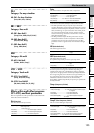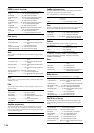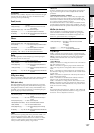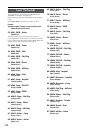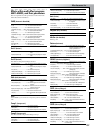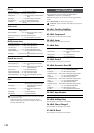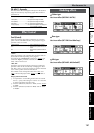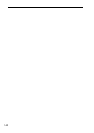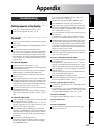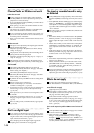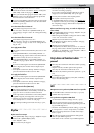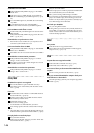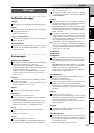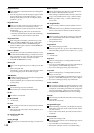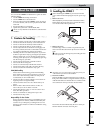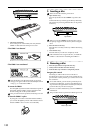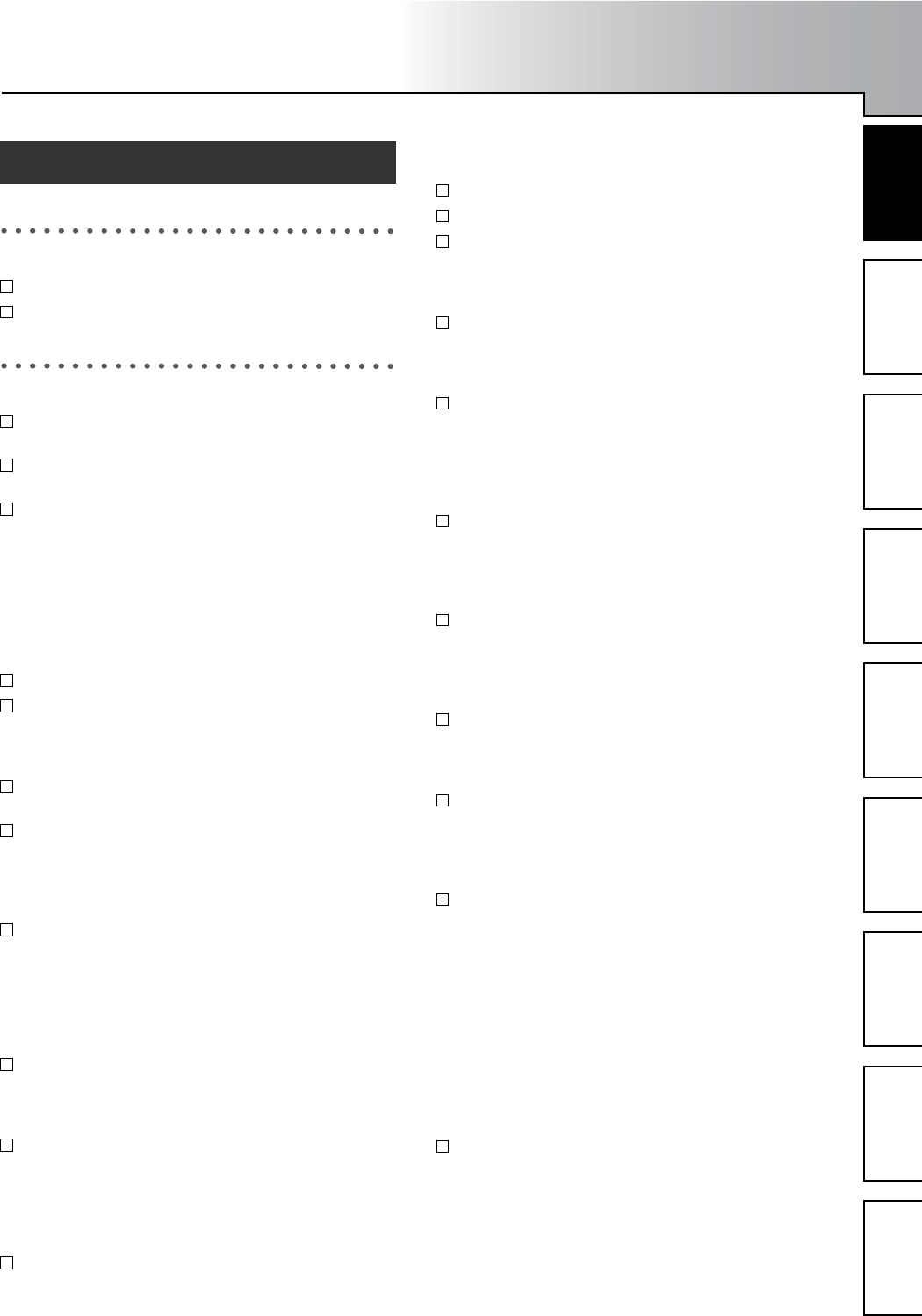
143
TroubleshootingMessagesAbout the CDRW-1D1200 specificationsEffect Program ListRhythm Pattern ListIndexBlock diagramMIDI implementation
chart
Appendix
Nothing appears in the display
Is the power of the D1200 turned off? (→p.15)
Is the contrast adjusted correctly? (→p.16)
No sound
Is the power of the D1200 or a connected device turned
off? (→p.15)
Have the [MASTER] fader or [PHONES] knob been low-
ered?
Has the channel volume level been lowered?
If you have been using pairing and then switch pairing
off, or if you have recalled a scene, the actual volume
level may not match the physical position of the fader.
→ Move the fader up or down so that the fader matches the
actual volume level, and then adjust the fader to an ap-
propriate level.
Can’t hear the playback
Is [TRACK STATUS] set to PLAY? (→p.8)
Cue, TrackMonitor, and CDMonitor are not output from
the [MASTER OUT] jacks.
→ Either connect your monitoring system to the [MONI-
TOR OUT] jacks, or listen through headphones.
Has solo been turned on, so that other tracks are not
heard? (→p.39)
When using auto punch-in/out, and you are unable to
hear the playback of the recording track ([TRACK STA-
TUS] REC) outside the IN–OUT region, you may have
set the [INPUT/OUTPUT/SOLO] “Monitor” tab page
“AutoIn” parameter to “On.” (→p.54, 100)
If you have selected Cue, the cue level of each channel
may have been lowered.
→ In the [INPUT/OUTPUT/SOLO] “Monitor” tab page,
press “Level” button, then raise the cue levels. (→p.38,
100)
Can’t hear the input sound
After connecting your audio source to an input jack, did
you assign it to a mixer channel?
→ In the [INPUT/OUTPUT/SOLO] “Ch1–6” or “Ch7–12”
tab page, assign the source to a mixer channel. (→p.35)
Make sure that audio is being input.
→ In the [METER/TRACK VIEW] page, set “Select Dis-
playMode” to “PreFaderLev,” and watch the meters to
verify that audio is being input to each mixer channel.
If the meters do not move, audio is not being input to
the channels.
Are the monitor settings appropriate?
→ In the [INPUT/OUTPUT/SOLO] “Monitor” tab page,
select the signal that you want to monitor (normally,
turn “MasterLR” “On”).
If you have turned “Rhythm” or “Cue” “On,” raise
their volume levels. (→p.38, 100)
Is [TRACK STATUS] set to REC or INPUT? (→p.8)
Is the [TRIM] knob raised to an appropriate level?
If the input sound cannot be heard when you play back
a track whose [TRACK STATUS] is REC, did you turn
the [INPUT/OUTPUT/SOLO] “Monitor” tab page “Au-
toIn” setting “Off”? (→p.100)
If cue is selected, the cue level of each channel may have
been lowered.
→ In the [INPUT/OUTPUT/SOLO] “Monitor” tab page,
press the “Level” button and raise the level. (→p.39)
The digital input may become inaudible for two or three
seconds. If the sampling frequency of the digital input
source device changes while it is connected (e.g., 48 kHz
→ 44.1 kHz), it will take the sampling rate converter of
the D1200 two or three seconds to lock to that frequency.
Please wait until you hear sound.
The format of the digital input source may be incorrect.
→ Connect an instrument or digital audio device that is CP-
1201 or S/P DIF compliant.
Can’t hear an audio CD inserted in the CDRW-1
Is the output of the internal CD-R/RW drive assigned to
a mixer channel?
→ In the [INPUT/OUTPUT/SOLO] “Ch1–6” or “Ch7–12”
tab page, assign the internal CD-R/RW drive to a mixer
channel, and set [TRACK STATUS] to INPUT (orange).
The “CD Monitor” sound is not output from the [MAS-
TER OUT] jacks.
→ Connect your speaker system to the [MONITOR OUT]
jacks, or listen through headphones.
Is the CD-R/RW drive installed correctly?
→ Refer to the installation instructions, and verify that that
the drive is installed correctly. (→p.149)
Can’t hear sound other than the audio CD
“CD Monitor” may be turned “On,” so that other sounds
cannot be heard.
→ If “CD Monitor” is “On,” all sounds other than from the
CDRW-1 will be muted. Turn this “Off” unless you want
to use the CDRW-1 to hear an audio CD. (→p.94)
No sound from [AUX OUT]
“Can’t apply external effect ([AUX OUT])” (→p.145)
Can’t hear rhythm sound
(→p.145)
Can’t hear scrub playback
The incorrect track may be selected in the scrub page.
→ Select the correct track.
Troubleshooting