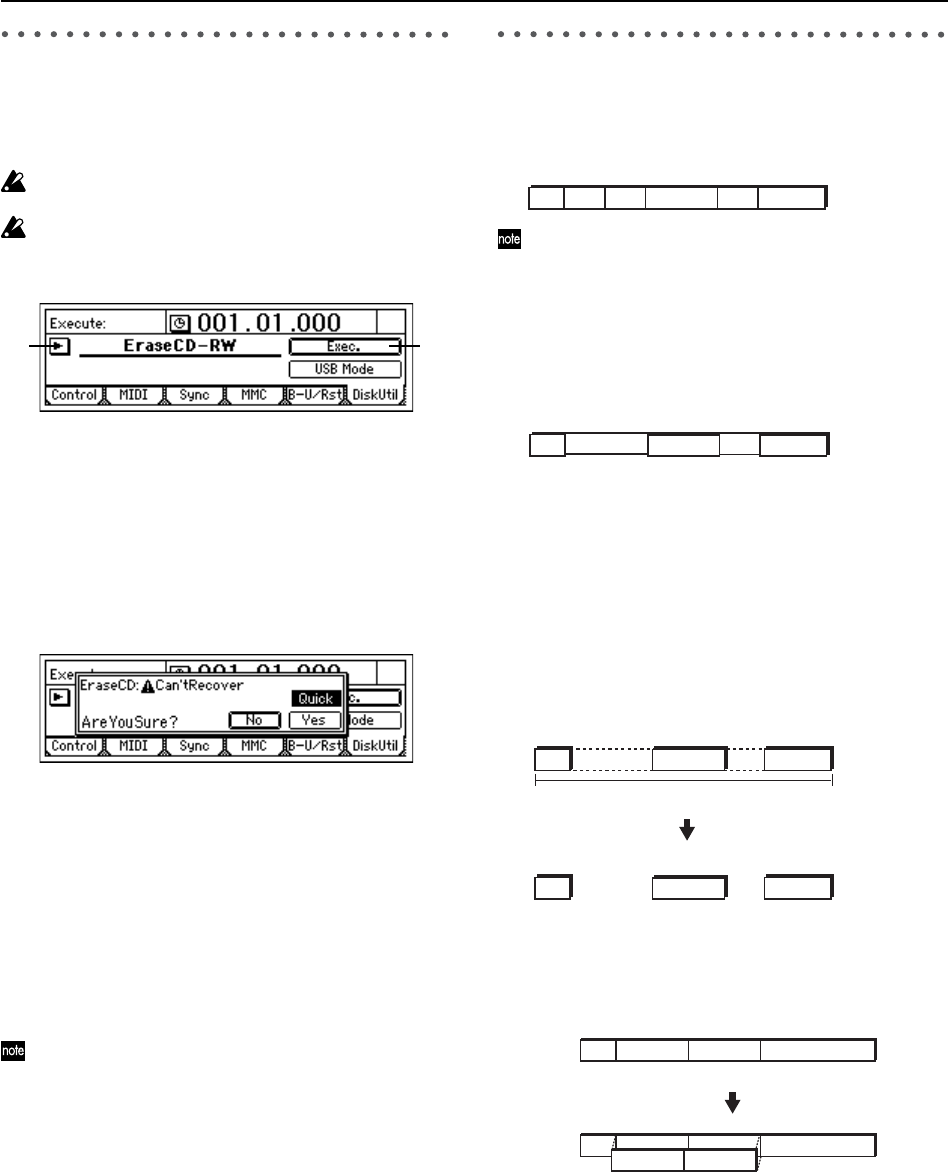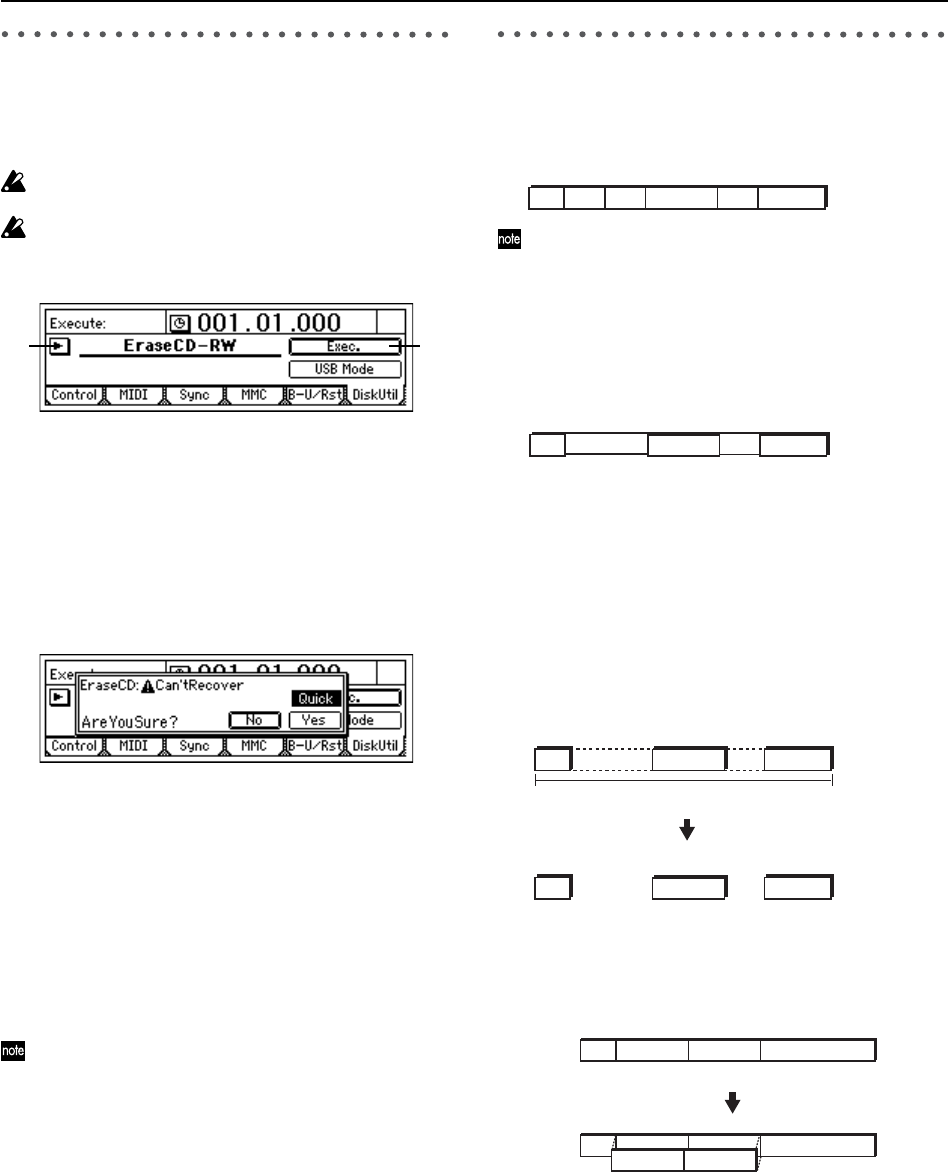
76
3. Erasing a CD-RW disc
This operation erases the data that was written on a CD-RW
disc.
Erasing a disc lets you use the entire capacity of the disc, just
as when it was unused (blank).
When you execute “EraseCD-RW,” all data will be
erased from the CD-RW disc.
“EraseCD-RW” cannot be executed on a drive other
than a CD-RW drive.
1 Insert the CD-RW disc into the CD-R/RW drive.
2 Select “EraseCD-RW.”
• Select “SelOperation,” and use the [VALUE] dial to
select “EraseCD-RW.”
3 Execute the erase operation.
• Select the “Exec.” button and press the [ENTER] key
to open the dialog box.
• Use “Quick” to select how the disc will be erased.
If you turn this “On,” the entire CD-RW disc will be
erased at high speed. Normally you will select this.
If you turn this “Off,” the entire CD-RW disc will be
erased completely. Use this if you experience a prob-
lem such as if the disc fails to be recognized even
after it has been erased with “Quick” turned On.
•Press the [YES/OK] key to begin the erasing opera-
tion.
• When formatting is finished, the display will indicate
“Completed.” Press the [YES/OK] key.
CD-RW discs can also be erased in the [CD] “CDR/RW”
tab page.
4. Drive capacity
This section explains how you can make the best use of the
D1200’s song drive capacity. For explanatory purposes, we
will assume that you have recorded a song with the follow-
ing structure.
The Optimize Track operation described here does not
need to be performed often. It is sufficient to perform
this operation when the “DiskBusy” indication appears,
or when you want to recover disk drive capacity after
completing a song.
Example 1: You began recording on track 1 from the
beginning of the song, and only played during the
Intro, Break, and Ending on the first take.
In this case, silence (actually, noise-level sound) will
have been recorded in the A, B, and Solo sections of
track 1, unnecessarily using up valuable drive space.
To keep the audio data only for the Intro, Break, and End-
ing that you are actually using
Execute the Optimize Track operation on track 1, from
the beginning of the song to the end of the song. Set the
Optimize Track “Mode” parameter to “Erase Silence,”
and execute. This will cause audio data to be preserved
only for the actually-used regions, so that only the intro,
break, and ending will occupy drive space.
Example 2: You began recording on track 1 from the
beginning of the song, and played the Intro, A, B, and
Break during the first take, and then recorded a sec-
ond take to overwrite A’ and B’.
In this case, A and B of the first take remain “beneath”
A’ and B’ of track 1, in order to preserve the data for
Undo and also because they are a continuous piece of
audio data with the Intro and Break. This means that
Intro, A+A’, B+B’, and Break are occupying disk space.
2
3
Intro A B SoloBreak Ending
Intro Break EndingSilence
Silence
“OptimizeTrack”
IN OUT
Intro
Data exists
Data exists EndingBreak
Intro EndingBreak
Data erased
Data erased
After execution
1st take
1st take
2nd take
Recorded second take
Intro BA Break
Intro BA Break
B'A'