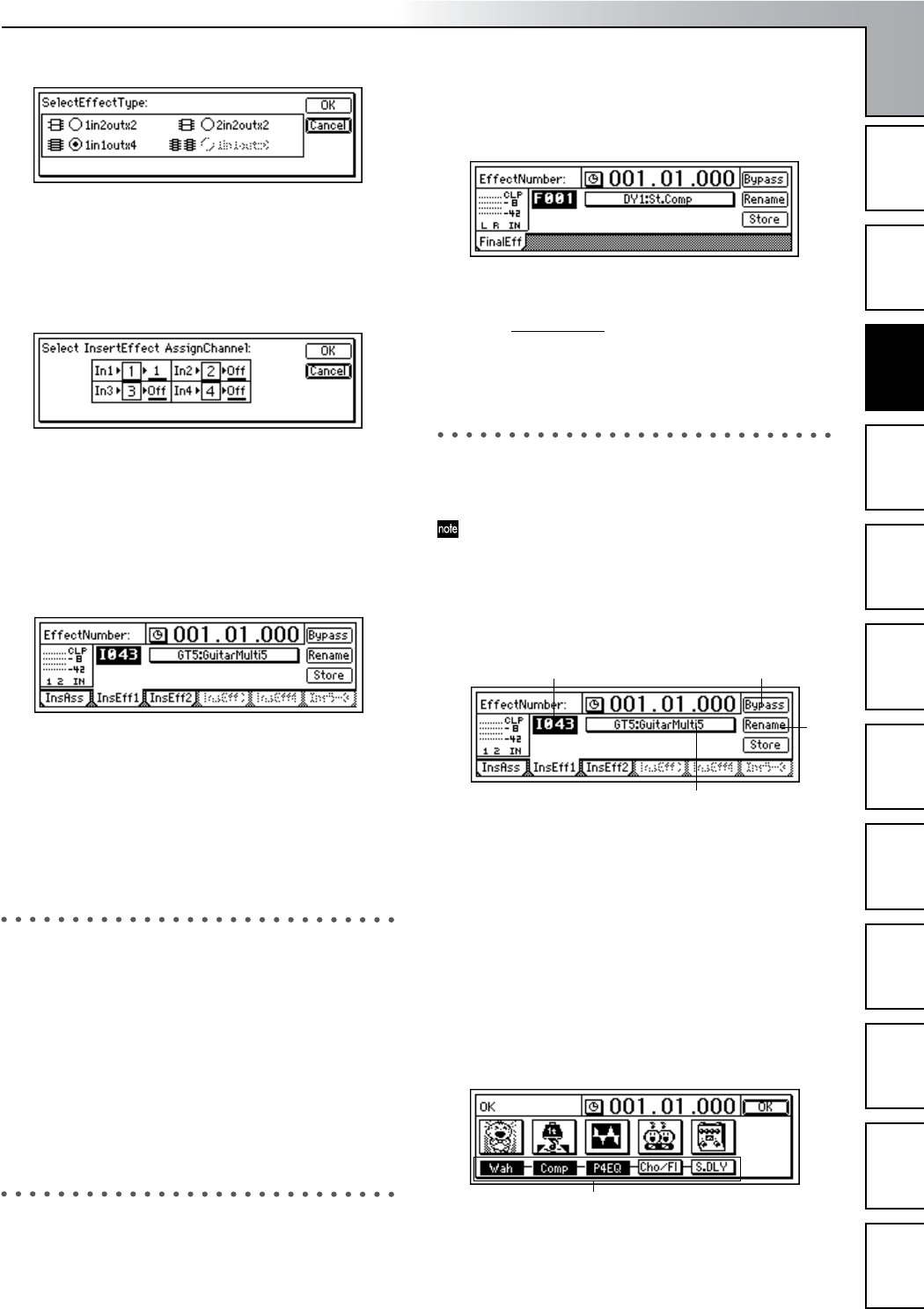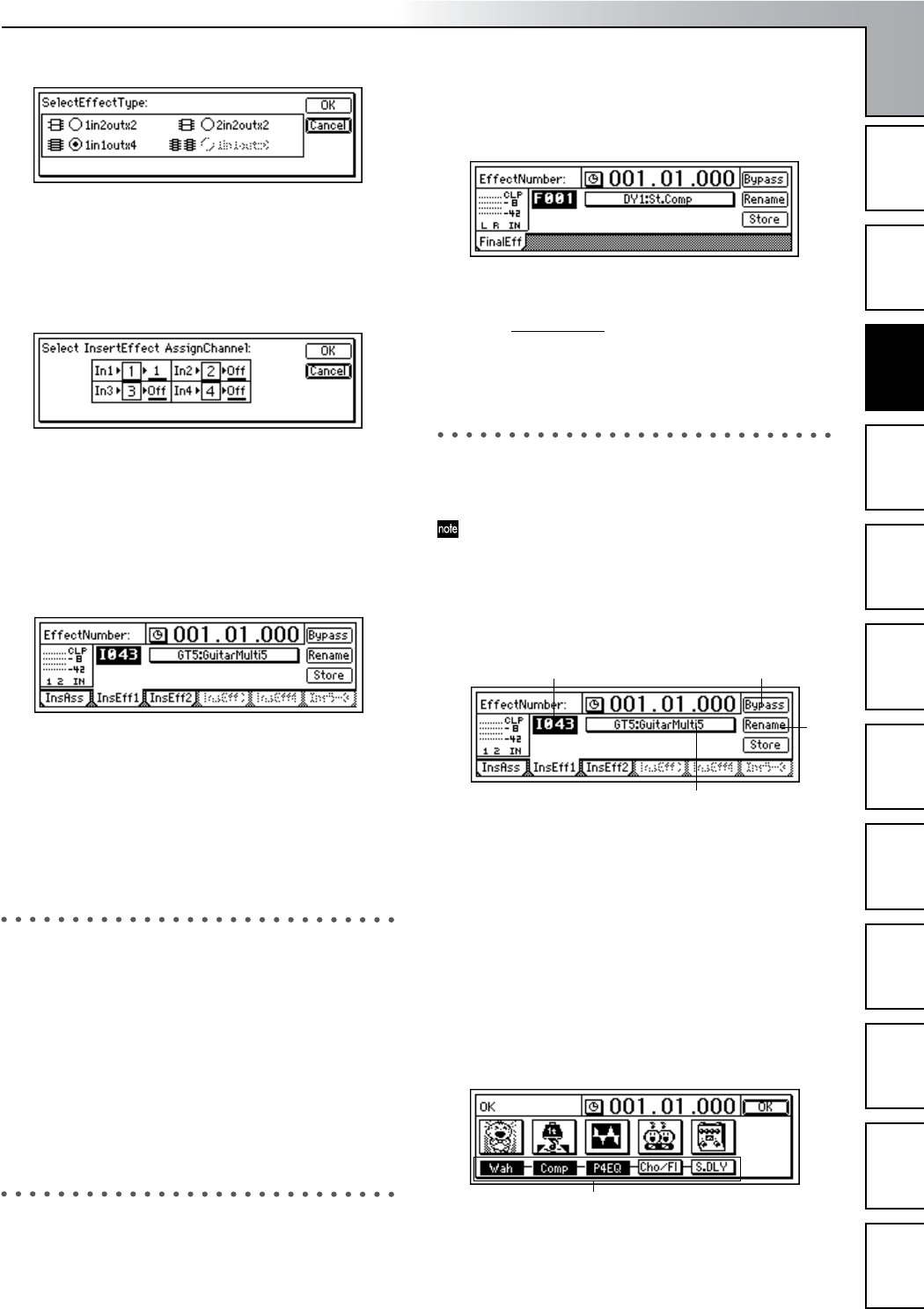
Operation
43
Song and Locate
MixerEffects
Modeling mode
Rhythm
The Recorder
MasteringDataDriveUSBMIDIUpgrading
the system
5 Insert the effect between INPUT 1 (GUITAR IN) and
channel 1.
• Select the “InsertTo:” button and press the [ENTER]
key.
• For “In1,” set “SelectCh” to “1,” and then press the
[YES/OK] key.
6 Select the effect program.
• Access the [INSERT EFFECT] “InsEff1” tab page.
• Select “EffectNumber,” and turn the [VALUE] dial to
select an effect program.
1-2. Applying insert effects during playback
You can apply insert effects to the playback of previously-re-
corded tracks.
For the procedure of applying insert effects to the track play-
back, refer to the Quick Start Tutorial. (→p.25)
2. Using the master effects
To use the master effects, set the Send Level of each track to
send its signal to the master effect. The master effects are
used to add depth to the overall mix, or improve the balance.
The D1200 provides two master effects (MstEff1 and
MstEff2), and they can be used simultaneously. The depth of
each effect is adjusted by the send level that is sent from each
track to the effect.
Use AUX send when you want to apply an external effect.
For details on using master effects, refer to the Quick Start
Tutorial. (→p.27)
3. Using the final effect
The D1200 provides one stereo-in/out final effect. It is ap-
plied to the master LR signal.
The final effect is used mainly for dynamic processing (such
as compression) to regulate the overall level.
You can achieve high-quality results by applying a master-
ing effect such as a multi-band limiter to add a finishing
touch to the sound during mastering.
1 Access the [FINAL EFFECT] “FinalEff” tab page.
2 Select an effect program.
Select “Ef
fectNumber,” and turn the [VALUE] dial to
select an effect program.
Play back the song, and listen to the master LR output to
hear the result of the effect.
4. Editing an effect
You are free to edit any effect program used as an insert ef-
fect, master effect, or final effect.
If you switch the “EffectNumber” or turn off the power
without saving, your edited effect settings will be lost. If
you want to keep your edited effect settings, you must
save them. (→p.44)
To edit an effect
1 Access the page for the effect you want to edit.
2 Select “EffectNumber,” and turn the [VALUE] dial to
select the effect program that you want to edit.
3 Listen to the sound of the effect program.
If you select the “Bypass” button and press the [ENTER]
key, bypass will be turned on (you will hear the sound
without the effect). If you then select the “Cancel” but-
ton and press the [ENTER] key, bypass will be turned off
(the effect will be applied once again). This lets you
compare the sound with and without effects.
4 Select the “EditEffect” button and press the [ENTER]
key. The dialog box will appear, showing the structure
of that effect.
5 Turn off each individual effect as necessary.
Select the “(Effect On/Off)” button located below each
“(EffectIcon)” button, and press the [ENTER] key to
switch it on (highlighted) or off.
2
4
3
7
5
Effects