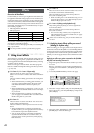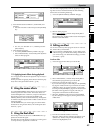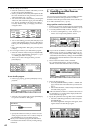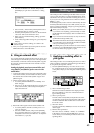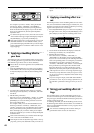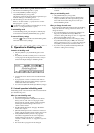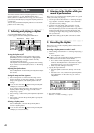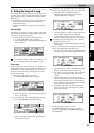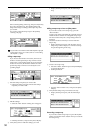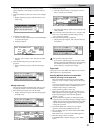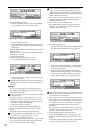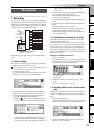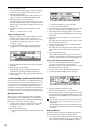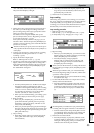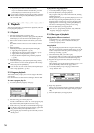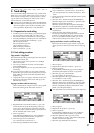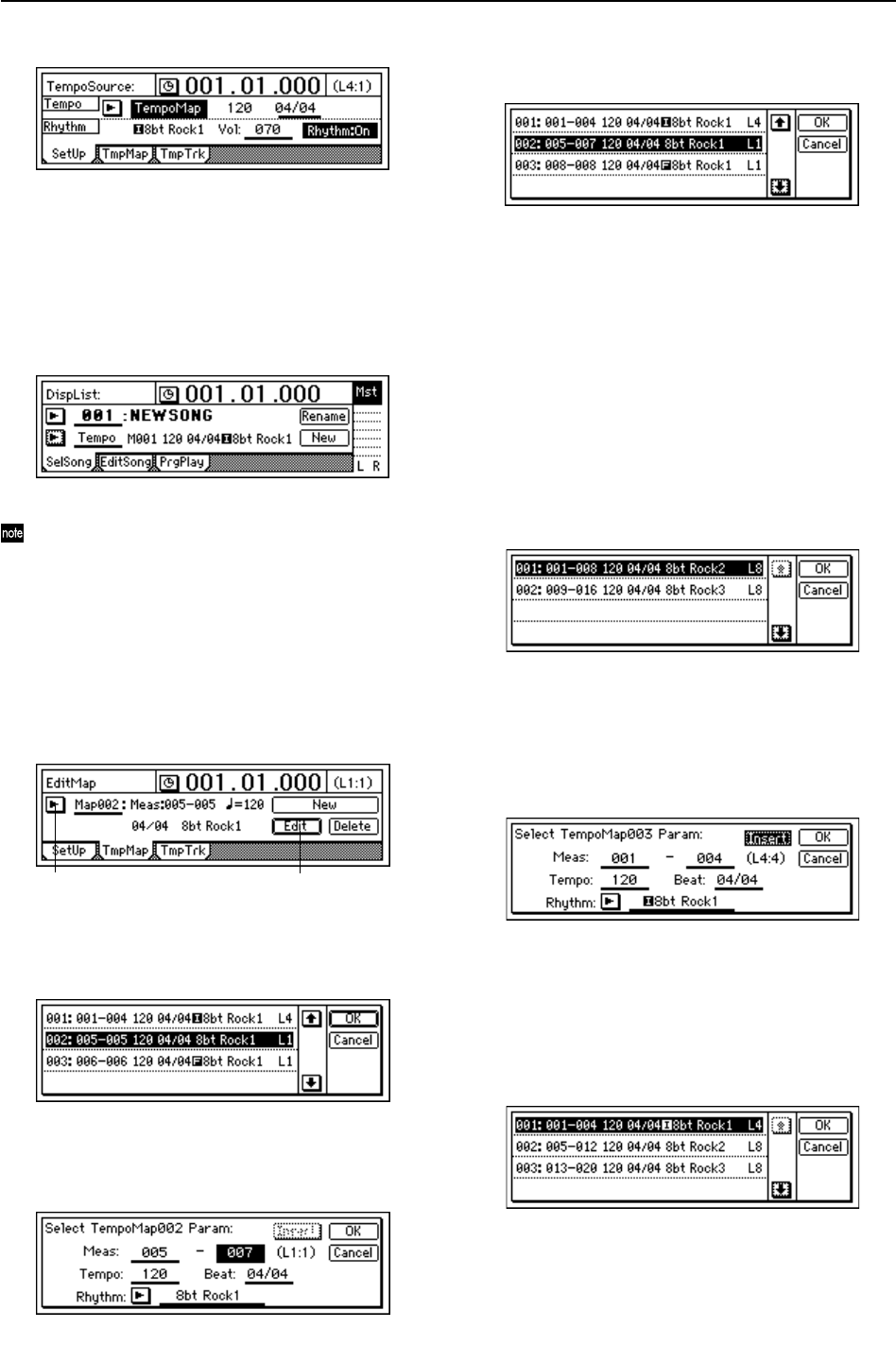
50
Move to the beginning of the song, and press the [PLAY]
key to play back the song. The rhythm pattern and
tempo will change according to the tempo maps that
you created.
You can also check the tempo maps in the [SONG]
“SelSong” tab page.
If you want to record the sound of the rhythm as played
by the tempo maps you created, refer to “3. Recording
the rhythm” (→p.48).
Editing a tempo map
If you increase the number of measures, the measure
numbers of subsequent tempo maps will move back-
ward by the corresponding length. If you decrease the
number of measures, the measure numbers of subse-
quent tempo maps will move forward by the corre-
sponding length.
1 Select the tempo map that you want to edit.
• Display the tempo map list, and select the tempo
map that you want to edit.
2 Edit the settings.
• Select the “Edit” button. A dialog box will appear.
• Edit the parameters, and press the [YES/OK] key.
3 Verify that you have made the settings you want.
• Display the tempo map list, and check the tempo
map.
Adding a tempo map to insert a rhythm pattern
If you want to create a new tempo map, press the
“Insert” button.
A tempo map will be inserted at the specified measure,
and the measure numbers of subsequent tempo maps
will move backward by the corresponding number of
measures.
1 Check the location at which you want to insert the
tempo map.
• Display the tempo map list, and check the current
tempo map. In this example, we will insert a tempo
map at the beginning of the song.
2 Create a new tempo map.
• Select the “NEW” button and press the [ENTER] key
to open the dialog box.
• Set the parameters.
•Turn the “Insert” button “On,” and press the [YES/
OK] key.
3 Verify that the tempo map was inserted correctly.
• Display the tempo map list, and check the tempo
map.
Overwriting a tempo map
If you want to add a tempo map to replace the rhythm
pattern, turn off the “Insert” button when you create the
new tempo map.
2
1,3