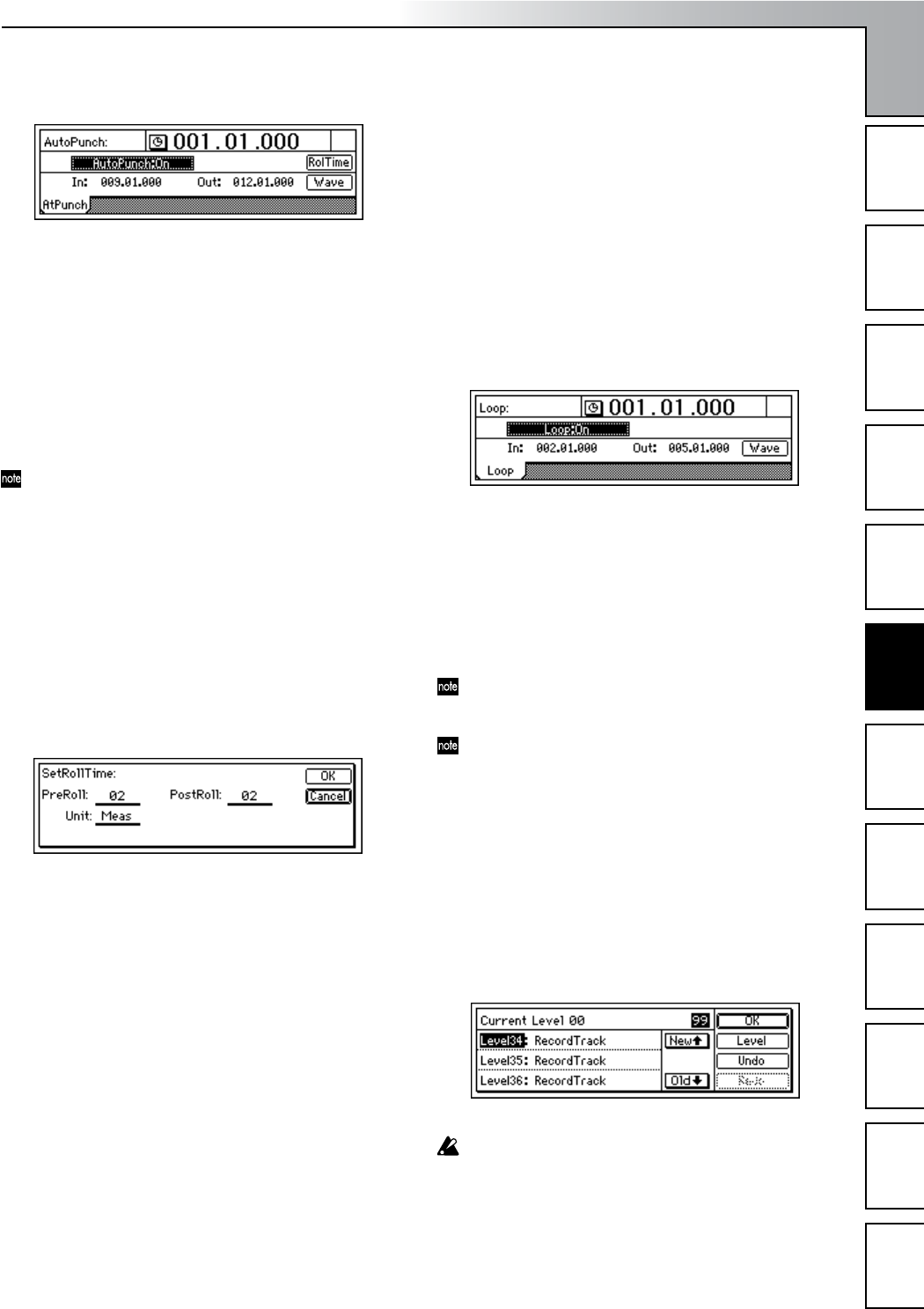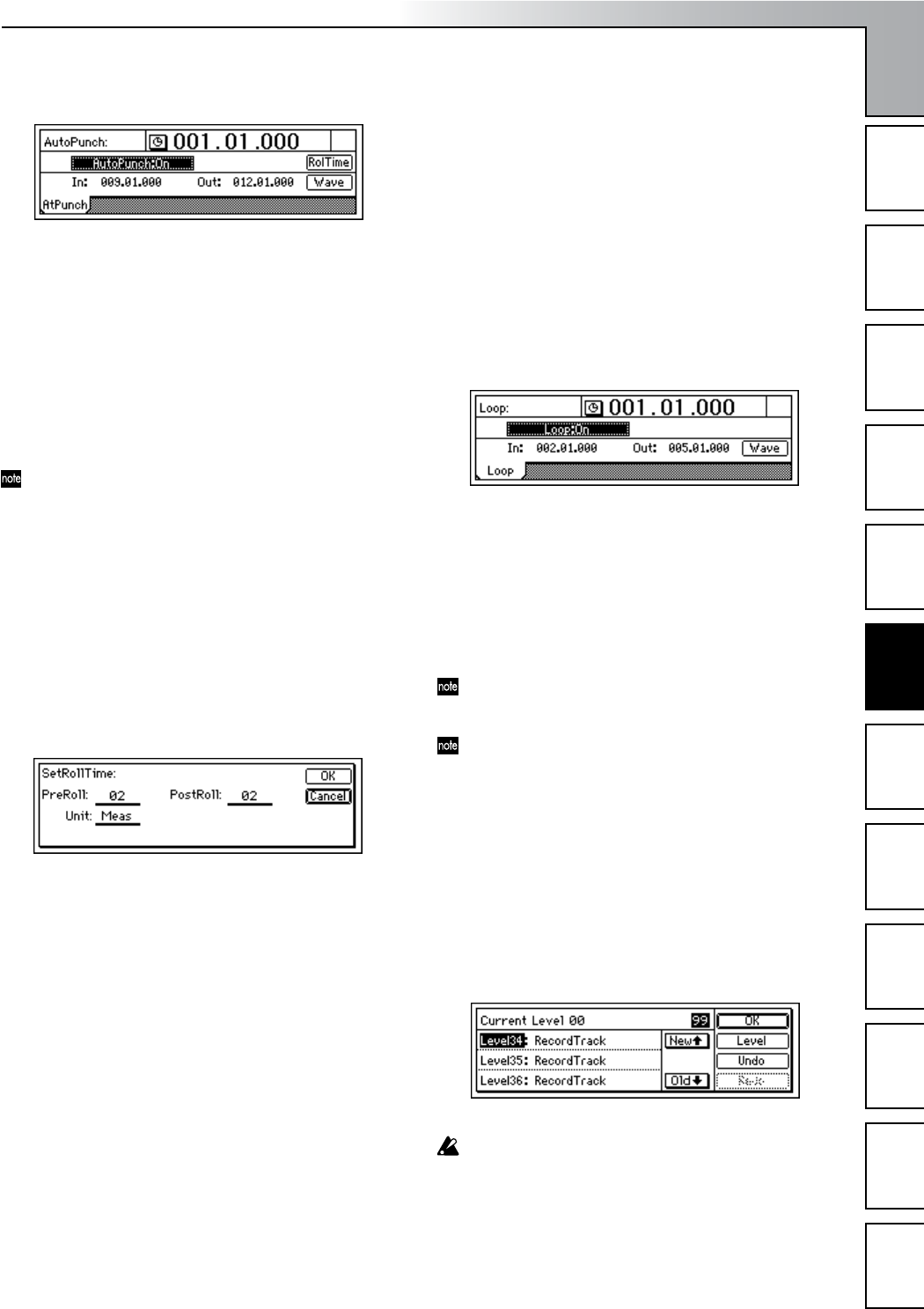
Operation
55
Song and Locate
MixerEffects
Modeling mode
Rhythm
The Recorder
MasteringDataDriveUSBMIDIUpgrading
the system
“On.” This turns on the auto punch-in/out recording.
The [AUTO PUNCH] key will light.
2 Set the [IN/LOC1] point (punch-in) to specify the loca-
tion where you want to begin recording, and set the
[OUT/LOC2] point (punch-out) to specify the location
where you want to stop recording.
For details on how to register the [IN/LOC1] and
[OUT/LOC2] locations, refer to “Registering a location
to one of the Locate keys” (→p.33).
In the [AUTO PUNCH] “AtPunch” tab page, you can
select the “Wave” button and press the [ENTER] key to
view the waveform, allowing you to set the IN and OUT
points more accurately.
The time locations you specify will overwrite the previ-
ously-specified locations for the [IN/LOC1] and [OUT/
LOC2] keys.
3 Connect your input device, select a track for recording,
and adjust the recording level. Refer to “1-1. Basic
recording” (→p.53).
4 Specify the monitor output signal.
Refer to “Manual punch-in/out” 2. (→p.54)
5 Specify how much of the song will play before recording
begins, and how much will play after recording ends.
In the [AUTO PUNCH] “AtPunch” tab page, press the
“RolTime” button and press the [ENTER] key to open
the “SetRollTime” dialog box.
•Turn the [VALUE] dial to set “PreRoll” to the length
that will play before recording begins, and set
“PostRoll” to the length that will play after recording
ends. Use “Unit” to select the unit by which to set to
pre-roll and post-roll times. You can select either
“Second” (seconds) or “Meas” (measures).
• When you have finished making your settings, press
the [YES/OK] key to return to the previous page.
6 Begin recording.
• When you press the [REC] key, you will move to a
point earlier than the specified punch-in point (by
the distance of the pre-roll time), and enter record-
ready mode (LED blinking).
• When you press the [PLAY] key, playback will begin.
The track will play back during the pre-roll time, and
recording will begin at the punch-in (IN) point. (The
[REC] LED will be lit.)
7 Stop recording.
• Recording will stop when you reach the punch-out
(OUT) point and switch to play back. (The [REC]
LED will blink.)
• After the post-roll time has elapsed, playback will
stop, and you will automatically return to the point
specified by the pre-roll time.
8 Listen to the re-recorded results.
Loop recording
When using auto punch-in/out recording, you can switch-
the “Loop” function on so that the IN–OUT region will be re-
corded repeatedly (as a loop). When you are finished
recording, you can use the Undo/Redo function to compare
the takes that you recorded, and select the best one.
Loop recording procedure
1 Make auto punch-in/out settings.
Refer to steps 1–5 of “Auto punch-in/out” (→p.54).
2 In the [LOOP] “Loop” tab page, turn “Loop” “On.”
3 Begin recording.
• When you press the [REC] key, you will move to the
begining of the pre-roll time, and enter record-ready
mode. (The [REC] key LED will blink.)
•Press the [PLAY] key to begin playback.
Playback will occur during the pre-roll time, and
recording will begin when you reach the IN time.
(The [REC] key LED will light.)
When you reach the OUT time, recording will end and
the post-roll region will play back. (The [REC] key LED
will blink.)
When the post-roll time ends, you will automatically
move to the beginning of the pre-roll time, and the same
operations will be repeated.
•Press the [STOP] key at a point outside the recording
area (IN–OUT) to stop.
4 Use the Undo/Redo function to compare the recorded
content, and choose the best take.
•Press the [UNDO] key to display the Undo list. The
Undo list shows “RecordTrack” for the most recent
recording (Level00) and each preceding recording
(Level (= the number of loops you recorded minus
1)).
Recordings that you made before you performed loop
recording will also appear in the list as “RecordTrack.”
•From the Undo list, turn the [VALUE] dial to choose
a recorded take. Then select the “Undo” button and
press [ENTER]. The selected take will be recalled.
5 Listen to the recorded content.
•Press the [PLAY] key to play back, and listen to the
recorded content. If “AutoPunch” is “On,” playback
will begin at the begining of the pre-roll time, and
continue to the end of the post-roll time.
The Recorder