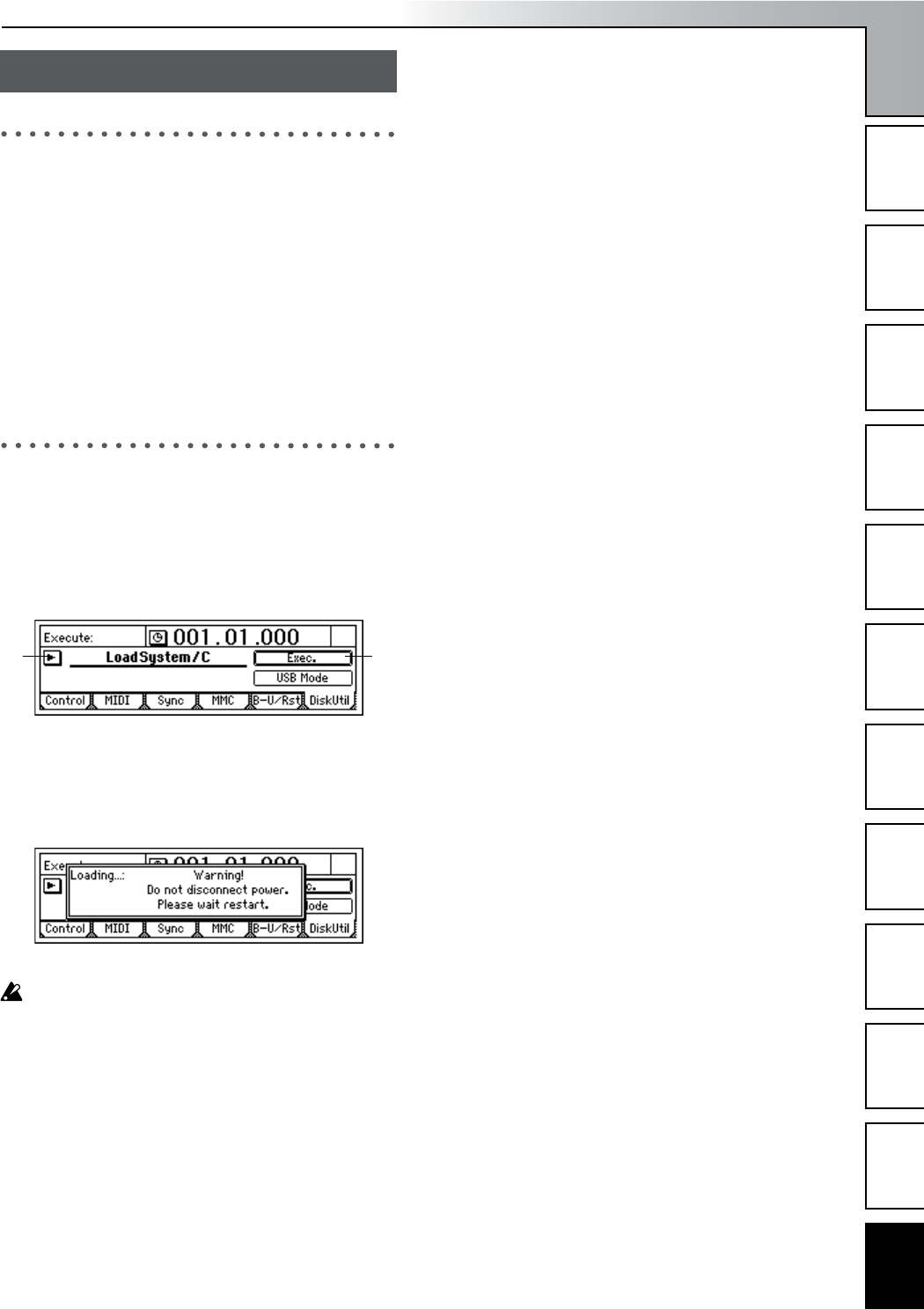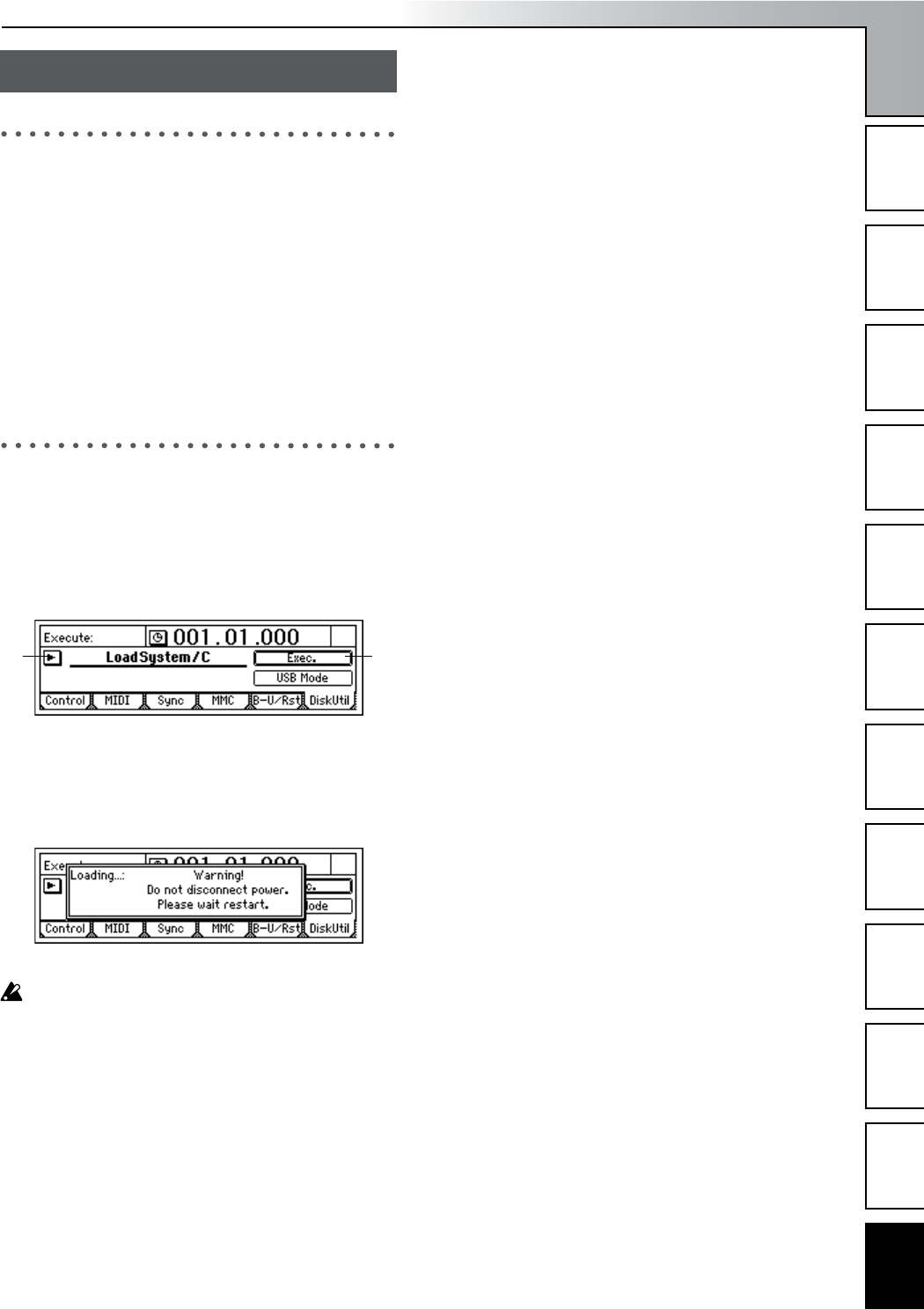
Operation
81
Song and Locate
MixerEffects
Modeling mode
Rhythm
The Recorder
MasteringDataDriveUSBMIDIUpgrading
the system
1. Downloading the system file
The most recent system file can be downloaded from the
Korg website (www.korg.com). For details on the proce-
dure, refer to the Korg website.
Upgrading via CD-ROM/R/RW
Insert the media containing the system file into the
CDRW-1.
Upgrading via USB
Use a USB cable to connect the D1200 to your computer,
and copy the system file to the root folder (the same
location as the KORG folder) of the USB drive.
2. Upgrading the system
1 Load the system file.
In the [SYSTEM/USB] “DiskUtil” tab page, use “SelOp-
eration” to choose either “LoadSystem/C” if loading
from a CD-ROM/R/RW, or “LoadSystem/U” if loading
from the USB drive.
2 Execute loading of the system file.
Press the “Exec.” button. In response to “AreYouSure?,”
press the [YES/OK] key to begin loading.
If the power is turned off or fails due to an unexpected
accident while the system is being loaded, the D1200
may no longer operate correctly. If this occurs, contact
your Korg distributor.
3 If the system file was loaded correctly, the D1200 will
begin updating the system.
The [TRACK STATUS] LEDs will successively light
from 1 to 11/12.
First the green LEDs will successively light from CH1 to
CH11/12, and then the red LEDs will successively light
from CH1 to CH11/12. Then the D1200 will automati-
cally restart, and will begin operating with the new sys-
tem.
If the system file is found to be invalid, the [TRACK
STATUS] LED will not light, and the D1200 will restart.
After the D1200 restarts, perform the system update
once again. If the update fails again, please contact your
Korg distributor.
Upgrading the system
21
Upgrading
the system