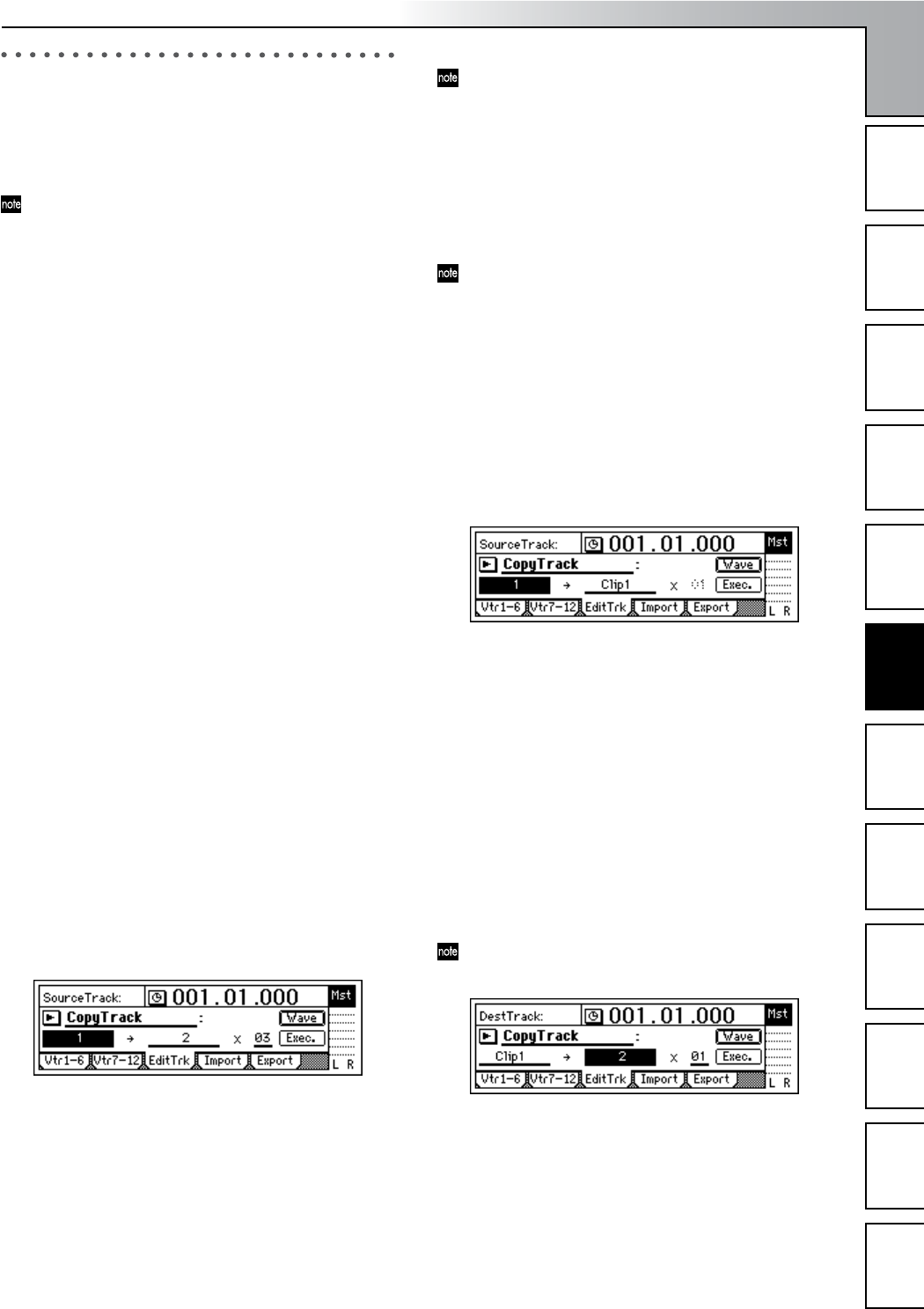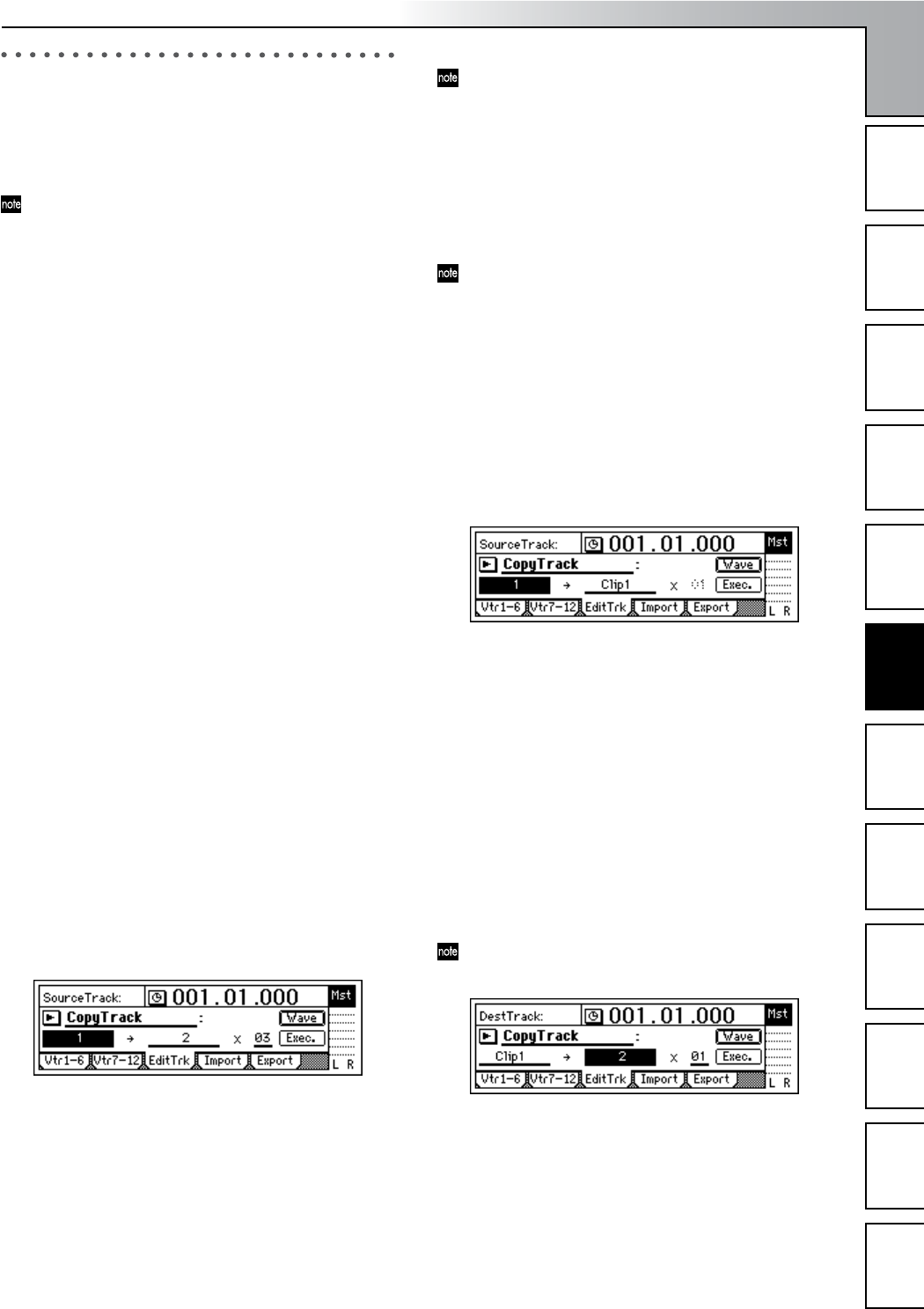
Operation
57
Song and Locate
MixerEffects
Modeling mode
Rhythm
The Recorder
MasteringDataDriveUSBMIDIUpgrading
the system
3. Track editing
You can use track editing commands to copy a track, insert
blank space, erase a track, delete a track, reverse a track, op-
timize a track, exchange tracks, expand/compress a track,
copy an entire track, exchange two entire tracks, create a
fade-in/fade-out, or normalize the level.
In some cases, track editing may not be possible if there
is insufficient space on the song drive. You will need to
allocate enough free space for the track editing opera-
tion (equivalent to the IN–OUT or TO–END time).
3-1. Preparations for track editing
• In order to perform track editing, you must first register
the region (the area of time) that you want to edit.
• Move to the counter location that you want to register.
•Press the [STORE] key, and then press one of the follow-
ing keys to register the time in that key. (→p.33)
[IN/LOC1] key: IN time
[OUT/LOC2] key: OUT time
[TO/LOC3] key: TO time
[END/LOC4] key: END time
• Select a virtual track. (→p.53)
3-2. Track editing procedures
Copy a track: “CopyTrack”
This command copies the specified region (IN–OUT) of track
data to another location (TO).
• The IN–OUT region can be copied once, or multiple
times in succession.
•You can copy data from one track, or from multiple
tracks simultaneously.
• By using the clipboard, you can copy track data to a dif-
ferent song.
Here are some ways in which you can use this command.
• Repeatedly copy a phrase of several measures (such as a
drum pattern) to create a track that extends the entire
length of song.
• Copy the first verse of a song to create the second verse.
• Record a favorite phrase from a track, and copy it to a
different track or song.
Copying track data within the same song
Here’s how the IN–OUT region of track 1 can be copied
three times starting at the TO location of track 2.
1 Register the IN, OUT, and TO locations. (→p.33, 118)
Use the IN time to specify the beginning of the copy-
source region, the OUT time to specify the end of the
copy-source region, and the TO time to specify the loca-
tion to which the data will be copied.
2 Select “CopyTrack.”
In the [TRACK] “EditTrk tab page, select “EditType”
and use the [VALUE] dial to choose “CopyTrack.”
3 Select the copy-source track number.
Use “SourceTrack” to select track “1.”
4 Select the copy-destination track number.
Use “DestTrack” to select track “2.”
If you selected two or more tracks for “SourceTrack,”
you must specify the same number of tracks for “Dest-
Track.”
5 Specify the number of times that the data will be copied.
Set “Times” to “3.”
6 Select the “Exec.” button and press the [ENTER] key.
When the display asks “AreYouSure?,” press the [YES/
OK] key to execute the operation.
When the operation has been completed, the display
will indicate “Completed.” Press the [YES/OK] key.
The copied data will be overwritten onto the copy-des-
tination track.
7 Check the results of the editing operation.
Press the [TO/LOC3] key, and play back from the TO
location to verify that the data was copied correctly.
If you are not satisfied with the results, you can use
Undo to return to the previous state. (→p.126)
Copying track data to a track in a different song
Here’s how the IN–OUT region of track 1 in song 001
can be copied once to the TO location of track 2 in song
002.
1 Select song 001.
2 Register the IN and OUT locations. (→p.33, 118)
3 Select “CopyTrack.”
In the [TRACK] “EditTrk tab page, select “EditType”
and use the [VALUE] dial to choose “CopyTrack.”
4 Select the copy-source track number.
Use “SourceTrack” to select track “1.”
5 Select the clipboard as the copy-destination track.
Use “DestTrack” to select “Clip.”
6 Select the “Exec.” button and press the [ENTER] key.
When the display asks “AreYouSure?,” press the [YES/
OK] key to execute the operation. When the operation
has been completed, the display will indicate “Com-
pleted.” Press the [YES/OK] key.
The copied data will overwrite the data in the clipboard.
7 Select song 002.
8 Register the TO location. (→p.33, 118)
9 Select “CopyTrack.”
In the [TRACK] “EditTrk tab page, select “EditType”
and use the [VALUE] dial to choose “CopyTrack.”
0 Select the clipboard as the copy-source track.
Set “SourceTrack” to “Clip1.” The number indicates the
number of tracks in the clipboard.
A Select the copy-destination track number.
The Recorder