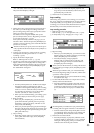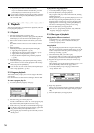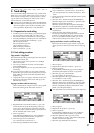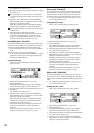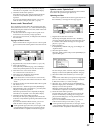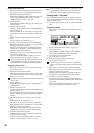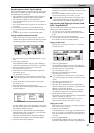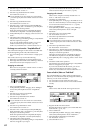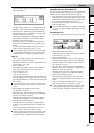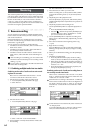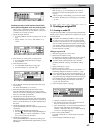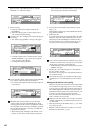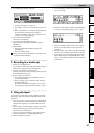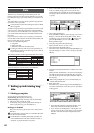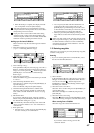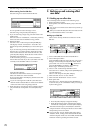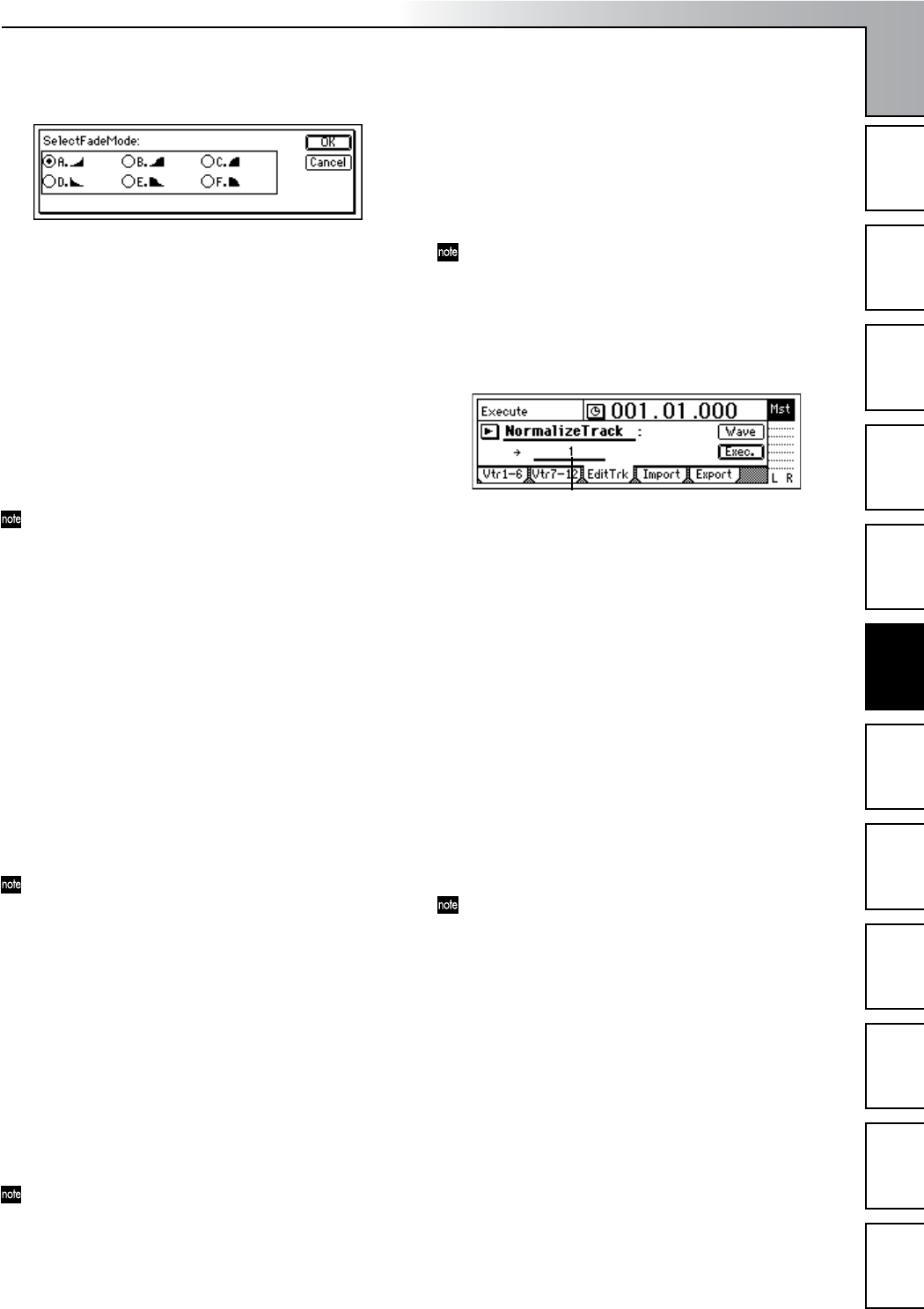
Operation
63
Song and Locate
MixerEffects
Modeling mode
Rhythm
The Recorder
MasteringDataDriveUSBMIDIUpgrading
the system
Select the “Mode” button and press the [ENTER] key to
open the dialog box.
For this example, select curve “A” and press the [YES/
OK] key to return to the [TRACK] “EditTrk” tab page.
5 Select the “Exec.” button and press the [ENTER] key.
When the display asks “AreYouSure?,” press the [YES/
OK] key to execute the operation.
When the operation has been completed, the display
will indicate “Completed.” Press the [YES/OK] key.
6 Check the results of the operation.
Press the [IN/LOC1] key and play back from the IN
location to verify that the fade-in was created as you
expect.
If you are not satisfied with the results, you can use
Undo to return to the previous state. (→p.126)
As the specified region (IN–OUT) is set longer, it will
correspondingly take longer for processing to be fin-
ished and for the “Completed” indication to appear.
Fading-out
Here’s how to fade-out the IN–OUT region of track 1.
1 Register the IN and OUT locations.
Register the locations at which you want the fade-out to
start and end. (→p.33, 118)
2 Select “FadeTrack.”
In the [TRACK] “EditTrk” tab page, select “EditType”
and use the [VALUE] dial to choose “FadeTrack.”
3 Select the fade-out curve.
A., B., C.: fade-in curves
D., E., F.: fade-out curves
Select the “Mode” button and press the [ENTER] key to
open the dialog box. For example, select curve “D” and
press the [YES/OK] key to return to the [TRACK] “Edit-
Trk” tab page.
If you selected two or more tracks for “SourceTrack,”
you must specify the same number of tracks for “Dest-
Track.”
4 Select the fade-out destination track number.
Set “DestTrack” to track “1.”
5 Select the “Exec.” button and press the [ENTER] key.
When the display asks “AreYouSure?,” press the [YES/
OK] key to execute the operation.
When the operation has been completed, the display
will indicate “Completed.” Press the [YES/OK] key.
6 Check the results of the operation.
Press the [IN/LOC1] key and play back from the TO
location to verify that the fade-out was created as you
expect.
If you are not satisfied with the results, you can use
Undo to return to the previous state. (→p.126)
As the specified region (IN–OUT) is set longer, it will
correspondingly take longer for processing to be fin-
ished and for the “Completed” indication to appear..
Normalize the level: “NormalizeTrack”
In cases where the recorded level is low, this command can
boost the specified region (IN–OUT) of recorded track data
to the maximum volume that will not cause clipping.
• This command searches for the peak value of the audio
data within the IN–OUT region, and boosts the overall
level of all the audio data in the IN–OUT region so that
the peak value reaches the maximum level.
•You can normalize the data of one or more adjacent
tracks simultaneously.
If you normalize data that was recorded at an extremely
low level, any noise included in that region will also be
boosted.
Normalizing the level
Here’s how to normalize the IN–OUT region of track 1.
1 Register the IN and OUT locations.
Register the locations at which you want normalization
to start and end. (→p.33, 118)
2 Select “NormalizeTrack.”
In the [TRACK] “EditTrk” tab page, select “EditType”
and use the [VALUE] dial to choose “NormalizeTrack.”
3 Select the number of the track that will be normalized.
Set “DestTrack” to track “1.”
4 Select the “Exec.” button and press the [ENTER] key.
When the display asks “AreYouSure?,” press the [YES/
OK] key to execute the operation.
When the operation has been completed, the display
will indicate “Completed.” Press the [YES/OK] key.
5 Check the results of the operation.
Press the [IN/LOC1] key and play back from the IN
location to verify that the data was normalized as you
expect.
If you are not satisfied with the results, you can use
Undo to return to the previous state. (→p.126)
As the specified region (IN–OUT) is set longer, it will
correspondingly take longer for processing to be fin-
ished and for the “Completed” indication to appear.
DestTrack
The Recorder