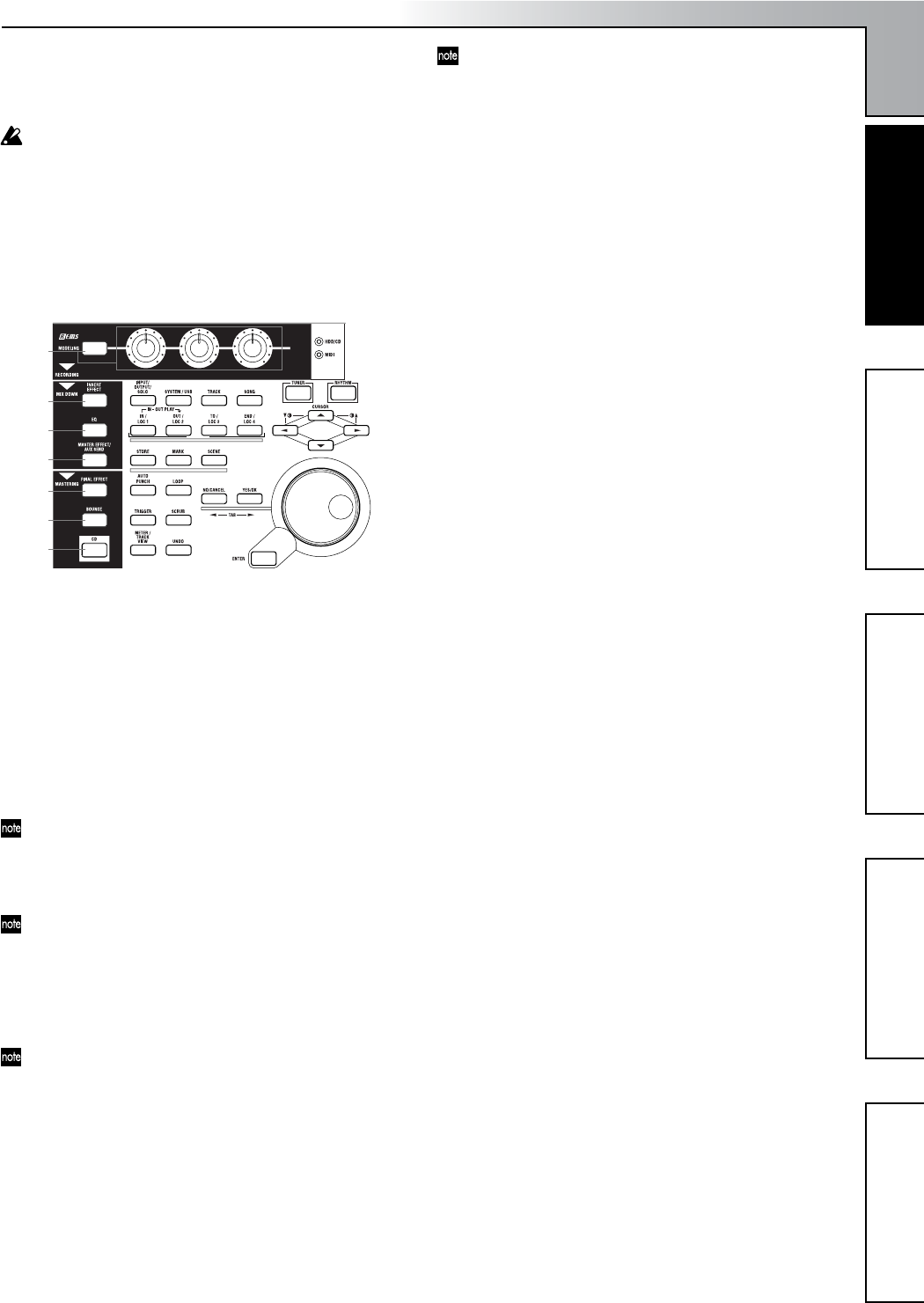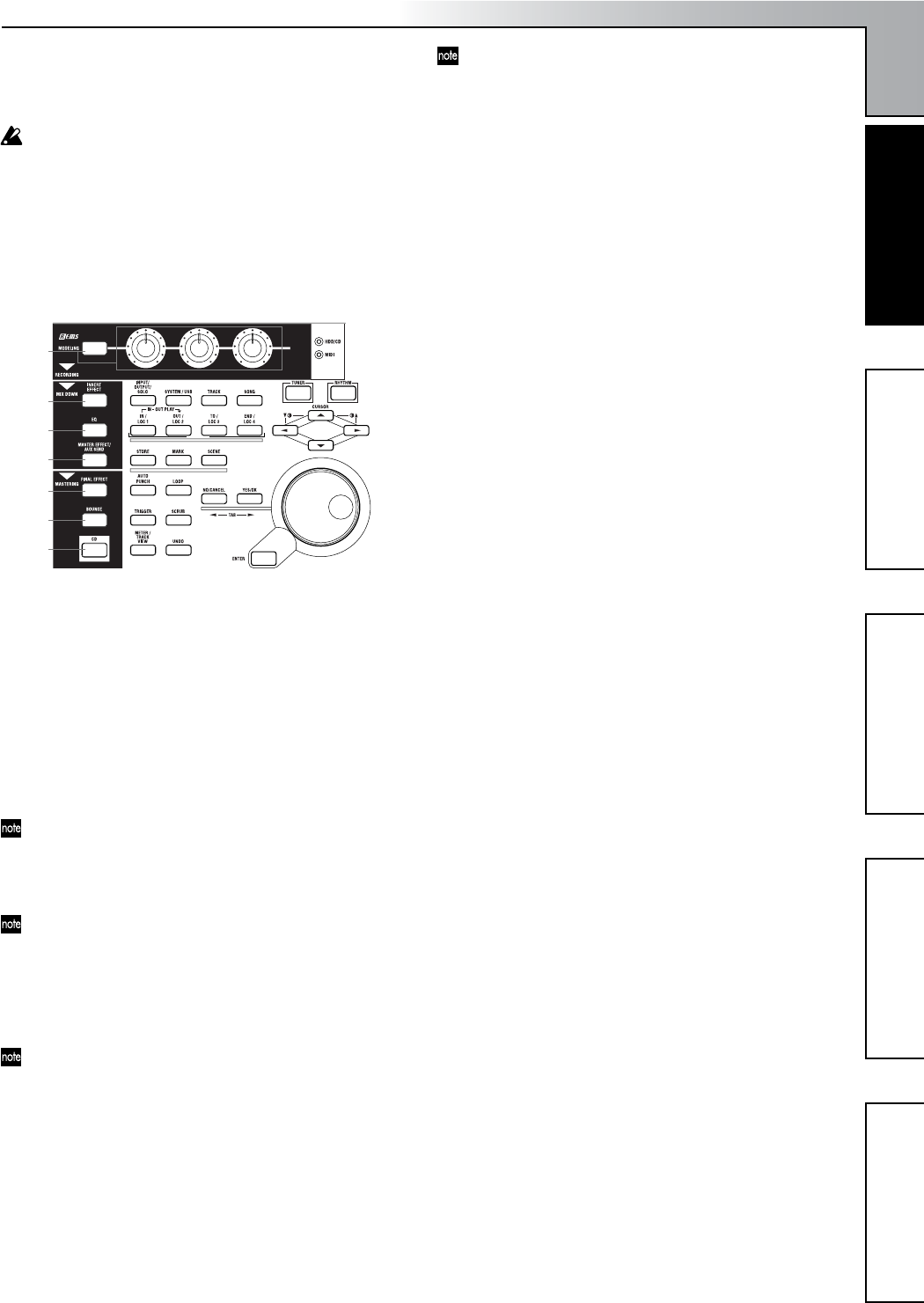
Introduction
9
Parts and their functionObjects in the display and
their function
Basic operationPreparationsListening to the demo song
20 HDD/CD access indicator
This indicator will light when the hard disk is being
accessed during recording, playback, or editing, or if an
installed CD-R/RW drive is operating.
Never subject the D1200 to vibration or shock while this
HDD/CD access indicator is lit.
21 Display
This shows various information such as the volume
(level meters) during recording or playback, the time
(locate), and parameter settings. (→p.13)
You can adjust the angle of the display for best visibility.
22 [MODELING] key, [MODELING] knobs
This key lets you use effects for guitar, bass, and mic as
easily as if you were actually using dedicated hardware
devices. The effects are controlled by the three knobs
located below the display. Since there is no need to make
complicated preparations for recording, you can easily
apply an effect and record. (→p.45, 84)
23 [INSERT EFFECT] key
This key selects the location at which an insert effect is
inserted, selects the effect type, and select and edits
effect programs. (→p.42, 85)
These settings can be registered in a scene.
24 [EQ] key
Use this key to adjust the EQ (for track playback) of each
channel. (→p.37, 88)
These settings can be paired, and registered in a scene.
25 [MASTER EFFECT/AUX SEND] key
Use this key to select and edit effect programs for master
effects 1 and 2, and to set the send level from each chan-
nel to the master effects. This key is also used to set the
send level to an external effect. (→p.45, 89)
These settings can be registered in a scene. Send settings
can also be paired.
26 [FINAL EFFECT] key
Use this key to select and edit effect programs for the
final effect. (→p.43, 91)
27 [BOUNCE] key
Use this key to make recorder settings such as selecting
the recording source and the bounce-record method.
(→p.64, 92)
28 [CD] key
Use this key to create an audio CD. (→p.65, 93)
In order to use this key, the CDRW-1 CD-R/RW drive
option (sold separately) must be installed. (→p.149)
29 [INPUT/OUTPUT/SOLO] key
Use this key to select the mixer channel to which the
audio signal from each input jack will be input. (→p.98)
This key is also used to adjust the EQ applied to the ana-
log inputs (for recording).
It is also used to solo channels, send, and returns. When
solo is on, the LED will blink.
Additionally, this key lets you select the audio signal for
monitor output, and specify the phase of each channel.
30 [SYSTEM/USB] key
This key lets you make various settings for the foot
switch and MIDI, to manage the disk, and to perform
backup and restore your data. (→p.101)
You can also connect your computer to the D1200 via
the USB connector, and exchange data between your
computer and the USB drive of the D1200.
31 [TRACK] key
Use this key to select the virtual track for each track, to
perform track editing operations such as copy or delete,
and to import or export a WAV file. (→p.108)
32 [SONG] key
Use this key to create a new song, rename or select a
song, perform song edit operations such as copy or
move, and to perform program-playback of songs.
(→p.116)
33 [TUNER] key
Press this key when you want to use the tuner. (→p.36,
95)
34 [RHYTHM] key
Use this key to switch the internal rhythm pattern play-
back on/off, set the song tempo, and create tempo
maps. The key will light if the rhythm is on. (→p.48, 95)
35 [IN/LOC1] key, [OUT/LOC2] key, [TO/LOC3] key,
[END/LOC4] key
Use these keys to register a desired location within the
song, or to instantly recall a registered location.
The locations registered here will be used as the punch-
in/out points, and as the locations for track editing
operations such as copy or delete. (→p.33, 118)
By holding down the [IN/LOC1] key and pressing the
[OUT/LOC2] key, you can listen to the audio between
the IN-OUT points.
36 [STORE] key
Press this key to register a location for a locate point,
mark, or scene.
The location at which you pressed the [STORE] key will
be preserved, and you can then press a desired key to
specify the memory in which this location will be stored.
To discard the location that was preserved, press the
[STORE] key once again instead of pressing a locate
memory key.
For details on these functions and on how to register a
location, refer to Locate (→p.32), Mark (→p.39), or Scene
(→p.39).
37 [MARK] key
Use this key to register a desired location within the
song as a Mark, or to jump instantly to a previously-reg-
istered mark.
22
23
24
25
26
27
28
29
35
36 37
39 40
41 42
43 44
45
46
38
32
30 31
34
33
Parts and their function