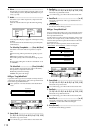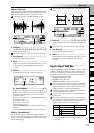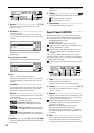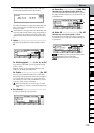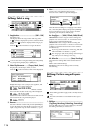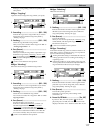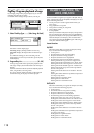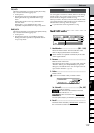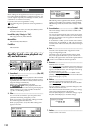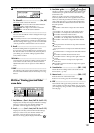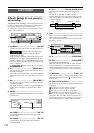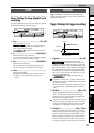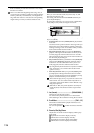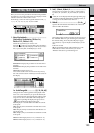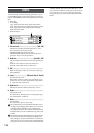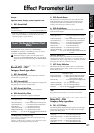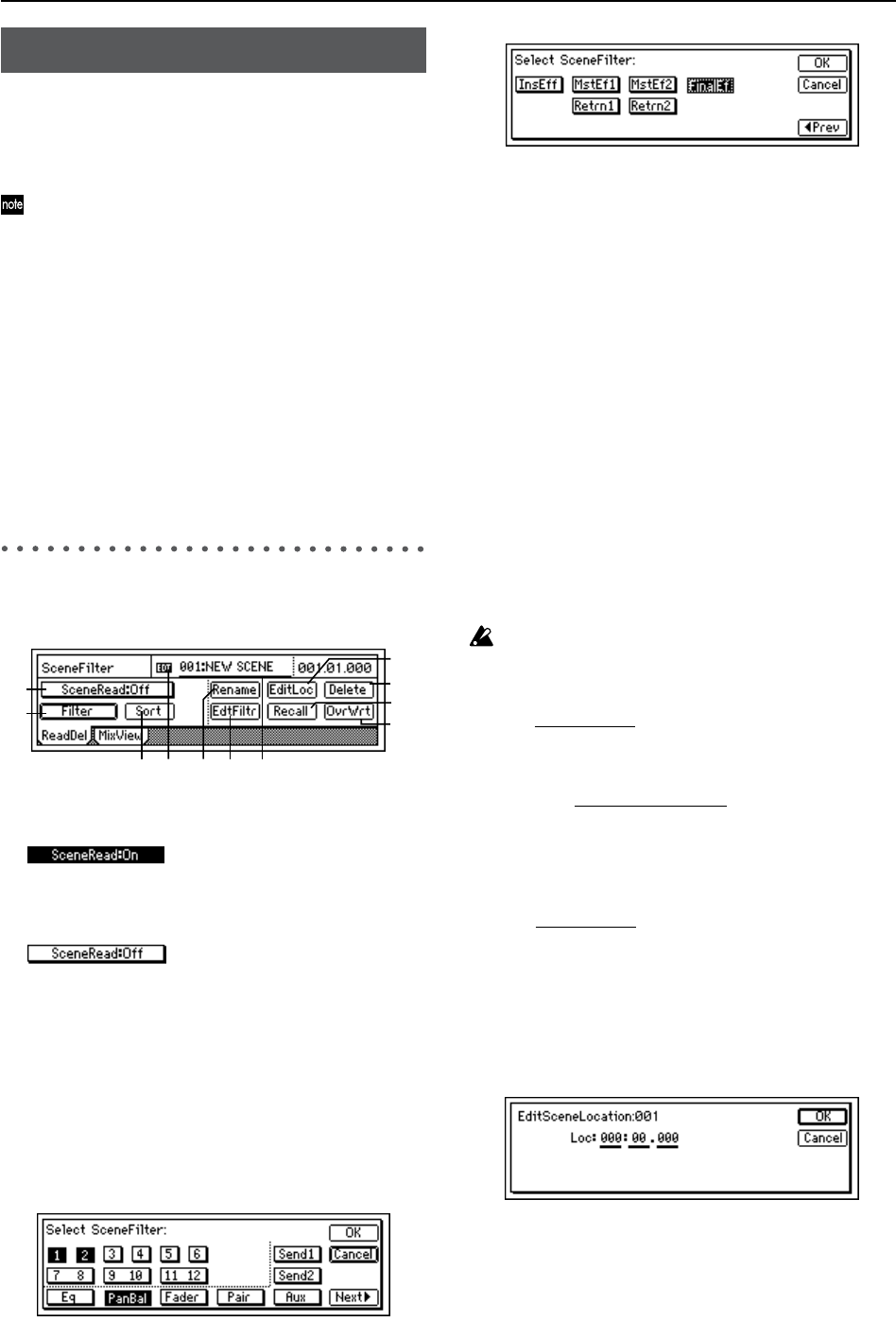
120
Mixer settings can be registered as a Scene in a specific loca-
tion, and recalled automatically as playback progresses. You
can also register frequently-used settings as a scene, and re-
call them for use whenever necessary.
Up to 100 scenes can be registered in a song.
The following mixer parameters can be registered in a
scene.
MixerChannel
EQ, Effect Send 1 and 2, Aux Send, Pan/Balance, Chan-
nel Fader, and Pair On/Off
InsertEffect (only if Assign is “Trk”)
Effect Type, Insert To, Effect Number
MasterEffect
Effect Number, Effect Return
FinalEffect
Effect Number
ReadDel: Switch scene playback on/
off, and edit scenes
1. SceneRead...........................................[On, Off]
Switch scene playback on/off.
On: Scene playback will be enabled.
When playback reaches the location at which a scene is
registered, that scene will be recalled, and the mixer set-
tings will change automatically.
If this is “On,” the [SCENE] key will light.
Off: Scene playback will be disa-
bled. You will be able to recall scenes as general-purpose
settings whenever you want, regardless of the time.
(→p.40: “3-3. Recalling a scene”)
2. Filter.................................................................
You can use the scene filter to prevent specific mixer
parameters from being changed by a scene.
When you register a scene, the filter settings you make
here will be registered for that scene.
When you play back a scene, these filter settings will
apply to all scenes.
On: Filtering will be applied to that channel/parameter,
and the corresponding scene settings will be disabled.
Off: Filtering will be off, and the scene settings will be
valid.
3. SceneNumber ..................................[001...100]
The mixer settings of this scene will be recalled to the
current location.
You can also use this field to recall a scene whose name
you want to edit or whose location you want to change.
The time at which the scene is registered is indicated at
the right of this area.
If “SceneRead” is “Off,” you can use this area to select a
desired scene. If “SceneRead” is “On,” the scene for the
current location will be selected, and cannot be changed
manually.
4. Sort..................................................................
Sorts the scenes by their order of appearance in the
song, from beginning to end.
Normally, scenes are arranged in the order in which
they were registered. However you can sort them so
that they will appear in the order of the registered times.
Undo is not available for this Sort operation.
5. Rename............................................................
Edits the name of a scene.
Use “SceneNumber
” to recall the scene whose name you
want to edit, press the “Rename” button to open the dia-
log box, and edit the name. You can input a name of up
to sixteen characters. (→p.31)
If you set “Select DispParameter
” to “Scene” in the
[SONG] “SelSong” tab page, the scene name will be dis-
played in that page. (→p.116)
6. EditLoc .............................................................
Edits the registered time location of the scene.
Use “SceneNumber
” to recall the scene whose location
you want to change.
Press the “EditLoc” button to open the dialog box, and
edit the location of the scene.
Move the cursor to the unit of time you want to change,
and use the [VALUE] dial to edit the time.
Press the [YES/OK] key to confirm the change, or press
the [NO/CANCEL] key to cancel the change.
7. Delete...............................................................
Deletes a scene or all scenes.
SCENE
1
7
10
8
4 5 3
2
11
6
9