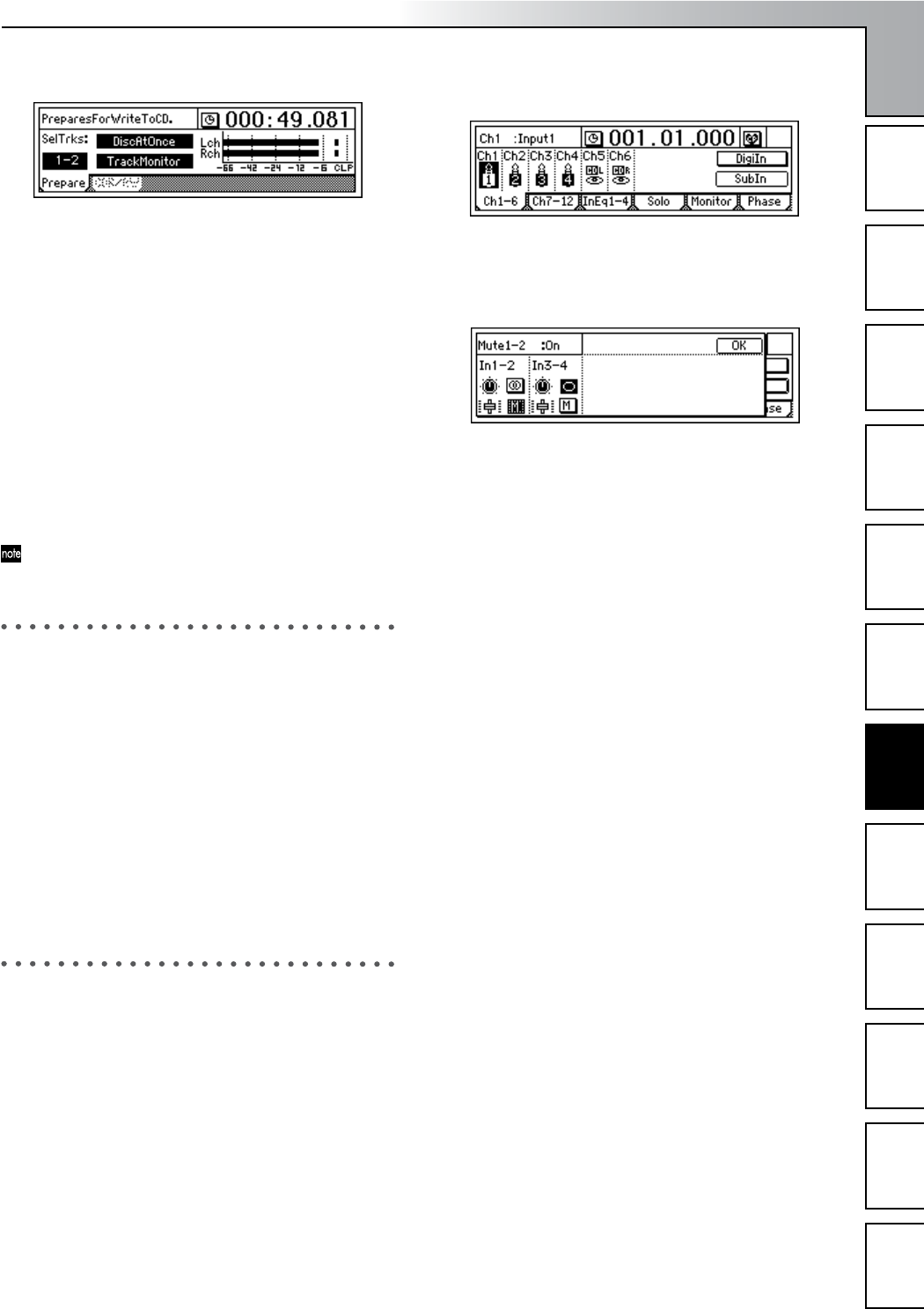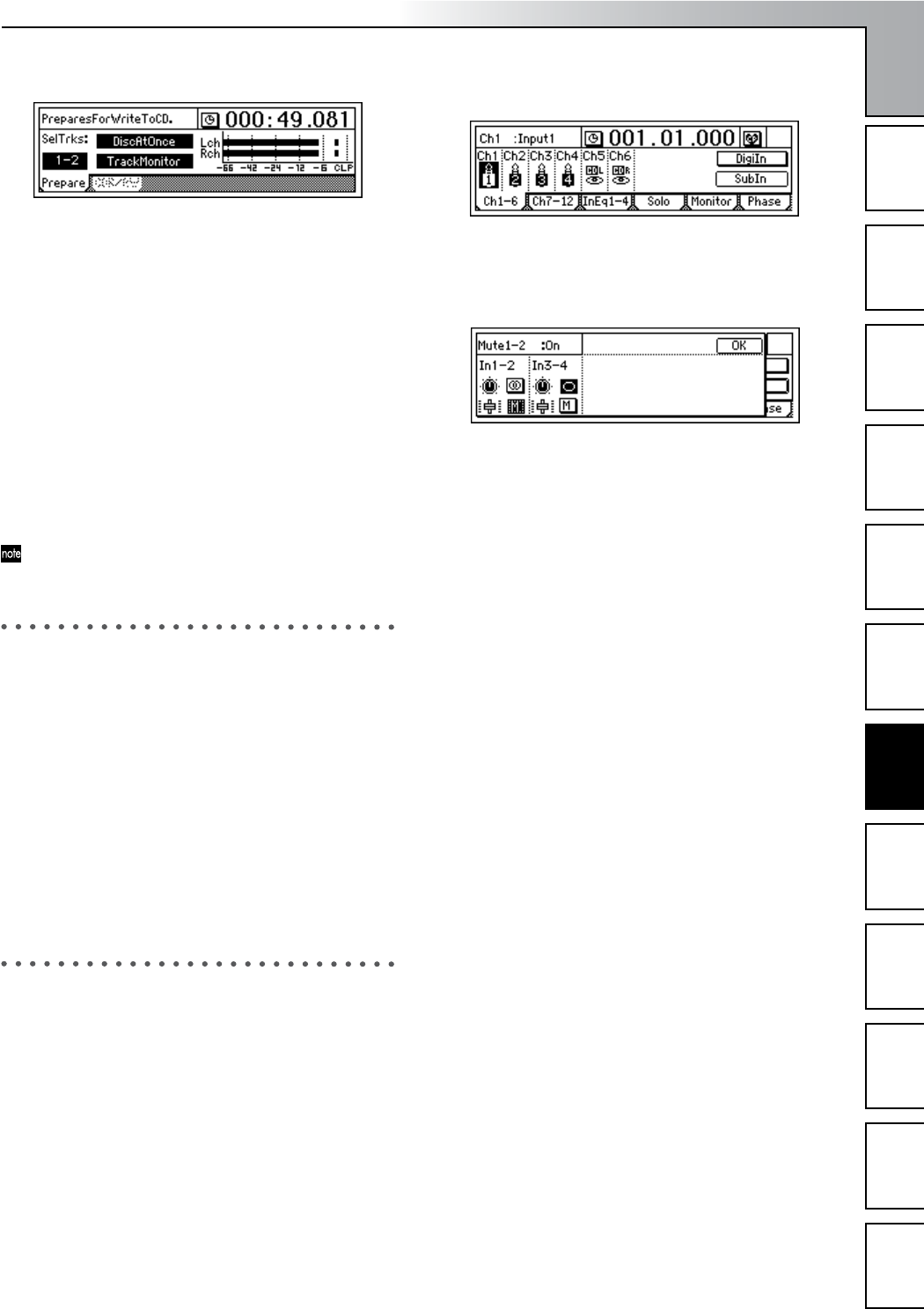
Operation
67
Song and Locate
MixerEffects
Modeling mode
Rhythm
The Recorder
MasteringDataDriveUSBMIDIUpgrading
the system
3 Access the [CD] “Prepare” tab page.
•Turn the “DiscAtOnce” button on.
• Set “SelTrks” to the two tracks that you want to mas-
ter.
•Turn “TrackMonitor” on, and press the [PLAY] key to
hear the sound of the tracks you selected in
“SelTrks.” Watch the meters to see whether the level
is too low or too high (clipping).
4 Insert a disc into the CDRW-1.
You must use a blank disc.
5 Access the [CD] “CDR/RW” tab page.
Make sure that “CD-R/RW Information” indicates
“BlankDisc.”
6 Write the data.
• Select the “WriteToCD” button and press the
[ENTER] key.
• Select the writing speed.
When you write using “DiscAtOnce,” finalization will
be performed automatically.
3. Recording to a master tape
1 Check your completed song.
Use the faders and knobs to adjust the volume and pan
of the tracks, and play back to check the result.
2 Connect your external recording device.
Connect your MD or DAT etc. to the [S/P DIF OUT] jack
or the [MASTER OUT] jacks.
3 Record on the external device.
• Play back the D1200 song, and adjust the level on
your external recorder.
• Start recording on your external recorder, and play
back the D1200 song.
By using the Program Play function you can succes-
sively play back songs in the desired order (→p.56).
4. Using sub inputs
You can use any of the analog inputs ([INPUT1/GUITAR
IN]–[INPUT 4]) as sub inputs to send audio directly to the
master bus.
•You can play back a completed song in synchronization
with an external sequencer that drives a sound module,
and send the output of your sound module to the sub
input.
•You can apply an external effect to the audio signal sent
from the [AUX OUT] jack, and use sub input as the
return from the external effect.
1 Connect your sound module etc. to the analog inputs.
You can use [INPUT 1/GUITAR IN]–[INPUT 4].
2 Patch the inputs to the sub in.
• Access the [INPUT/OUTPUT/SOLO] “Ch1–6” or
“Ch7–12” tab page.
• Select the “SubIn” button and press the [ENTER] key
to access the “Sub input setting” screen. (→p.98)
•Turn the “M (Mute)” button “Off” for the inputs to
which your sound module (or effect processor) is
connected.
• Select the “Fader” icon, and turn the [VALUE] dial to
raise the value so that the audio signal will be input.
• If your input source is monaural, select the “Stereo/
Mono” button and press the [ENTER] key to select
“Mono,” so that the audio signal will be sent to both
L and R buses.
Mastering