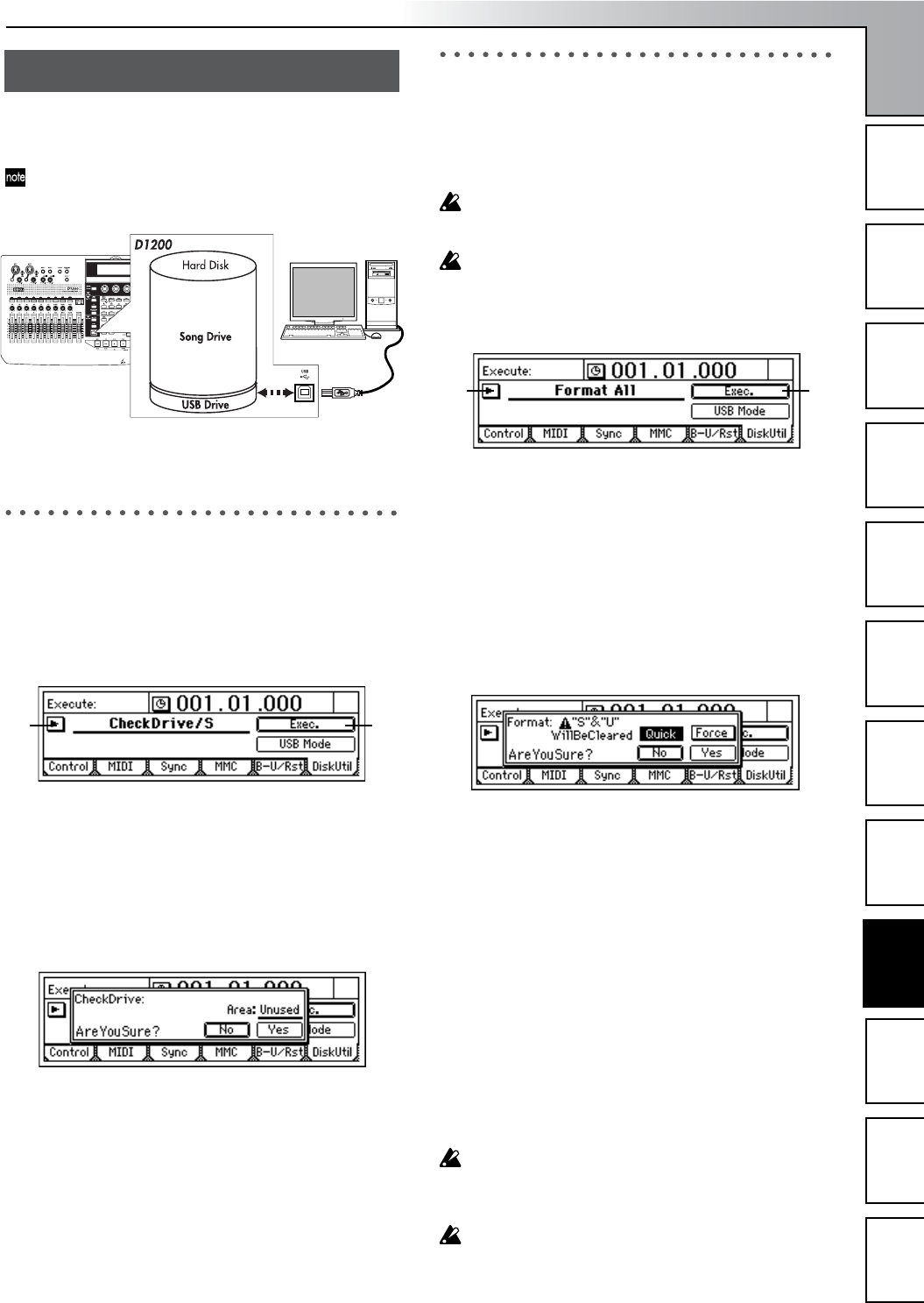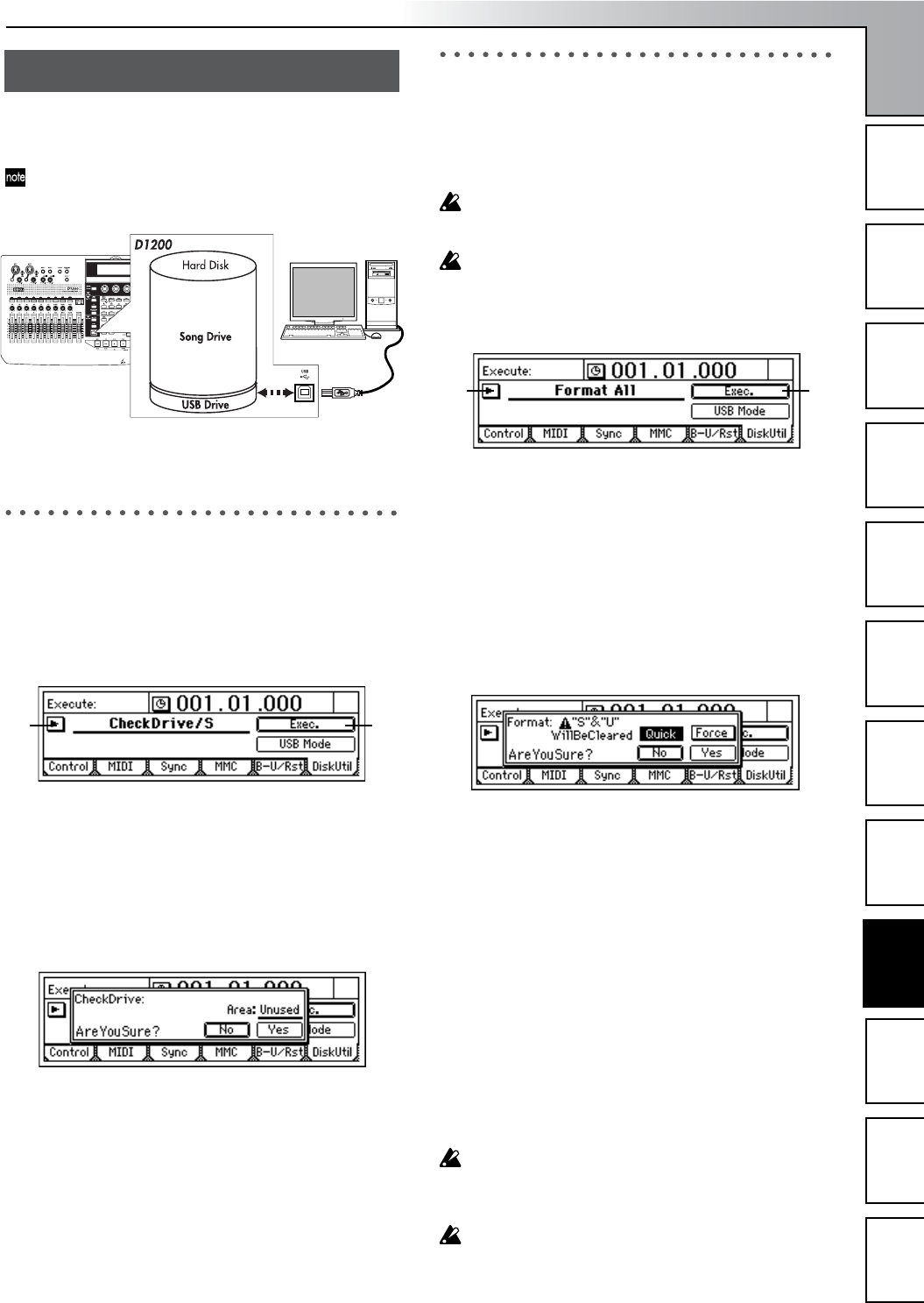
Operation
75
Song and Locate
MixerEffects
Modeling mode
Rhythm
The Recorder
MasteringDataDriveUSBMIDIUpgrading
the system
The hard disk of the D1200 is divided into a “song drive”
that is used for recording and playing songs, and a “USB
drive” that is used to exchange data with a computer.
Of the total capacity of the hard disk, the size of the USB
drive is fixed at 2 GB, and the remainder is the capacity
of the song drive.
Perform the procedures described below if you want to erase
data from a drive or CD-RW, or if an error display appears.
1. Checking the hard disk
This operation checks the song drive of the hard disk for er-
rors, and repairs errors that are found. Execute this opera-
tion if the “DiskError” error message appears frequently. If
no major errors are detected on the drive, you can continue
to use the song data.
1 Select “CheckDrive/S.”
• Select “SelOperation,” and use the [VALUE] dial to
select “CheckDrive/S.”
2 Execute the check.
• Select the “Exec.” button, and press the [ENTER] key
to open the dialog box.
• Specify the area that you want to check. For this
example, select “Unused.”
•Press the [YES/OK] key to begin the check.
• When checking is finished, the display will indicate
“Completed.” Press the [YES/OK] key.
2. Formatting the hard disk
Perform this procedure if you want to erase data from the en-
tire song drive or USB drive, or if the “Disk Error” display ap-
pears frequently, or if checking the hard disk does not improve
the situation. You can format the song drive and USB drive to-
gether in a single operation, or format them separately.
When you execute the Format operation, all data on the
disk will be erased. Be sure to check the contents of the
disk before you format it.
If a power failure or similar accident occurs during the
formatting process, it is possible that the D1200 will no
longer operate correctly. If this occurs, please contact
your Korg distributor.
1 Select the type of formatting.
• Access the [SYSTEM/USB] “DiskUtil” tab page,
choose “SelOperation,” and turn the [VALUE] dial to
select the type of formatting.
Format ALL: Format the entire hard disk
Format/S: Format the song drive
Format/U: Format the USB drive
2 Execute formatting.
• Select the “Exec.” button and press the [ENTER] key
to open the dialog box.
• Use “Quick” to select how the disk will be formatted.
If you turn this “On,” only the system area will be
initialized, and the operation will not require very
much time.
Select “Off” if “DiskError” is displayed frequently, or
if you experience problems such as failure to recog-
nize the disk drive even after it is formatted with
“Quick” turned “On.”
• If you turn the “Force” button “On,” formatting will
be executed even if the drive contains a protected
song. If this is off when you execute formatting, and
the disk contains a protected song, a message of
“SongProtect” will be displayed, and the operation
will be aborted.
•Press the [YES/OK] key to begin the formatting
operation.
• When formatting is finished, the display will indicate
“Completed.” Press the [YES/OK] key.
Executing the format operation with “Quick” turned
“Off” will require a substantial length of time.
40 GB: On → approximately 7 seconds; Off → approxi-
mately 8 hours
If you continue using the D1200 for an extended period,
the bottom of the unit may become hot, but this is not a
problem for operation. If you are touching the bottom of
the D1200 and find that it has become uncomfortably
hot, place the unit on a tabletop.
Drive
1
2
1
2
Drive