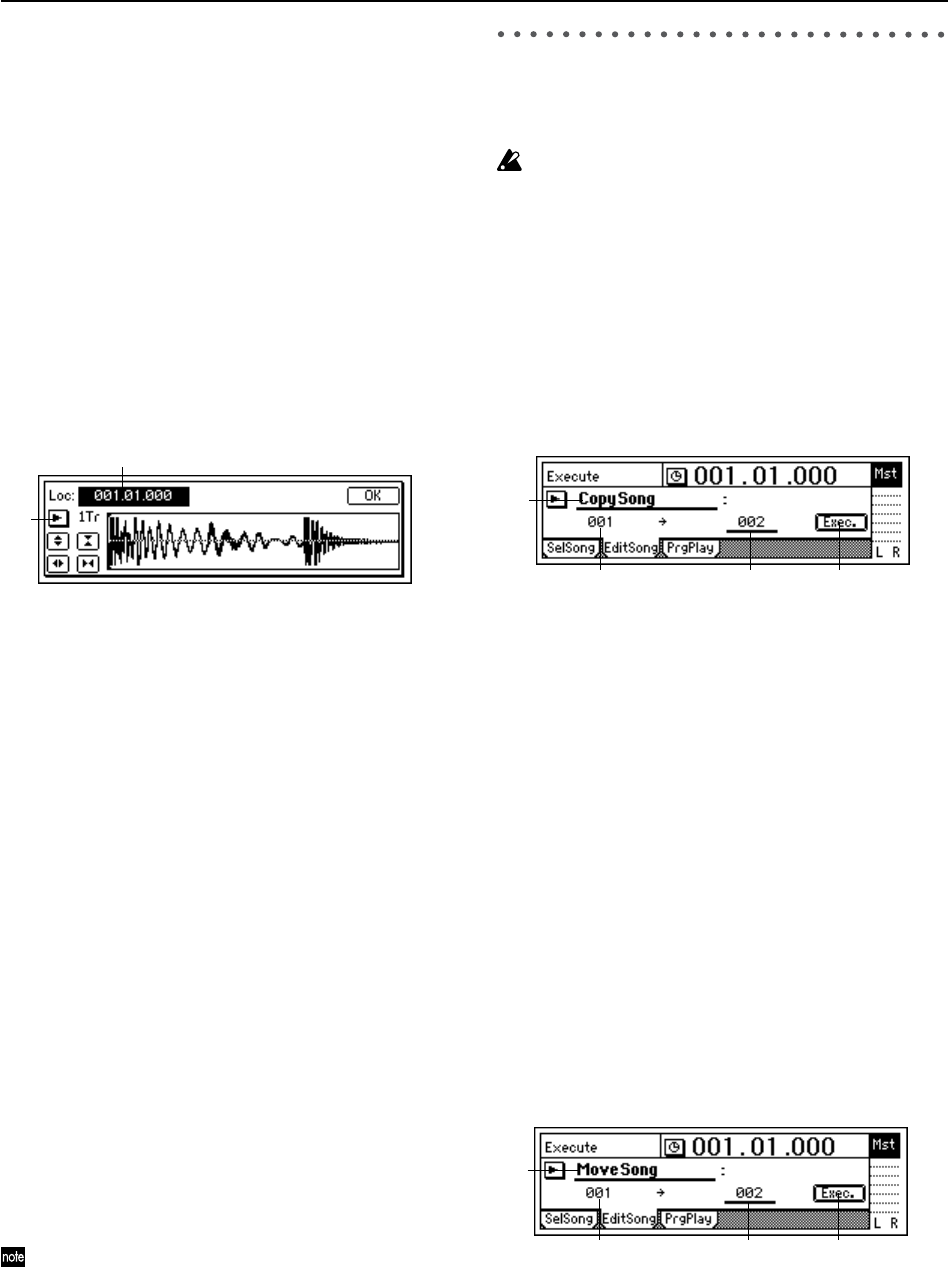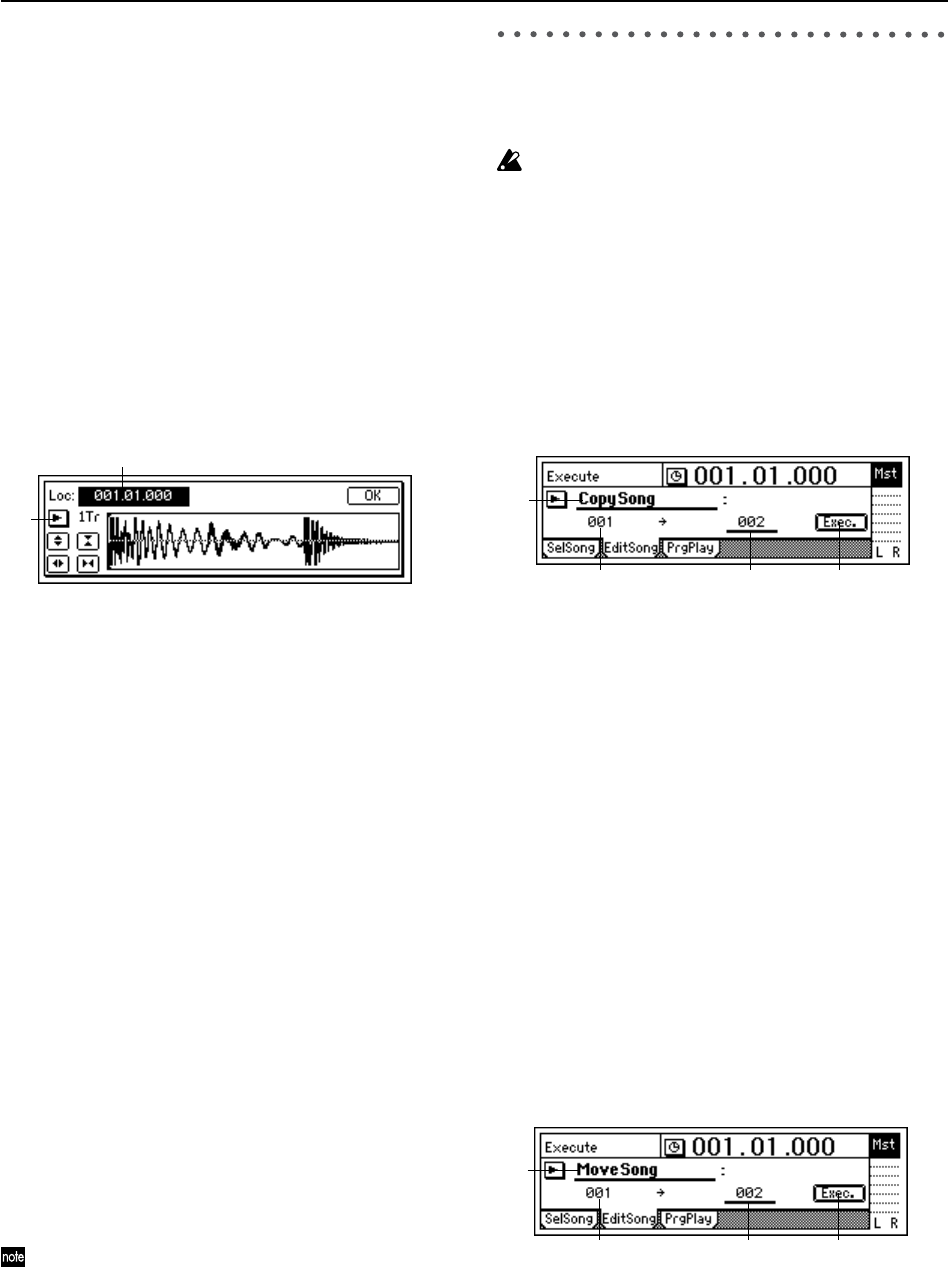
34
Naming a mark
• Select the “Rename” button and press the [ENTER]
key to open the “RenameMark” dialog box. For
details on the renaming procedure, refer to “1-2. Edit-
ing the name of a song” (→p.31)
• When you have finished inputting the name, press
the [YES/OK] key.
2-3. Using the Scrub function to find an exact
location
By using the Scrub function or the Play From/To function,
you can find the exact location where the sound begins, and
set a Locate time or Mark more precisely.
Scrub function
This feature allows you to hear a sound and view that
sound’s waveform to find a location within the song.
1 Press the [SCRUB] key to access the Scrub page.
2 Use “TrackSelect” to select the track that you want to
play.
3 Select “Loc,” and turn the [VALUE] dial to search for the
location while you listen to the sound.
The track audio will play as you rotate the [VALUE]
dial.
Play From function
Press the [SCRUB] key to access the Scrub page, and
then press the [PLAY] key. The sound will begin playing
from the current location. After two seconds, it will stop
and automatically return to the location where you were
stopped.
Play To function
Press the [SCRUB] key to access the Scrub page, and
then hold down the [STOP] key and press the [PLAY]
key. The sound will begin playing from two seconds ear-
lier than the current location, and will stop playing
when it reaches the location where you were stopped.
By using the Play From and Play To functions you can
find a location more accurately.
Slow Play function
Press the [SCRUB] key to access the Scrub page, and
press the [FF] key to play at half-speed from the location
at which you are currently stopped. When you press the
[STOP] key, playback will stop and you will return to
the previous location.
Since the audio will play slowly and at one octave below
the actual pitch, you can use this in conjunction with the
Pitch Shifter to learn, play along or practice complex
phrases that would be difficult to learn at full speed.
3. Editing a song
Songs you have recorded can be copied (duplicated), delet-
ed, or arranged in a different order. You can also protect a
song, to keep it from being accidentally deleted.
Song editing operations cannot be undone by the Undo
function.
3-1. Song editing operations
Copying a song: “CopySong”
This operation copies the selected song to the song number
you specify.
•You can use this to create alternative mixes or arrange-
ments of the same song.
To copy a song
1 Select the song that you want to copy. (→p.31)
2 In the [SONG] “EditSong” tab page, move the cursor to
“EditType,” and turn the [VALUE] dial to select
“CopySong.”
3 Make sure “SourceSong” indicates the song you want to
copy.
4 Move the cursor to “DestSong,” and turn the [VALUE]
dial to select the song number where you want the copy
of the song to be located.
5 Select the “Exec.” button and press the [ENTER] key.
When “AreYouSure?” appears, press the [YES/OK] key
to execute the operation.
When the operation is completed, the display will indi-
cate “Completed.” Press the [YES/OK] key to close the
dialog box.
Moving a song: “MoveSong”
This operation moves the selected song to a different song
number.
•You can use this to change the order of the songs.
To move a song
1 Select the song that you want to move. (→p.31)
2 In the [SONG] “EditSong” tab page, move the cursor to
“EditType” and turn the [VALUE] dial to select
“MoveSong.”
3 Make sure that “SourceSong” indicates the song you
want to move.
4 Move the cursor to “DestSong,” and turn the [VALUE]
dial to specify the destination song number.
3
2
2
1,3 4 5
2
1,3 4 5