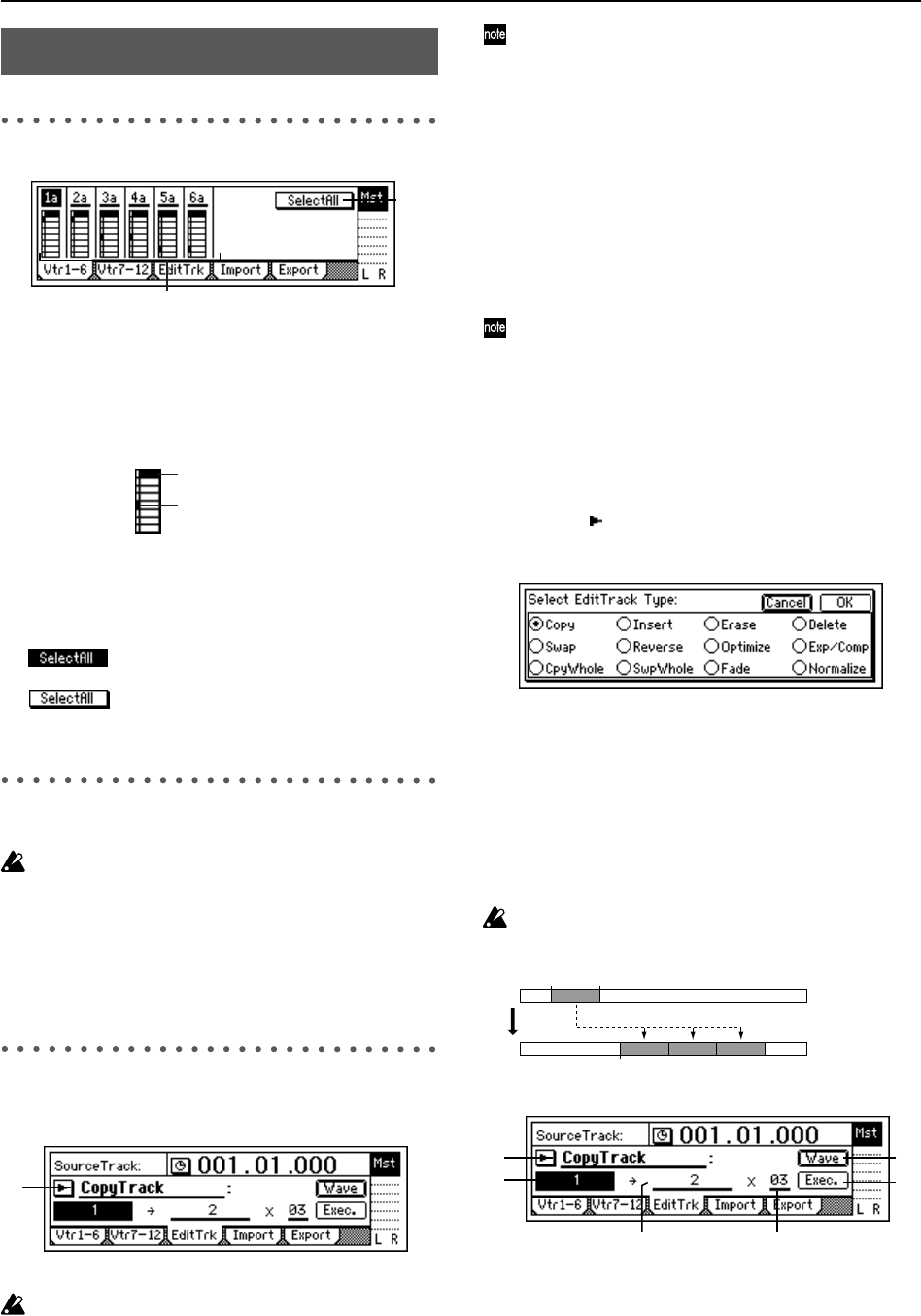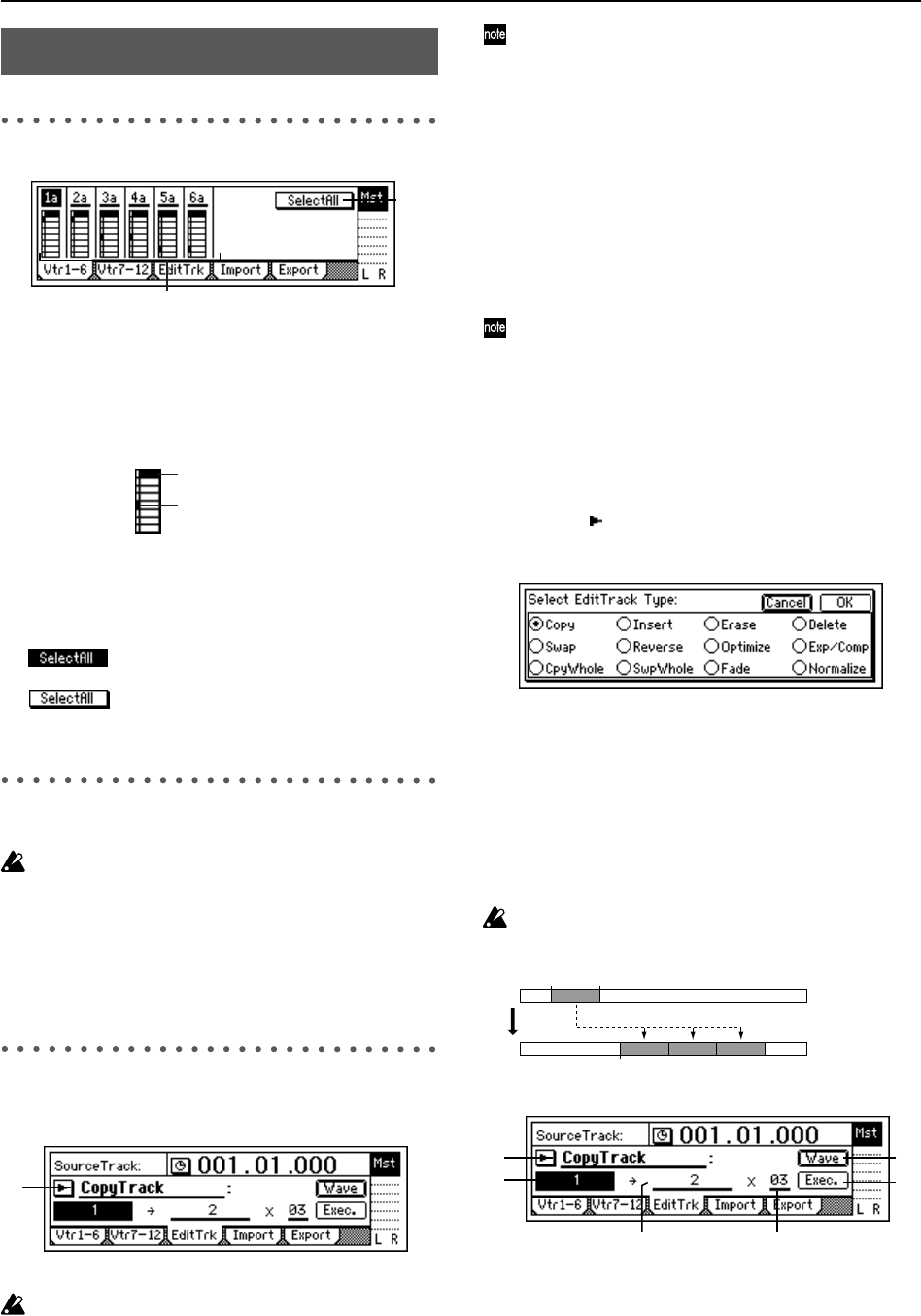
108
Vtr1–6: Select virtual tracks 1–6
1. Select VirtualTrack...............[1a...1h, ..., 6a...6h]
Selects the virtual track for each track “1”–“6.”
Each track has eight virtual tracks, “a”–“h.” The virtual
track you select here will be used for recording and
playback.
2. SelectAll ..............................................[On, Off]
If you want to simultaneously select the same virtual
track number for all tracks (1–12), turn this “On” and
select the desired virtual track for any one of the tracks.
On: All tracks will be set to the same virtual
track number.
Off: Virtual tracks can be selected individu-
ally for each track.
Vtr7–12: Select virtual tracks 7–12
For details, refer to “Vtr1–6.”
In the case of a 24-bit song, this page cannot be selected.
1. Select VirtualTrack.............................................
[7–8a...7–8h, ..., 11–12a...11–12h]
Select the virtual track for each pair of tracks.
2. SelectAll ..............................................[On, Off]
EditTrk: Perform track editing opera-
tions
Only the currently selected V-track will be affected by
these editing operations (→”Vtr 1–6,” “Vtr7–12”). Virtu-
al tracks that are not selected will not be affected. How-
ever, “CopyWholeTrack” and “SwapWholeTrack” are
exceptions to this.
The editing region (time) is specified by the times that
are registered in the [IN/LOC1], [OUT/LOC2], [TO/
LOC3], and [END/LOC4] keys (→p.33, 118).
IN time: the time location registered in the [IN/LOC1]
key
OUT time: the time location registered in the [OUT/
LOC2] key
TO time: the time location registered in the [TO/LOC3]
key
END time: the time location registered in the [END/
LOC4] key
You can either register these times to the appropriate
keys beforehand, or set them using the “Wave” button
of the [TRACK] “EditTrk” tab page.
After executing one of these operations, you can use
Undo to return to the previous state if you are not satis-
fied with the result.
1. EditType......[CopyTrack, InsertTrack, Erase Track,
DeleteTrack, SwapTrack, ReverseTrack, Optimize-
Track, Exp/CompTrack, CopyWholeTrack, Swap-
WholeTrack, FadeTrack, NormalizeTrack]
Use the dial to select an editing operation.
Press the “ ” button and choose from the list in the dia-
log box.
Each track editing operation is explained separately
below.
EditType: “CopyTrack”
The audio data in the IN–OUT region of the copy-source
track will be copied to the TO location of the copy-destina-
tion track, for the specified number of times.
You can use the clipboard to copy data to a track of a differ-
ent song.
When you execute this operation, the destination track
will be overwritten.
2. SourceTrack ......................................................
[1...12, 1–2...11–12, 1–4...9–12, 1–6...7–12,
1–12, Clip#
*1
]
Selects the copy-source track.
*1
: “Clip#” can be selected only if the clipboard contains
data. # indicates the number of tracks (1, 2, 4, 6, 12) in
TRACK
2
1
Recorded track(s)
Selected track
1
IN OUT
TO
SourceTrack
DestTrack
TIMES
1 6
5
2
3
4