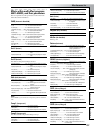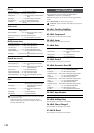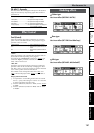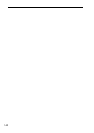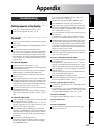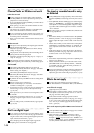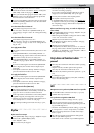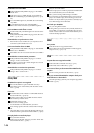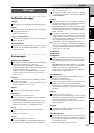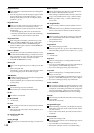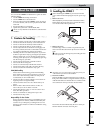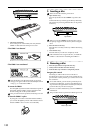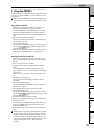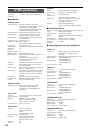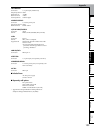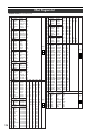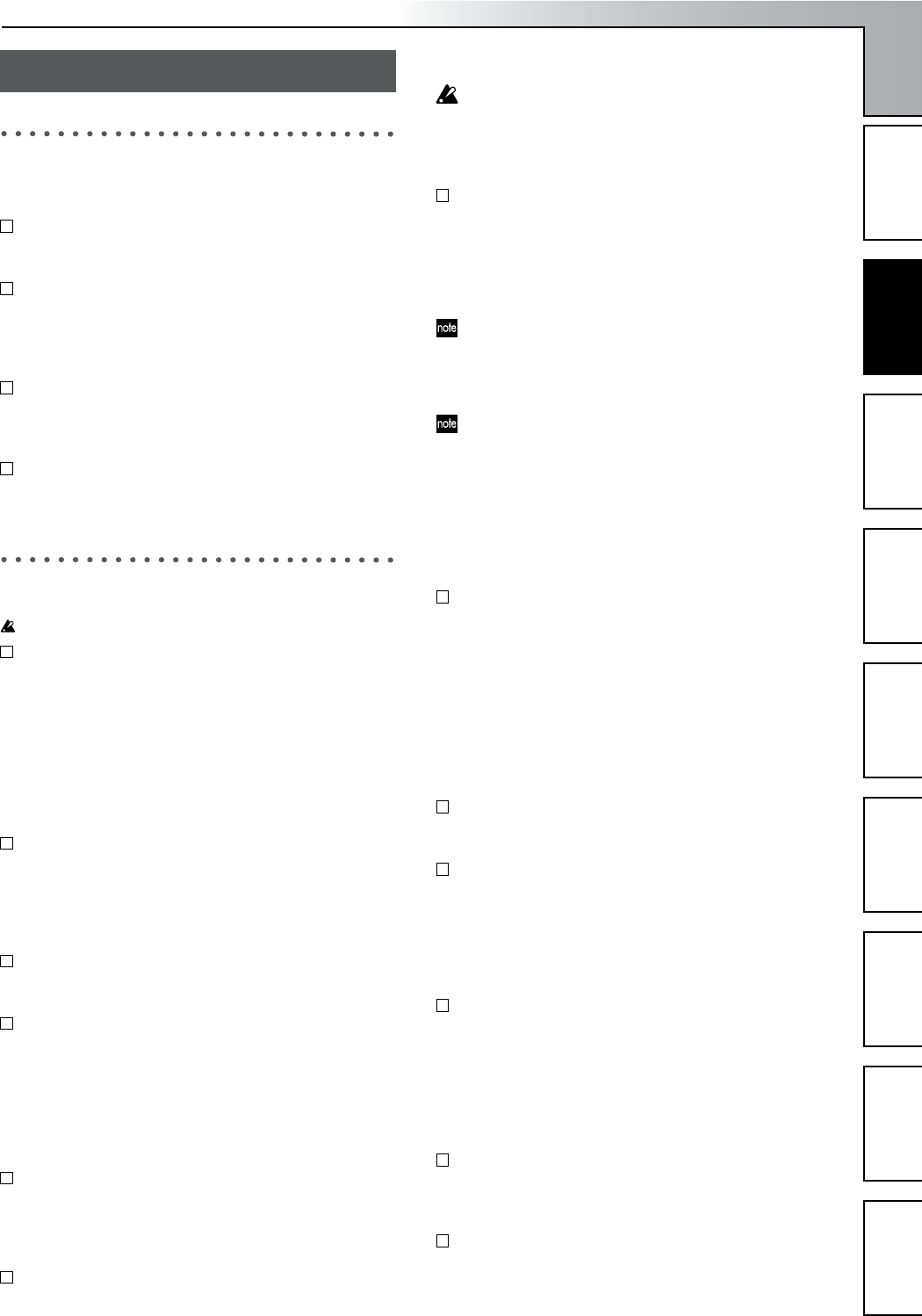
Appendix
147
TroubleshootingMessagesAbout the CDRW-1D1200 specificationsEffect Program ListRhythm Pattern ListIndexBlock diagramMIDI implementation
chart
Confirmation messages
Completed
The operation was completed. Press the [YES/OK] key.
Song Full
You have exceeded the maximum number of songs that
can be stored on the drive.
→ Delete unneeded songs.
***ing (*** is Copy, Write, etc.)
The operation is being performed. Please wait until this
display disappears.
Obey Copyright Rules
When using digital input or when creating an audio CD,
carefully read “COPYRIGHT WARNING” (→p.1) and
observe the terms.
Error messages
INIT Internal Hard Disk Drive
The data stored on the hard disk and used to start up the
D1200 has been damaged for some reason.
→ When you press the [YES/OK] key, all data will be
erased from the hard disk and the disk will be initialized
so that the D1200 can start up correctly.
However, all data on the hard disk will be lost. When
you turn off the power, do so using the correct proce-
dure. (→p.15)
AE Timeout
Check the connections of the CD-R/RW drive and the
AC/DC power supply.
→ If there are no problems with the connections, it is possi-
ble that a malfunction has occurred.
Blank Disc
Nothing has been written on the CD media.
Can’t Play CD
The audio CD could not be played.
→ If the CD has not been finalized, finalize the CD before
you attempt to play it.
→ If the CD has already been finalized, check the connec-
tions of the drive. If you find no problem with the con-
nections or operation, try using different media.
Disc Full
When writing an audio CD, the CD has insufficient
space.
→ Write to new CD media.
Disk Error
Failed while writing to the disk drive.
→ Execute “CheckDrive” in the [SYSTEM/USB] “DiskU-
til” tab page. If this message still appears, delete that
song. If the message still appears, turn “Quick” to off,
then re-format the drive.
It will take certain time for processing to be completed
if you execute “CheckDrive” (when full) or “Format” on
the hard disk drive.
Disk Busy
As you perform punch-in/out recording or track editing
operations, the audio data on the disk may become frag-
mented, causing disk access to slow down.
→ In the [TRACK] “EditTrk” tab page, execute the “Opti-
mizeTrack” command. If this error still appears after you
have executed “OptimizeTrack,” execute the “Check-
Drive” command.
In a studio or similar location, vibration due to ultra-low
frequencies may cause “DiskBusy” to occur. If this is the
cause of the error message, you can solve the problem
by moving the D1200 to a different location, rather than
executing the Check Drive operation.
If “DiskBusy” appears during playback, select “Cur-
Song” when executing the “CheckDrive” command. If it
appears during recording, select “CurSong+Remain.” If
you do not mind taking a substantial amount of time for
the operation, execute “Full.”
Disk Repaired 1
Disk Repaired 2
Disk Repaired 3
An error was found by the “CheckDrive” command.
→ Disk Repaired 1 indicates that an error was found but
was successfully repaired. You can continue using the
drive.
Disk Repaired 2 or 3 indicate that it was not possible to
completely correct the error. In this case, it is possible
that the song data has been damaged or lost.
In this case, the song data will be erased, but the drive
will be usable once you initialize it.
Drive Condition Error
This message may appear if you attempt to play a CD
that has not been finalized.
→ Finalize the CD before you play it.
If this message appears when you are operating the CD-
R/RW drive, an error has occurred in the drive.
→ Check the drive connections. If you do not find a prob-
lem with the connections or operation, try using differ-
ent media.
Drive Full
The drive has no more free space.
→ Turn the power off, and then on again. (If you have been
recording or performing track editing, the immediately
previous data will be saved on the drive.)
If the message still appears, delete unwanted songs or
select another drive.
Illegal Disc
Appropriate CD media was not inserted when you at-
tempted to execute the operation.
Illegal Drive/Operation
The operation you attempted to execute was not appro-
priate for the selected drive. For example this will appear
if you attempt to load the system from a drive that does
not contain the system.
→ Select the appropriate drive or operation.
Messages
Messages