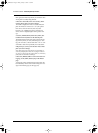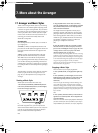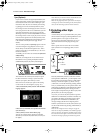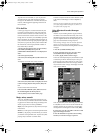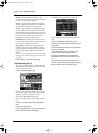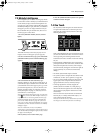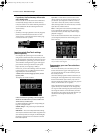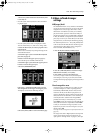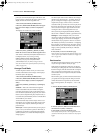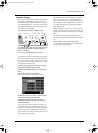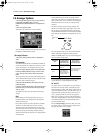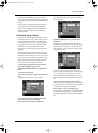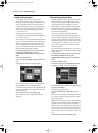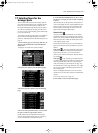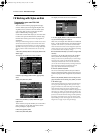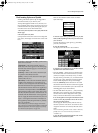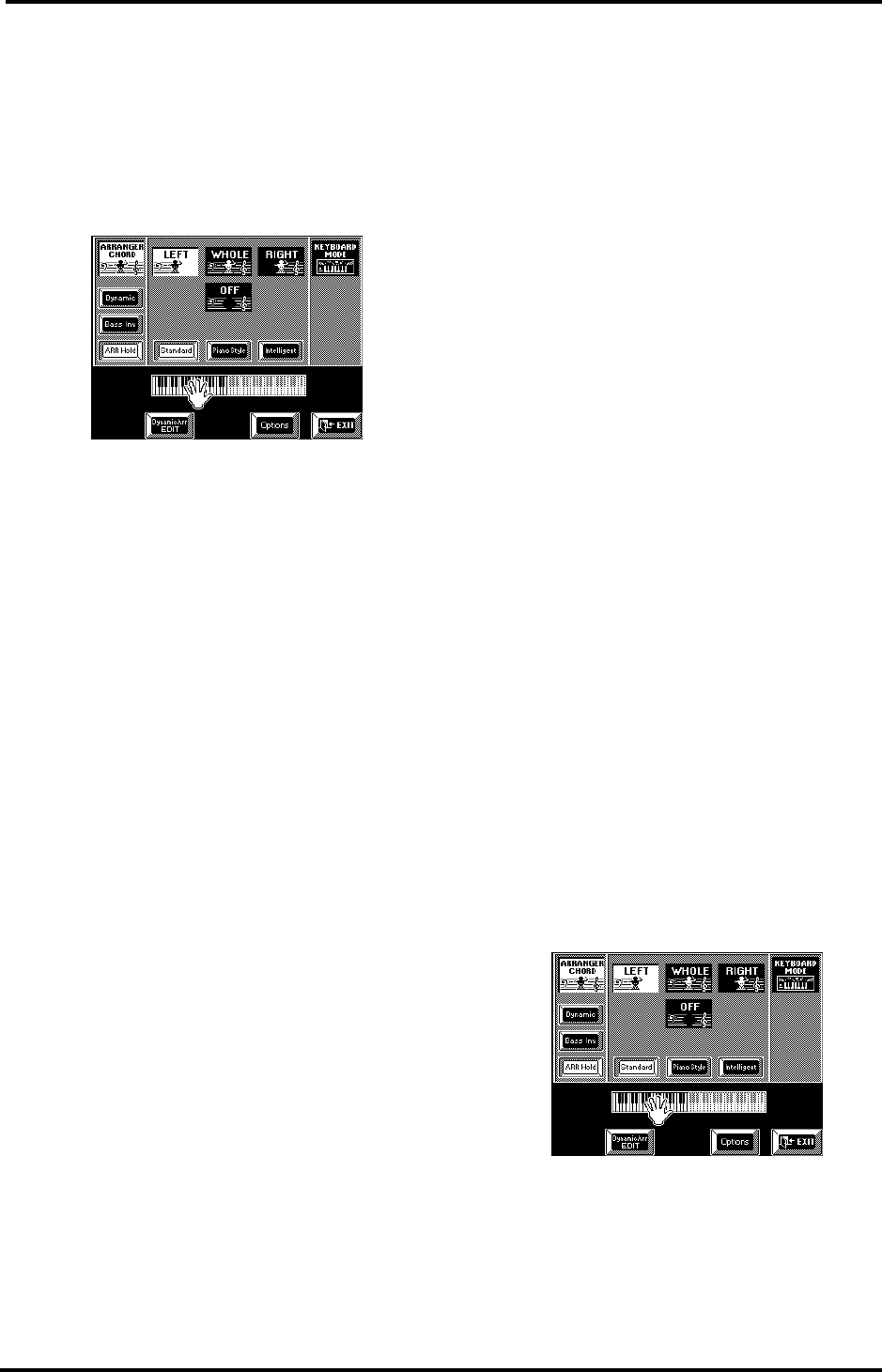
VA-76 Owner’s Manual—More about the Arranger
102
point you set for the Keyboard parts will also be used
by the Arranger to determine the upper (Left) or lower
(Right) limit of the chord recognition area.
1.
Press the Keyboard Mode [OTHER] button.
2.
Press the [ARRANGER CHORD] field in the upper
left corner of the display (so that it is displayed in
white).
The display now looks more or less as follows:
3.
Press the [LEFT], [WHOLE], [RIGHT] or [OFF]
field in the center to select the chord recognition area.
Your choice is reflected by the keyboard below the cen-
tral display section, so you can’t go wrong.
4.
Press [EXIT] to return to the Master page.
Note: Every time you press the Keyboard Mode
[ARRANGER] button, the [LEFT] setting is selected.
Note: You can also use an optional footswitch for selecting
[OFF] (see page 191).
Arranger Chord Mode
Another important choice is how you want to trans-
mit note information to the Arranger so that it plays
the Music Style in the right key.
1.
Press the Keyboard Mode [OTHER] button.
2.
Press the [ARRANGER CHORD] field in the upper
left corner of the display (so that it is displayed in
white).
3.
Press the [Standard], [PianoStyle], or [Intelligent]
field.
Standard— This is the normal chord recognition
mode. In Standard mode, the melodic accompani-
ment plays the chords you play in the chord recogni-
tion area of the keyboard. If you play only one note in
that area, the accompaniment plays only that note, i.e.
it assumes that you deliberately chose to omit the third
and the fifth of your “chord”.
To have the Music Style sound a major, minor or sev-
enth chord, you can suffice to play three notes, by the
way. Other, more complex, chords require that you
press four keys.
Piano Style— Piano Style means that you can play on
your VA-76 as you would on a piano. In this mode, it
is probably a good idea to press the Keyboard Mode
[PIANO] button (or to switch off all Keyboard parts
except Upper1).
The Piano Style mode works as follows: the Arranger
decodes every chord you play – no matter where you
play it. Causing the Arranger to play another chord
requires that you play at least a triad (i.e. the three
notes that make up a chord). You are free to play more
than three chord notes but remember that two notes
won’t cause the Arranger to play another chord. Do
not forget to select a chord recognition area (see
above), because pressing Keyboard Mode [PIANO]
selects “OFF”. “WHOLE” would be a good choice here.
Intelligent— Select Intelligent when you want the
Arranger to supply the missing notes of the chord you
want to play. See page 252 for a chart of intelligent
chords and the way to play them. The VA-76 can han-
dle virtually any chord you can think of – and playing
them requires no more than three (for minor and sev-
enth chords only two, and for major chords only one)
finger(s)! This is probably the mode you will select
most of the time.
4.
Press [EXIT] to return to the Master page.
Note: The choice you make here also affects the “Arpeg” and
“Chord” options of the D Beam Controller. See “Arpeg 1/2/3
Octv” on page 187.
Bass Inversion
The Bass Inversion function allows you to change the
way the Arranger reads the chords you play.
If the field is not displayed in white, the Accompani-
ment Bass part (ABS) plays the root of the chords that
feed the Arranger, while the chords of the Accompani-
ment 1~6 parts are voiced in such a way as to avoid
semitone intervals (for complex chords) that wouldn’t
sound very nice.
Bass Inversion gives you more artistic license because
you specify the notes played by the ABS part. Switch
on Bass Inversion for songs that rely on bass rather
than on chord patterns (for example C – C/B – C/B,
etc.).
1.
Press the Keyboard Mode [OTHER] button.
2.
Press the [Bass Inv] field to switch the Bass Inver-
sion function on (white) or off (blue).
3.
Press [EXIT] to return to the Master page.
Note: By default, this function is also assigned to the PAD
[2] button, which may be more convenient to use for quick
toggles.
VA-76.book Page 102 Friday, January 12, 2001 12:35 PM