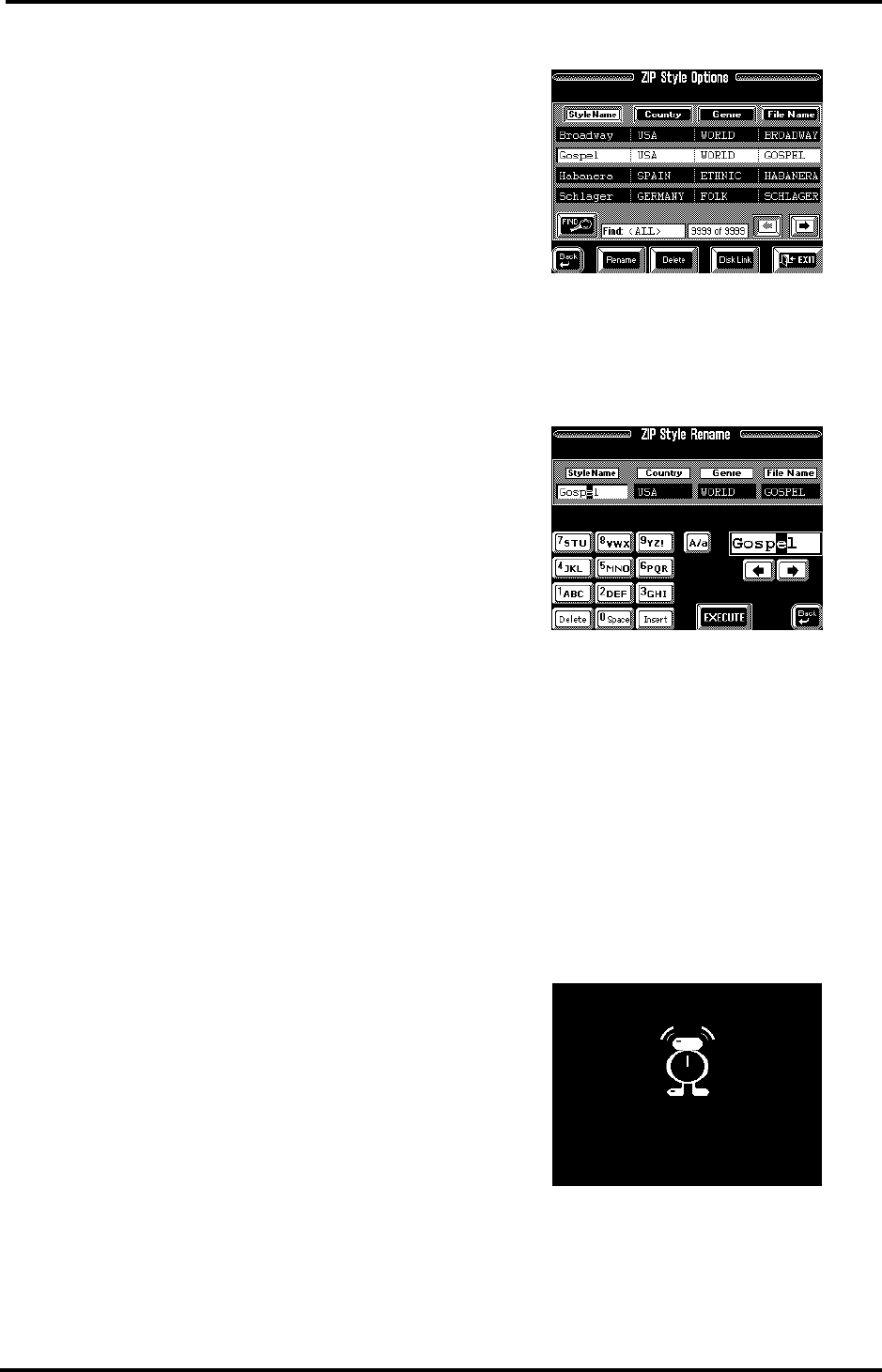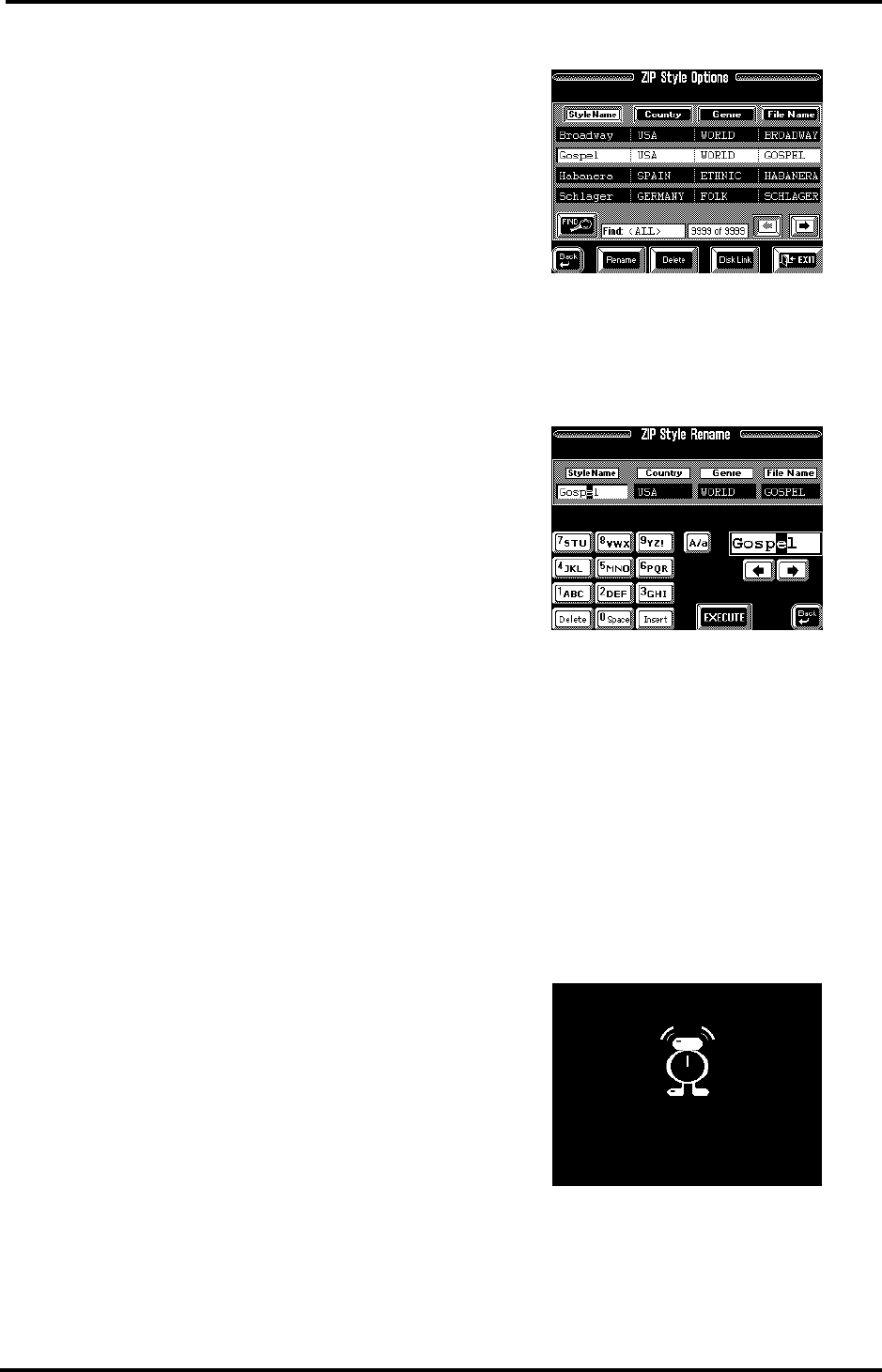
VA-76 Owner’s Manual—More about the Arranger
110
If it says “0 of 559”, the VA-76 was unable to find a file
that contains the desired information. In all other
cases, the field will read “XX of 559”, which means
“found XX Style Name, Country, Genre, or File Name
entries that match the characters you entered.”
8.
Use the [o][k] fields or the [TEMPO/DATA] dial
to call up the desired Music Style and press its field to
select it.
If all columns are blank (because the Find function
was unable to find Music Styles that match the search
criteria), press the [Style Name], [Country], [Genre]
or [File Name] field. All Styles on disk will now be
sorted alphabetically according to the selected col-
umn. Here is an example: if you press the [Genre]
field, the Music Styles will be sorted in the alphabetical
order of the Genre column.
Note: Pressing an entry field on the database page will can-
cel the Find results you may have obtained previously with
the [GO To…] or [Find Only] option.
Let us now have a look at how to supply the informa-
tion the Database will be able to find. This is only pos-
sible for Zip disks and only necessary for files that do
not contain the desired information, or no informa-
tion at all.
Rename (Style Options)
Note: The Rename and Delete options are also available for
floppy disks. In the case of “Rename”, however, you can only
change the [File Name] and [Style Name].
The ZIP Style Options page contains three options:
[Rename], [Delete], and [Disk Link]. You already
know what the Disk Link function is for (see
page 108). Here, we will have a look at the [Rename]
function. As stated above, it allows you to change (or
supply) the information for the various Database
entries.
It is an “Option”, which means that you probably
won’t use it every day. If you do use it, be aware of the
following: the VA-76 remembers the File Name of the
referenced Music Styles for the Disk Link facility. If
you change the File Name (not the Style Name), the
VA-76 no longer finds it when you select the Disk Link
memory in question. We therefore recommend you
never change the File Name.
1.
Press the [STYLE] button or the [Style] field on the
Master page.
2.
Press the [Disk User] field.
3.
Press the [ZIP] field to select the Zip drive.
Though you could also press the [FLOPPY] field, you
would then be left with only the [Style Name] and
[File Name] to change. Renaming these two may be
useful at times, but it is usually very dangerous. It
would be wiser to use Rename only for changing or
supplying the [Country] or [Genre] information.
4.
Press the [Options] field.
5.
Select the Style you want to rename by touching it.
If necessary, use the [o][k] fields or the [TEMPO/
DATA] dial to locate it.
6.
Press the [Rename] field to call up the following
page:
As you see, the four entry fields [Style Name], [Coun-
try], [Genre], and [File Name] are once again dis-
played.
Note: If this is not the case, you forgot to select the Zip drive
earlier.
7.
Touch the field for which you wish to supply or
change the information.
8.
Use the keypad to enter the desired name. See also
page 68.
Note: Except for the Style Name entry that allows for 16
characters, you can only enter 8 characters.
9.
Press the [EXECUTE] field.
The new information is saved to the Zip disk while the
following animation is displayed:
The display now returns to the Style Options page.
VA-76.book Page 110 Friday, January 12, 2001 12:35 PM