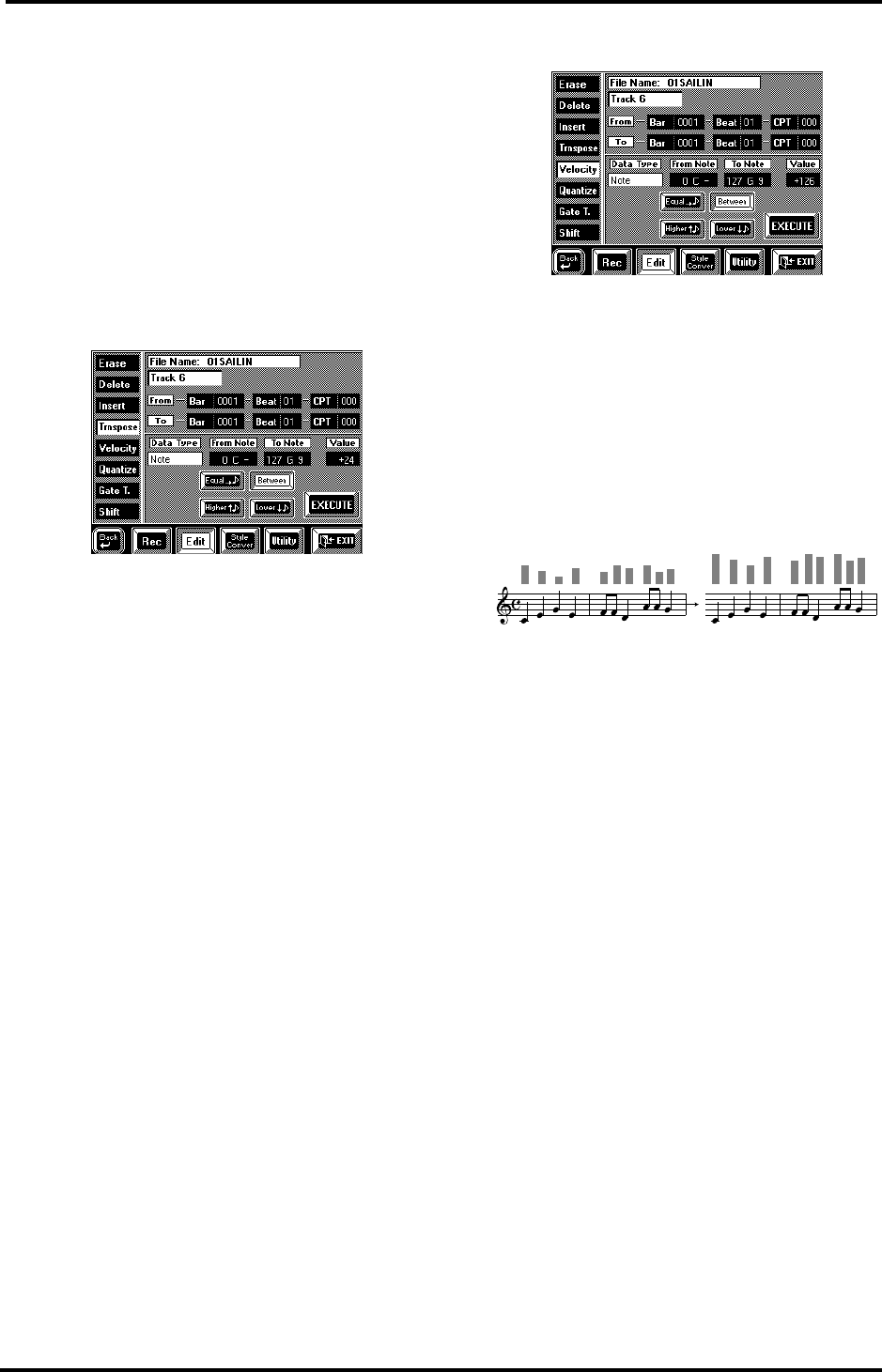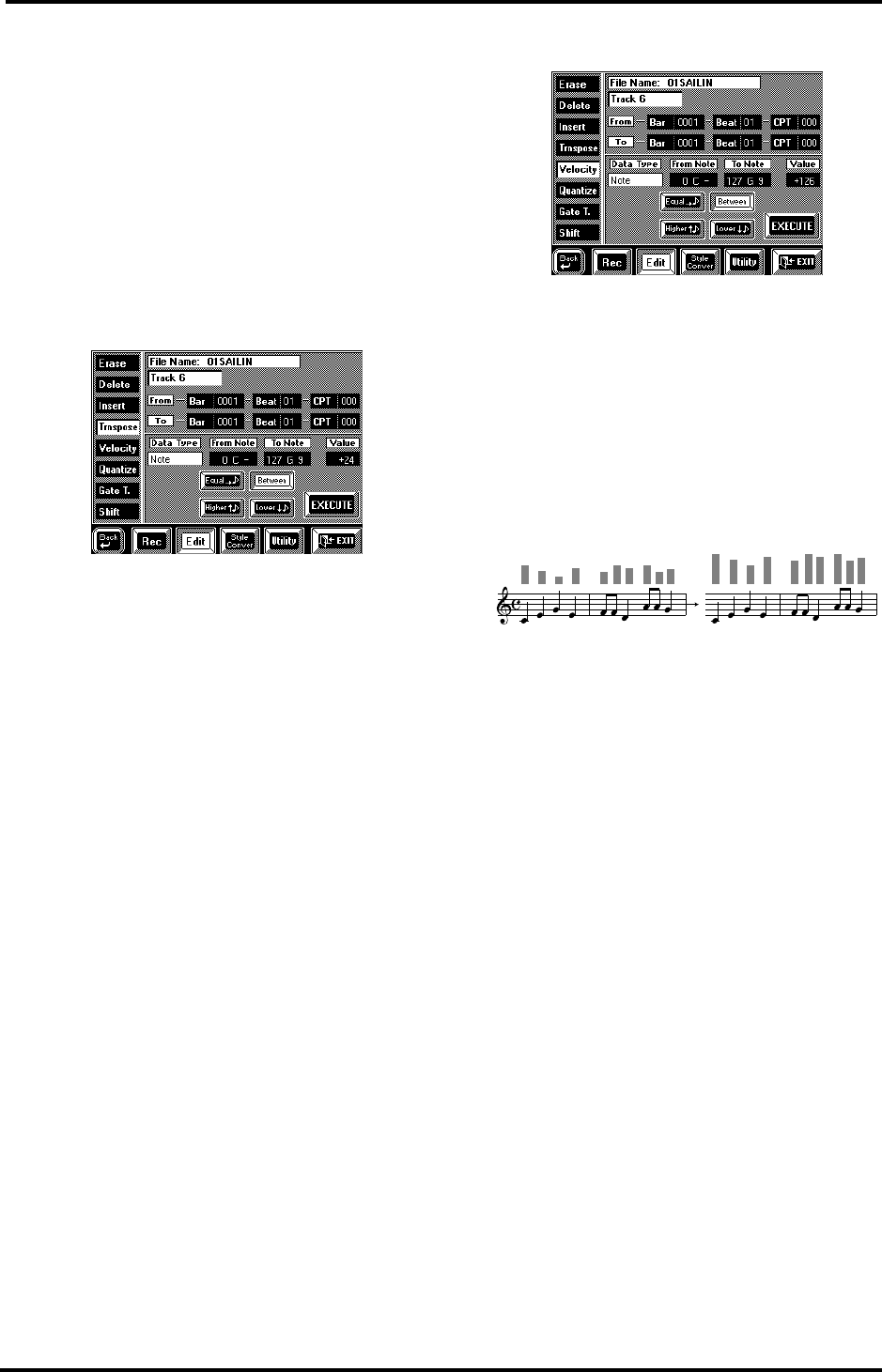
VA-76 Owner’s Manual—Song Composer (16-track, etc.)
150
From/For— The From level allows you to specify the
position where the selected number of bars, beats, and
clocks is to be inserted.
For, on the other hand, specifies how many bars, beats,
and CPTs are to be inserted.
Bar, Beat, CPT— See page 148.
Time Signature— If Track= ALL, you can use these
fields to set the time signature of the new measures
(1/2~32/16).
Execute— Press this field to confirm your settings and
edit the data.
Transpose
Transpose is used to transpose the notes of the selected
track (the other non-note data obviously cannot be
transposed).
From/To & Bar, Beat, CPT— See page 148.
Track (1~16, ALL)— Allows you to select the track
you wish to transpose. You can also select “ALL” here,
in which case the operation applies to all tracks except
track 10 (Drum track) and any other track that uses a
Drum Set. Drum tracks can, however, be selected indi-
vidually. The M track obviously cannot be transposed.
When used with the [Equal] option, Transpose is also
useful for drum tracks. It allows you to select another
snare or kick sound, for example. Most Drum Sets
provide at least two snares, one assigned to note num-
ber 38 (D2), and a second assigned to note number 40
(E2). By selecting From Note= 38, pressing the [Equal]
field and selecting “+2”, you can change your D2 snare
to the E2 snare.
Value (–24~+24)— This is where you can set the
transposition interval in semi-tone steps. If you wish
to transpose a C part to D, enter the Value +2.
Note: Be careful when applying Transpose to a Drum track
(track 10 or any other track that uses a Drum Set). Trans-
posing all notes of such a track would mean that the drum
part changes dramatically.
From Note/To Note (0 C-1~127 G9)— See “Available
options for ‘Note’” on page 148 as well as page 149.
Execute— Press this field to confirm your settings and
edit the data.
Velocity
The Velocity function allows you to modify the
dynamics (called velocity) of a track or excerpt.
Increasing the velocity values means that the notes in
question will be louder and brighter than before, while
reducing the velocity values means the opposite. Use
this function when you are happy with the timing of
the notes but would like the sound to be brighter/
louder or rounder/softer. Executing this function
means that the velocity values will change proportion-
ally:
From/To— “From” refers to the position where the
edit operation is to begin. That position is specified as
Bar-Beat-CPT values. “To” designates the position
where the edit operation is to end (Bar-Beat-CPT
value).
Bar, Beat, CPT— See page 148.
Track (1~16, All)— Allows you to select the track you
wish to edit. You can also select “ALL” here, in which
case the operation applies to all tracks.
From Note/To Note (0 C-1~127 G9)— See “Available
options for ‘Note’” on page 148 as well as page 149.
Value (–126~+126)— The Value parameter allows
you to set the velocity change level. Select a positive
value to increase the velocity of the selected track(s),
or a negative value to decrease the velocity values.
This parameter can be particularly useful for velocity
switched sounds: slightly reducing or increasing the
overall velocity, allows you to “shift” all notes to the
“other” sound.
Note: Even the highest positive or negative Value doesn’t
allow you to go beyond “1” or “127”. There is a reason why
“0” is impossible: that value is used to indicate the end of a
note (note-off). “127”, on the other hand, is the highest
velocity value the MIDI standard can muster. Selecting a
high positive velocity value may thus lead to all notes being
played at “127”, which may be what you had in mind in the
first place...
Execute— Press this field to confirm your settings and
edit the data.
Original velocity values Value= +30
VA-76.book Page 150 Friday, January 12, 2001 12:35 PM